This feature is handy if you use your folders to organize different types of documents and media. For example, if you have a pictures folder you can set the Windows Explorer to open this folder to the filmstrip view automatically. All you have to do is select the 'Photo Album' option by following the instructions below:
- Right-click on the folder that you want to customize, and select Properties.
- Click on the Customize tab.
- Under 'Use this folder type as a template' there is a drop down menu you can use to specify the type of documents the folder contains. Depending on the option you select, will determine which Explorer view is selected whenever that folder is opened.
- Once you're done making all your changes, press the OK button to apply your new settings and close the dialog.
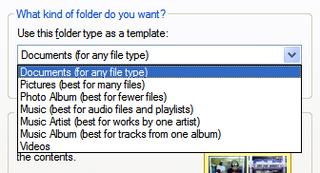
No comments:
Post a Comment