This blog is for users of the Microsoft Windows Operating System, it contains tips, tricks and secrets for both beginner and expert users.
Tuesday, December 14, 2010
Introducing Tracking Protection
Internet Explorer 9's (currently in Beta) includes a new feature called Tracking Protection, that enables visitors to control a third-party web sites ability can track their surfing. The technology uses a combination of consumer opt-in and Tracking Protection Lists (TPLs) to balance between a visitor's privacy rights while still trying to meet the needs of the online industry.
Friday, December 10, 2010
Video: QR Codes
QR Codes seem to be everywhere these days, and each has a unique destination. Ellie gives you a look at some of the most popular QR code reading apps for your mobile device and where to find these elusive codes!
Resources:
Wednesday, December 01, 2010
Software: Comodo System-Cleaner
Some of the feature include:
- Deletes cookies, cache, history, and usage records.
- Removes corrupt or unnecessary registry entries.
- Delete duplicate and needless files.
- And more.
Friday, November 26, 2010
Top 10 Holiday tips & tricks with Office 2010
Wednesday, November 24, 2010
Windows 7: Checking USB Device Power Usage
To check power draw of the USB devices connected to your computer:
- In the Start menu search field, type: Device Manager and press the Enter key
- In the Device Manager window, expand the node Universal Serial Bus controllers
- Double-click on one of the USB Root Hub entries.
- Click the Power tab.
This tab displays a listing of attached USB devices, how much power they use and how much is available. If you have more USB devices then you have available ports or power. Consider buying a power USB hub that uses energy from the wall socket and not your computer's motherboard.
Monday, November 22, 2010
Software: Adobe Reader X
For those that don't know about the security term 'sandbox', it's a technology that tries to isolate system processes, and prevent malware from breaking out and exploiting malicious code.
Saturday, November 20, 2010
Windows 7: Windows Explorer - Changing the Icon Views
Another way to achive the same results is by holding down the CTRL key, then use the scroll wheel on your mouse wheel to resize the icons or change the icon views by moving it up or down.
Windows 7: Resizing Desktop Icons
Sunday, November 14, 2010
Firefox: Moving Your Cache to RAM (Performance Tip)
Firefox has a setting that allows the browser's cache to be moved to RAM instead of the hard drive. Since RAM can be access much faster then the hard drive, this means that you can see much faster returns on any cache hits from your browser.
- This tip may cause problems with browser plug-ins.
- Follow the advice of this tip at you're own risk, if implemented incorrectly it could disable the browser until its reversed.
- Luanch Firefox
- In the address bar type: about:config
- Type browser.cache into the filter bar at the top.
- Search for: browser.cache.disk.enable and set it to false (double-click it).
- Search for: browser.cache.memory.enable and set it to true (double-click it).
- Right-click anywhere, in the menu select New > Integer.
- For the preference name, type: browser.cache.memory.capacity and press OK button.
- In the next window, enter the size you want the cache in kilobytes (for example, typing 200000 would create a cache of 200,000 kilobytes or about 200 megabytes). A value of -1 forces Firefox to dynamically determine the cache size depending on the available system RAM.
Note: Since files are no longer stored on the disk, Firefox start-up can take longer. Also fewer objects are generally cached in RAM because of limited available system resources.
Sunday, November 07, 2010
Dell Inspiron duo coming soon
A sneak peek at the new Inspiron duo, Dell's first convertible tablet, from touch to type in seconds. It should be available on Dell.com before the end of the year.
Thursday, November 04, 2010
Internet: Using Windows Explorer to Manage Your SkyDrive Files
Follow the steps below to map a network drive (e.g. X:\ drive) to a SkyDrive folder.
- Go to http://skydrive.live.com/ in your web browser.
- Sign in to the Live.com site with your Windows Live ID.
- Copy the UID (highlighted in red) from the displayed URL, e.g.: https://cid-1234567890abcdef.skydrive.live.com/.
- Open Windows Explorer, in the left sidebar, right-click on Network, and select Map network drive...
- Enter the following UNC: \\cdckda.docs.live.net@SSL\1234567890abcdef\Document
- Notes:
- Replace highlight the UID in the UNC with the UID from step 3.
- Replace “Documents” with the folder name with as appropriate.
- Choose a drive letter, check Connect using different credentials, and press the Finish button
- You will be prompted for your Windows Live ID.
Note: I am finding you connect and browse the files on the SkyDrive, but I am not finding you can upload to the drive from the Windows Explorer. Although, I still find this a cool tip.
Thursday, October 21, 2010
Software: Paragon Backup & Recovery Free Edition
- Supports Windows 7
- Any backup destination (including external storage, CD/DVD/Blu-ray discs, network as well as the secured hidden partition (Backup Capsule))
- For a complete feature list
Monday, October 18, 2010
Free Online Image and Photo Editing Services
Saturday, October 09, 2010
Web Site: Prezi - Web-based Presentation Application
Change to 'Bios' will make for PCs that boot in seconds
The upgrade will spell the end for the 25-year-old PC start-up software known as Bios that initialises a machine so its operating system can get going."
Windows 7: Unlocking a File
- Close all open applications.
- Temporarily disable your anti-malware software.
- Temporarily disable file sharing.
- To the available file shares on your system.
- From the Start menu, right-click Computer and select Manage.
- Under Systems Tools, expand Shared Folders
- Expand Shares, from here you can see folders being shared
- Note: Don't delete any default shares.
- Turning off file sharing
- From the Start menu, type "file sharing" in the search field, and then press Enter.
- Under File and printer sharing, select Turn off file and printer sharing.
- Under Public Folder Sharing, select Turn off public folder sharing.
- Press the Save changes button.
- Temporarily disable file indexing
- From the search box under the start menu type "Indexing"
- Use Process Explorer and OpenedFilesView to see if you can identify the application or processing locking the file.
- Run CHKDSK /R (will require reboot). This checks the MFT (Master File Table) and make makes sure it's not corrupted. If there is corruption, it will try to repair it.
- Reset file permission on the file. Under certain circumstances file permissions or ownership information can be altered or corrupted.
- Use caution when using this tip, it requires an understanding of NTFS file permissions and ownership: right-click on the file, select Properties, select the Security tab, press the Advanced button, from here you can try reset file security or file owner.
- Reboot in Safe Mode. This will disable all third party and non-essential services.
- Press F8 before the Windows load screen, then select "Safe Mode"
- Reboot in System Recovery Command Prompt
- Press F8 before the Windows load screen, then select "Repair Your Computer"
- You will be prompted for selecting a language and keyboard type
- You will be prompted for a local administrator password
- Select Command Prompt, from here you should be able to delete just about any file without restriction so be careful.
Friday, October 01, 2010
Top free troubleshooting tools for Windows
Top 10 Windows tools for IT pros
Friday, September 24, 2010
Microsoft's IE 9 Beta Offers Speed, Windows 7 Integration
Check out eWeek's slide show for more information and screen shots of the new features.
Tuesday, September 21, 2010
Software: BatchBlitz (Batch Photo Editor)
Some of the other feature include:
System 7: Disabling Homegroup
- From the Start menu click on Control Panel
- Click Network and Internet
- Click Network and Sharing Center
- Click Choose homegroup and sharing options under the Change your network settings section.
- In the Homegroup settings window, click Leave the homegroup and confirm your selection.
- From the Start menu in the search box, type SERVICES.MSC.
- In the SERVICE console, find the following services, and change their Startup Type to Disabled.
- Homegroup Listener
- Homegroup Provider
Sunday, September 19, 2010
Protecting Your Privacy
Millions of people report having their identities stolen every year, some of these could have been preventable, and for others it was totally out of their control. Sometimes companies that we trust with our personal information get compromised, and the personal data of hundreds, thousands, or more are stolen.
To help prevent your identity from being stolen, follow the tips below:
- Monitor Credit Report: You need to check your credit report on a regular basis, treat it almost like an annual physical at the doctor's office. By law you can get a free credit report every year. For more information, check out the following FTC (Federal Trade Commission) site (www.ftc.gov/freereports).
- Its also a good idea to monitor your financial accounts regularly and make sure that is no unusual activity (such as purchases that you're not aware of).
- For those who want additional piece of mind, the reporting services (Experian, Equifax, and TransUnion) offer credit monitoring services for an extra price.
- Protect Personal Data: People are often too willing to give away personal information simply because someone asked for it. For example, you walk into a store and buy something and the sales clerk asks you for your phone number before they start ringing up the merchandise. Information like this can be data mined, and can be used to cold call you in the future. Another example, If a site requests that you register with your personal email address, and don't want to give that information. Use 10MinuteMail.com to create a temporary e-mail address that lives for 10 minutes.
- Note: Be careful about posting too much data about yourself on social networks (like: Twitter or Facebook). Also avoid posting other personal information such as your birthday or physical address.
- Strong Passwords: One of the best ways to protect your privacy online is to use a strong passwords and vary them between all the web sites you use. These passwords will help prevent criminals from accessing your account information. To create a strong password read the following article.
- Note: You need to be aware that some products and services that you have have online accounts. Even if you don't utilize these accounts you should activate them, and change their password so that someone else can't do this without your knowledge.
- Check Facebook Settings: As you know Facebook and other social networking sites like Twitter can help you to accidentally expose information (such as what you really did over the weekend or what you may think about someone) that you don't want to share with the world. By locking down your privacy controls, you can limit who has access to it and keep it from being indexed by the search engines.
- Note: Facebook has recently released a dashboard to help you manage your privacy settings so you can quickly see how your information is being shared. If you need more information on these controls, check out the following web page.
- Out of Office: When you leave for vacation or business travel if you can avoid it don't broadcast it through automatic out of office messages. Also be careful about not publishing this information on your social networks (i.e.: Facebook and Twitter). Some criminals have used this information to find out when they can break into people's houses because they know that they're away.
- Browser Privacy Mode: Popular browsers (i.e.: Firefox and Internet Explorer) have a privacy mode that prevents the browser from keeping track of personal information (i.e.: history, cookies, and cache) while browsing. If you're concern about sites tracking you as you surf the web, this is one way to help prevent that.
- If you want to remove the existing personal information that is already in your browser, both Firefox and Internet Explorer have built-in functionality for deleting it.
- Computer Privacy: The computer keeps more information about what you do, then what you might be aware of. For example, your web browsing history, what documents you recently opened, etc. If you're concerned about this, there things that you can do to remove this information.
Warning: Use these tools at your own risk. When used they will destroy your data with no way to recover it.
- CCLEANER: This is one of the most popular system hygiene tools. Basically the program erases temporary files to free up disk space, and deletes application history data (such as: recently opened files, browser history and cookies, etc.). Here is a brief article on it, it also contains the link to download the software.
- Erase File/Free Space: When you delete a file, the data from that file still exists on your hard drive. The area on the disk where the file existed is only marked as available, so new files can be store there again. This means that the original data is still intact and can be recovered. If you're really concerned about privacy there are tools that can over write a deleted file with random data to make sure it can't be undeleted. There are also tools that overwrite the free space on disk with random data to make sure that no previously deleted files can be recovered.
- Hard Disk Destruction: If you're getting rid of an old hard drive, or giving away a computer make sure to wipe the drive(s) with a tool like DBAN (Darik's Boot and Nuke). DBAN make your hard drive unrecoverable (by any method I am aware of) by overwriting the disk it with random data.
- Paper Shredder: If you don't have a paper shredder then I recommend that you buy one. I would suggest shredding any document that have personal or private information that you don't need anymore.
- Paperless Statements: Many companies are now offering electronic statements If this make sense for you, you may want to consider using this option. It could be one less paper bill that you have to manage, it also helps to save on paper.
- Locked Mailbox: If you use an unlocked mailbox, you may be exposing your personal information. These types of mail boxes are easy targets for criminals trying to steal your financial statements, or other types of personal data.
- Opting-Out: The FCRA (Fair Credit Reporting Act) provides you the right to 'Opt-Out' from consumer credit reporting companies from providing your credit information for unsolicited offers. For more information check out the OptOutPrescreen.com or call 1-888-5-OPTOUT (1-888-567-8688). Also see the following FTC site.
- The Direct Marketing Association’s (DMA) Mail Preference Service lets you opt-out of receiving unsolicited commercial mail from companies that use this service for a total of five years. Note: your registration can't stop mail from organizations that are not part of the DMA, because its completely voluntary.
- Do Not Call: If you want to help prevent from being called at your home or on your cell phone by a telemarketer, consider adding yourself to the National Do Not Call Registry. By registering your phone number into this site, it will help keep telemarketers from trying to contacting you.
- Google Privacy: Google offers a Web History feature that allows you to view, and manage how it tracks information about you that it uses to personalize your experience on their different sites. For more information, check out the following site or watch the video below.
- Beware Hidden Information: Some people are concerned about the hidden information (known as metadata) that is stored in documents. Many popular applications store this information for different reasons. Although, there has been issues where this metadata has revealed facts that people and corporations were not expecting to be released.
- To address this problem some software developers include tools in their applications to remove this data. For example, the current version of Microsoft Office contains built-in utilities that allow you to manually view/remove the metadata from its files. See the application help file for more information.
- Encryption: One of the best ways to protect your personal information on your computer is to encrypt it. If you're using Microsoft Windows Vista or higher (only supported in Ultimate and Enterprise editions). The OS supports two types of encryption. File encryption called EFS, and full disk encryption call BitLocker (see the hardware requirements).
Waring: Make sure to keep backups of your encryption keys, because if they get lost or damaged there is no way to recover your data.
- If you're using another operating system, check your OS's help file for more information about the options you have available or use program called TrueCrypt.
- RFID Privacy: Modern credit cards and other forms of identification (such as: passports) are now being embedded with RFID (Radio Frequency ID) chips that contain personal information about you. RFID chips are small devices that can be blasted with a radio signal to return some encoded data. For example a lot of companies use RFID cards to allow employees to enter a building or secure area. These chips are being installed into more types of cards that we use everyday like bus passes, electronic locks, etc. The greatest problem with these chips is that criminals have created ways of stealing this information off of you without your knowledge. To fight back you can buy wallets specifically designed to block data from being read off the cards while they are stored in them. Do a search in your favorite search engine for RFID wallets, I am sure you can find one.
- Privacy Policies: Almost all the major web sites will post a privacy policy to let you know how they will use the data that they collect while you're using their site. So if you want to know how your information is going to be used, read these policies. Sometimes links to these policies can be found in the footer of the main page of the site.
- Bluetooth Devices: Devices that use Bluetooth technology are designed to be convenient, but its not as secure as I think it should be. Hackers have been able to crack its encryption algorithms for years. If you're concerned about this technology, I would suggest disabling on your devices if you're not using it.
- Mobile Phones: Now that mobile phone have become so ubiquitous in society, marketing companies are looking at ways they can use these devices to market products to you based on your location. One of these technologies is called Location Based Services (LBS). LBS is going to be hotly discussed privacy topic depending on how it evolves. See the following Wikipedia article for more information.
- Private Browsing: There are some products and services that you can use to help web sites from tracking you. For example, if you want to see what a web site can knows about you just by visiting it, check out the following web page.
- VPNs: A VPN acts as a middleman with your Internet traffic (such as: IM, VoIP, etc.), and all data between your computer and the VPN provider is encrypted. You do need to be aware that after your data leaves the VPN provider your traffic will be unencrypted. To find a list of available service providers, use your favorite search engine.
- Anonymous Browsing: There are services that act as a proxy between your browser and a remote web site. They can help prevent a web site from tracking you across the Internet. To find a list of available service providers, use your favorite search engine.
Friday, September 17, 2010
Setting up an Home Office For Your Small Business
The technology that is currently available allows you to do things less expensively, then it was possible only a few years ago. Below is a list of the things you will need to get you started.
What you will need:
- A desktop computer and/or a laptop with Internet connectivity.
- Laptops are relatively cheap for the available performance, and best of all of they're portable. My general rule is buy the best you can afford (I almost never recommend buying the top of the line).
- I would also recommend having a printer as well. Ink jet printers are great because they can print color, but the ink cartridges can get expensive. Laser printers offer high quality output, and a lower cost per page then Ink jet printers.
- There are several All-in-One printers available on the market, these are great if you need for a device that will also be a scanner/copier/fax.
- A smart-phone with voice and data plan (right now, I prefer the iPhone but an Android based phone is a great choice as well).
- At a minimum, you can use Skype (for incoming and outgoing calls, with voice mail) and pair of headphones with a mike.
- Another option you have is getting VoIP (Voice over IP) service from your Internet provider, or a product called MagicJack. MagicJack is a device that plugs into the USB port on your computer and gives you a regular phone jack. Both of these products/services allows you to hookup a regular phone and use it as the voice line for your business to make and receive calls.
- You can also use these products/services as a fax line if you have an All-in-One printer.
Since we are talking about a home based business you can use your current physical address. Although if you want privacy, or a way to separate your personal mail from your business mail. You should consider using a PO Box from your local post office or use some type of private mailbox service.
Virtual Presence/Branding
You have to have some type of virtual presence these days, such as a web site and email address with a domain that has your business's name in it. You might be able to get away with using a Gmail or Hotmail account for your email, but its not recommended. Check out domain name registrars like GoDaddy or any of the other ones that are out there.
Setting up a web site these days is easier then ever, but making it look professional will be the hard part. Several web service hosting providers have ready made web site templates that you can leverage. Although, sometimes the hardest part is creating the business copy for your web site/services/products that you're offering, you might need to hire a professional to help you.
Virtual Store Front
Depending on what you're selling and how you choose to sell it, you might need a store front. Both eBay and Amazon offer a hosting solution, with the ability to create a product catalog, a shopping cart, and a secure payment infrastructure to accept credit cards. One of the other advantages of using one of the larger service providers (such as: eBay and Amazon) is that already have a lot of traffic on their sites that might be able help increase your sales.
Postal Services
If you need to send packages, all the major package carriers (US Postal service (USPS), UPS, and FedEx) offer free home and business pickup services. USPS offers a service called Click-N-Ship for printing postage and labels, then you can request a pickup for the following day.
Tip: You also might want to consider purchasing a scale to avoid overpaying postage.
Marketing using Search Engines and Social Networking
Marketing is one those necessities of any business, it also comes in several forms these days. There are the traditional forms like using print and Internet advertising. A good place to start with Internet advertising can be Google's Adwords program.
There is also search engine marketing, which basically consists of getting high quality links (i.e.: hyperlinks from popular web sites) pointing back to your site. Generally the more high quality links you have pointing to you the higher your ranking will be in the search results (for more information here, you can read about Google's PageRank technology). I am over generalizing how this works, but that is the basics (because I didn't really discuss how to get these links or touch on the importance of keyword optimization).
Note: There are a lot of companies out there calling themselves SEO (Search Engine Optimization) experts that might promise to get you on the first page of search results from Google, Bing or Yahoo. Check out their claims before hiring a company like this. There are several tactics that they can use to get you band from the search engines if you're detected.One of the newest form of Internet marketing that you need use is social media (see the follow article for more information) site, like Facebook and Twitter. I am not going to get into too much detail here, there are several articles out there written by others on this subject.
Also don't forget to leverage older Internet marketing mediums like, blogs, posting video about your products or services, RSS feeds, and email newsletters. You should also consider ordering letterhead and business cards with your contact information (check out VistaPrint if you want to do this online).
Tip: Include your contact information and web site address in the signature line of your emails.Video Conference Calling
Sometimes its nice to talk to the customer face-to-face. Although travel is expensive, so more people are leveraging video conferencing in place of traveling to the customer site. Also traveling to attend seminars, seems slowly being replaced by the webinars. There are services like GoToMeeting that you can leverage to host virtual presentations about your latest products.
If you only need to do one-on-one video conferences, Skype will allow you to do this for free. Both you and the person you're meeting with will need to have the Skype client installed and have an account with them to use this service.
Virtual Computing Infrastructure
If you need office tools (such as an office suite, email, and collaboration tools), both Google and Microsoft offer solutions. Google calls their service Google Apps (free and paid services available), and Microsoft calls their services Microsoft Online (for free versions of these services check out Office Live). As you would except the free tools are very basic, while the paid version are more robust.
Tip: If you need a free Office Suite (i.e.: word processor, spreadsheet, etc.), check out OpenOffice.
If you're small business doing application development and need servers, and storage, but don't have the budget to do what you need in-house (i.e.: hardware/personnel), then you might want to look at Microsoft Windows Azure or Amazon EC2 (Amazon Elastic Compute Cloud). The architectural differences between these two platforms is vast, but can serve different purposes depending on the needs of your application.
Legal and Financial Advice
This is an area where I will refer you to a professional. So my best advice is find a lawyer and/or an accountant depending on what your needs are at the time.
Window 7: Power Efficiency Diagnostics Report
Note: This command should be used when the computer is idle and with no open programs or documents.
- From the Start menu, in the search field type CMD.EXE, then press the Ctrl+Shift+Enter keys all at the same time. This should start up the command console in administrator mode.
- At the command line, type powercfg -energy and press the Enter key.
Thursday, September 16, 2010
Windows 7: Problem Steps Recorder
Note: This tool can also be used for creating technical documentation by recording a actions require to perform the task and sharing it with others.To use the PSR follow the steps below:
- To launch the PSR, from the Start menu in the search field type PSR.EXE.
- Press the Record button, to begin.
Note: You can add your own comments and annotations while you're recording by pressing the Add Comment button)
- Press the Stop Record when you're finished.
Software: Camspace - Makes Almost Any Object a Game Controller
Tuesday, September 14, 2010
Protecting Yourself Online [Updated]
There is a technology race between the bad guys creating new exploits to steal your data, to the good guys trying to come up with better ways to stop them. Things change all the time, for example it used to be that Firefox was the safest browser. Although over the years Microsoft has made several enhancements to Internet Explorer that make it more secure then it ever was. Microsoft has also made several security advancements in Windows 7, to make it the most secure OS that they ever produced.
Although even with all these advancements the bad guys are producing newer techniques and methods to steal information from you, or use your computer as minion in a much larger activity aimed at a company or government such as a botnet. In the real world, there are precautions you take protect yourself, family and your property, you also need to take other types of precautions to protect yourself and your data while you're online.
You have probably already heard a great deal of advice from several sources (from friends, blogs, etc...) on how to protect your computer and your data while you're on the Internet. Although, I have not seen a list as comprehensive as the one I am offering below, and what I have seen available seems out of date. I am going to try to update information where appropriate, and offer new advice where I can.
- Use Software Updates: Make sure your OS and applications are up-to-date. If you use Windows and Microsoft Office, make sure the Microsoft Update feature is enabled in Windows Update. To find this application in Windows 7 and Vista, under the Start menu > All Programs, select Windows Update.
- Note: Other programs that you may use like Adobe Flash, Acrobat Reader, etc. generally have an application updaters that is built into them. Its important to keep this software at the current release level because it generally contains fixes to exploits which can be used to compromise your computer.
- Use Anti-Malware Suite: Install a anti-malware suite that can protect you against different types of malware threats (such as: viruses, Trojans, worms, spyware, rootkits, etc.), and make sure you keep it up-to-date. The Microsoft Security Essentials suite, is free and I have heard good reports about it. Check out the following search for reviews of other Internet Security suites that are available on the market.
- Note: if you want to check if your anti-malware software is working you can use the following test files and see if you get a response from it. These test files don't work on all the versions of the anti-malware software available on the market.
- Check Your Firewall: If you are using a modern operating system (such as: Windows XP SP3, or higher [Windows Vista, Windows 7, etc.]) and/or a fairly recent home router (bought within the last few years), they generally include some type of firewall which can protect you against most types of network attacks. To perform a basic test if your firewall is working, check out a site called "Shields Up".
- Note: This test only checks the first 1024 ports (which are called "well known" and therefore the most attacked), there about 64000+ ports that aren't checked by this site.
- Backup Your Data: Computer backups are like a cheap insurance policy against losing all your personal documents, pictures, music, etc. Every version of Windows since Windows 95 includes some type of backup software, and the backup application in Windows 7 is pretty good. To enable this feature in Windows 7, under the Start menu > Control Panel > System and Security, open Backup and Restore.
- Note: If you want something more comprehensive, I recently posted an article about a free home version of GFI Backup Software (Home Edition). There are also several online backup solutions that you can check out, some offer a basic level of service that might be free but most of these solutions do cost money. Check out the following search for reviews of other Internet backup services that are available on the market.
- Wireless Access Points (WAP): Most home routers today include some type of wireless access technology (such as: 802.11b/g/a/n). Most modern home routers come locked down by default, generally with WEP encryption (which is the weakest form of wireless encryption available, and very easy to crack). If you're using a wireless access point in your home or business, its important that you lock it down so people can't steal your Internet access or data from computers on your network.

Notes:Other useful tips:
- To find out how to secure your WAP, see its manufacture's documentation or web site, and use a strong password to secure the administration console.
- Make sure to use WPA or WPA2 encryption, and use a strong password to secure the connection between your computer and WAP.
- Also make sure that you're using the latest firmware for these devices, see the manufacture's web site.
- Beware Pop-Up Alerts: If you get a pop-up window/alert while surfing a web site that warns you that a virus just infected your computer or something else is wrong. I would suggest that you immediately close that window or cancel the dialog, and that you run a anti-malware scan of your local computer just in case it somehow got infected.
- Note: Most modern browsers employ some type of pop-up blocking. To test how well your browser's pop-up blocking technology is working, check out the following site (www.popupcheck.com).
- Beware Phishing Sites: These are web sites that look like legitimate web site, but are forgeries of the original site designed to steal your login information. Most browsers (such as Internet Explorer, Firefox, etc.), OpenDNS, and search engines employ phishing filters designed to protect you. Although, this can almost be a losing battle because the bad guys are constantly changing their tactics.
- Note: One way to avoid falling for this type of scam is not to click on links sent to you in emails. Its also a good idea if the SSL digital certificate (HTTPS://) is legitimate.
 |
| Google Warning Page |
 |
| Google Warning Page (explanation) |
- Don't Trust Email: Beware of email phishing attacks, these types of attacks have gotten more sophisticated over the years. They try to use social engineering techniques to get you to reveal passwords and other types of personal data by sending you legitimate looking emails. Most SPAM filters can help protect you against these types of attacks, but you still need to be careful when opening emails and file attachments from known and unknown people, and businesses.
- Use Strong Passwords: Use strong passwords to protect your different online accounts that you use across various web sites, and rotate them on a regular basis. There are several solutions available for managing your passwords, from an encrypted spreadsheet to a 3rd party password manager (such as KeePass [an open source password manager]). Or whatever solution works best for you.
- Notes:
- Don't share your passwords or account information with others.
- A web site (such as: Amazon, eBay, etc) will never ask you for the password to your account.
- Encrypt Your Data: One of the best ways to protect your data against being stolen, is to encrypt it. This is especially important if you have a laptop, which can be lost or stolen. Corporation and government organization have to deal with this problem all the time. Also, If you have a flash drive its important that you encrypt the data on that device as well.
- Note: Microsoft Windows 7 Ultimate edition support the EFS (for file) and Bitlocker (for drive) encryption. It's very important to backup your encryption keys, if these keys get damaged and you don't have backups. Your encrypted data will be unrecoverable.
- Protect Personal Data: People are often too willing to give away personal data simply because someone asked for it. For example, you walk into a store and buy something and the sales clerk asks you for your phone number before they start ringing up the merchandise. Data like that can data mined, and can be used to cold call you in the future. Another example, If a site requests that you register with your personal email address, and don't want to give that information. Use 10MinuteMail.com to create a temporary e-mail address that lives for 10 minutes.
- Note: Be careful about posting too much data about yourself on social networks (like: Twitter or Facebook). For example, if you're going on vacation don't broadcast it to everyone in your network before you go. Also avoid posting other personal information such as your birthday or physical address.
- Beware Public WiFi: Connecting to public or unsecured wi-fi hotspots can be dangerous because the unencrypted data can be captured without you knowing about it. So you need to be careful about accessing any sites that contains confidential or personal data from these locations.
Notes:
- Use trusted DNS providers on your portable devices (such as laptops, and smart-phones) like OpenDNS to help protect against certain types of attacks.
- If you have use one of these type of public or unsecured wi-fi hotspots look into commercial VPN solutions to encrypt data between your laptop and the Internet.
- Beware Public Computers: Its very easy for public computers to be compromised and setup to steal confidential information. Don't access any site where you enter personal information (such as work related sites, email, financial, etc.) using one of these computers.
- Note: Be careful about installing your flash drive into one of these devices as it could get infected with some type of malware.
- Locking Your Screen: Whether you're at home, or at work its always a good idea to lock your computer screen when other people are around. It's also recommended that to set your computer to auto lock after a few minutes of inactivity.
- Limit Start-up Services: You should review all your start-up services, and disabled or uninstall any of them that are not being utilized. You can use a program like Autoruns, to manage these programs.
- Limited User Accounts: Most users should not be running under a user account with administrator privileges on the local system. It's convenient to have these privileges, but if you don't need them then it helps limit the potential that you computer can get infected.
- To manage user accounts on your local system, go into the control panel and search for "User Account".
- Enable UAC Feature: If you don't want to use a limited user account, Microsoft has created the UAC (User Account Control) feature. Whenever a privileged actions are executed, you're prompted with a dialog to approve or deny this function.
- To enable UAC, go into the control panel and search for "User Account Control". Use the slider to adjust amount of notifications you want to receive. The higher the slider, the more notifications you will be displayed. For more information, see the following article.
- Limit File Shares: You should review all your file share that are on your computer, and disabled any of them that are not being utilized. You could accidentally expose files that you don't intend to share on your network.
- To manage your file shares, go under the Start menu, right-click on Computer and select Manage. Expand Share Folders, and Shares to see what file paths are being published.
- Uninstall Unused Programs: Over time we all install applications on our computers that we may have used once. These unused programs can sometimes contain exploits and other vulnerabilities that can be used against it. My suggestion is that you uninstall any programs that you're not using. This also frees up disk space, and could also potentially uninstall unused services running in the background or in the notification area that you might have forgotten about.
- Turn Off Your Computer: There are several good reasons to turn off your computer when when you're not going to use it for long periods of time. Just to name a few, it saves you money (no power is being used), saves the environment, and keeps your computer from being exploited or getting infected.
- Check Facebook Settings: As you know Facebook and other social networking sites like twitter can help you to accidentally expose information (such as what you really did over the weekend or what you may think about someone) that you don't want to share with the world. By locking down your privacy controls, you can limit who has access to that information.
- Notes: Facebook has recently released type of dashboard to help you manage these setting so you can quickly see how your information is being shared. If you need more information on your privacy settings, check out the following web page.
- Lock Your Laptop: Laptops are portable, powerful, feature packed, and cheap these days. They can replace most of the functions that only full desktops used to do. This is a perfect combination for mass adaption. With all the great things that laptops offer, they are also very easy devices to steal and therefore you should do a few things to protect them.
- Never leave your laptop sitting by itself. Buy a laptop cable lock, then secure the machines to a desk or table when you're not using it.
- Windows 7 Ultimate edition allows you utilize BitLocker to encrypt all the data on your laptop's hard drive.
- Make sure to enable automatic screen locking, and biometric features (such as finger print scanners if available).
- Use trusted DNS providers on your portable devices (such as laptops, and smart-phones) like OpenDNS to help protect against certain types of attacks.
- Need some additional help, you can call Microsoft and get free technical support if your questions are about Windows security, or malware removal. Just call 866-PCSafety (866-727-2338).
- If you're going to buy something online, I would recommend that you avoid using a debit card and a use a regular credit card if you can. You generally have more rights and protection if your credit card information is stolen or abused.
- Some people are concerned about the hidden information (known as metadata) stored in documents. Many popular applications store this information for different reasons. Although, there has been issues where this metadata has reveal information that people and corporation were not expecting to be released.
- To address this problem some software developers include tools in their applications to remove this data. For example, the current version of Microsoft Office contains built-in utilities that allow you to manually view/remove the metadata from its files. See the application help file for more information.
Monday, September 13, 2010
Software: DropBox (Sync Files Between Your Computer and Mobile Devices)
Sunday, September 12, 2010
Windows 7: New Font Manager
To access the new font manager, from the Start menu, select Control Panel, then search for Fonts. From here you can see what fonts are installed, preview the individual fonts, and add or remove them. Some of the other improvements in the font manager include the grouping of like fonts into families and the ability to toggle them on and off.
Note: By right-clicking the font, you can toggle it by selecting the Hide option. This will prevent applications from loading that font (thus saving memory), but the files are retained in the Font folder.
Windows 7: Managing User Account Control (UAC)
The UAC will display anytime you attempt to perform a task that requires administrative rights, a dialog box will appears prompting you for permission to execute the requested action. This feature is enabled by default and Microsoft recommends that you leave it turned on. It is worth noting that in Windows 7, they made it so that it is less intrusive then it was in Vista.
- Click Start in the search box, type User Account Control and press the Enter key.
- By default, its set to where the green circle is at (see the image below). I personally run it at the maximum setting where the red circle is at (see the image below).
Windows 7: Hidden International Destkop Themes
To access these themes:
- Under the Start menu type "C:\Windows\Globalization\MCT" and press Enter key.
- Select the country folder you want to see the desktop images/theme (for example select MCT-US for the US theme).
- To see the images for that countries theme go into the folder with the name of the country (for example in the in the MCT-US folder there is a another one called United States). To access the theme itself open up the Theme folder, and double-click on the file with the .theme extension (note by doing this you will enable that theme).
Monday, August 30, 2010
Software: Free GFI Backup Software (Home Edition)
If you're looking for a Windows based backup application that is more robust then what comes with the OS, check out GFI Backup Home Edition.
Currently its available for free. See the following site for more product information and links to download the software.
Monday, August 09, 2010
Windows 7: Windows Recovery Environment
To access the Windows 7 Recovery Environment, reboot your PC and after the BIOS screen has completed, press and hold the F8 key (you must do this before the "Starting Windows" animation begins). From the system troubleshooting options screen, select the "Repair Your Computer" option.

After a few loading screens you will be asked to log on with an administrator-class account. Finally you will be presented with the System Recovery Options screen.
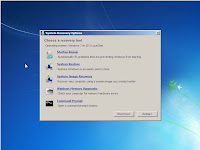
The System Recovery Options window provides you access to the following repair/recovery tools.
- Startup Repair: Automatically repairs common boot problems that can prevent Windows from starting correctly.
- System Restore: Provides access to the System Restore feature from outside of Windows. Allows you to restores your Windows system files to a previous state.
- System Image Recovery: Restores a previously system image backup.
- Windows Memory Diagnostic: Reboots your computer and loads memory diagnostic utility that scans your computer's RAM for problems.
- Command Prompt: This is an advanced feature that allows system administrators access to a standard Windows command prompt.
Saturday, August 07, 2010
Article: Firefox could leapfrog Chrome with new OS-like interface
Monday, July 12, 2010
Article: Mozilla's Firefox 4 Web Browser Gets an Overhaul, Inside and Out
See the slide show for more information.
Tuesday, June 29, 2010
Windows 7: Securely Erasing Data Using the Cipher Tool
What happens if you delete sensitive files, and want to make sure they are not recoverable. There is a command line tool that will allow you do it this, it's called the Cipher command.
Warning: This operation overwrites the selected files with
random characters, so they will not be recoverable after the operation is performed.
- Open a command prompt with elevated privileges (in the Start menu search field type CMD.EXE and press Ctrl+Shift+Enter)
- In the command prompt, type cipher /w [drive]:\[folder], substituting the drive letter and folder path for [drive] and [folder].
For example, to erase the contents of a folder named "Classified" in the Documents folder of a user named Ted on the C: drive, you would type "cipher /w C:\Users\Ted\Documents\Classified"
Monday, June 28, 2010
Toshiba libretto W100
Features of the Toshiba libretto W100:
- Run Windows 7 Home Premium
- Dual 7” diagonal multi-touch screens
- Weighs under two pounds
- Wireless-N and Bluetooth® v2.1
- Webcam
Wednesday, June 16, 2010
Windows 7: Pin a File to the Taskbar
To do this, from the desktop or the Windows Explorer, drag a file to a application in the Windows 7 taskbar (for example, drag a .DOC file to the Word icon). Then to access that document, all you have to do is right-click the program's icon and select the file.
Saturday, June 05, 2010
Firefox: Enabling Taskbar Preview (Windows 7 Only)
Do you want to try a cool hidden feature of Firefox. Personally I am not sure why this feature is not turned on by default. Maybe some my find it annoying, but I like it. Its gives Firefox a tab preview feature that use to only be in Internet Explorer for Windows 7.
- Launch Firefox
- In the URL field type: ABOUT:CONFIG
- In the Filter field type: browser.taskbar.previews.enable
- Change the value of the preference name to: True
Note: This feature is only available in Windows 7

Monday, May 31, 2010
Article: The very best Sysinternals tools for Windows server security
Sysinternals has some great general purpose diagnostic tools that any Windows power user should have in their digital toolchest, this article points a few of them out.
Saturday, May 22, 2010
Windows 7: Run A Program With Administrative Privileges
Older programs sometimes require administrative privileges in order to run properly. To enable this feature follow the instructions below:
- Right-click the program's shortcut, select Properties.
- Press the Advanced button.
- In the Advanced Properties dialog box, check the box "Run as administrator"
- Press the OK button
Now when you double-click the the shortcut to launch the program, it will automatically run as administrator.
Note: If the UAC feature is enabled you will be prompted for your administrative credentials.
Article: Windows 7 'compatibility Checker' Is a Trojan
To protect yourself, never open e-mail file attachments from strangers...
Wednesday, May 12, 2010
Windows XP: Support Expires July 13, 2010
If you want to know your support options, check out:
http://support.microsoft.com/gp/retired
For details on Microsoft Product Lifecycle, check out:
http://support.microsoft.com/lifecycle/
Wednesday, May 05, 2010
Article: Microsoft Touch Pack for Windows 7 Is Released
Read the rest of the article here. If you have touch screen, make sure that you get this update.
Friday, April 16, 2010
Google Docs Refresh Aims to Steal Microsoft Office, Lotus Notes Users
Monday, April 05, 2010
Software: OffiSync - Microsoft Office/Google Docs Syncronization
Some of the features of the software are:
- Save and open Microsoft Office documents inside Google's Docs and Sites. By keeping your documents in the cloud you can access them from any computer that is connected to the Internet.
- Manage multiple versions, and share and set permissions for viewing and editing.
Monday, March 29, 2010
Software: Microsoft Security Tools
Check it out and see if you can add any of the tools to your system security arsenal to help lock down your servers and protect them.
Some of the featured software includes:
- Microsoft Baseline Security Analyzer
- Microsoft Security Assessment Tool
- Windows Server Update Services (WSUS)
Friday, March 26, 2010
Article: Microsoft Soups Up Internet Explorer 9 Performance
Monday, March 22, 2010
Web Site: EasyPainter (Web Based Photo Editing)
Note: This tool does require that the Microsoft's SilverLight plug-in is installed.

Monday, March 15, 2010
Software: Microsoft Security Essentials
Other free anti-malware programs:
Monday, March 08, 2010
Windows 7: Mount an ISO Image (Freeware)
After you install it you should be able to mount your ISO images by double-clicking or right-click on the file. To unmount the image, just right-click it file or virtual drive in the explorer.
Monday, March 01, 2010
Windows 7: Automatically Syncronzing Your System Clock
- In the Start menu search field type "Date and Time" and press Enter, this should be bring the Date and Time control panel
- In the Date and Time dialog box, click the Internet Time tab.
- Press the Change Settings button. Press the Continue button in the User Account Control dialog box (if it displays).
- In the Internet Time Settings dialog, click the Server drop-down arrow and select another time server. The default is time.windows.com, try using time.nist.gov and see it works for you.
- Press the Update now button to update your computer's clock, and test your computer's
- Press the OK buttons close the dialog boxes.
Monday, February 22, 2010
Windows 7: Use the Windows XP Style Alt-Tab Menu
- Hold down the Left (or Right) Alt key (don't let it go).
- Press and release the other Alt key.
- While keeping the first Alt key still held down, press the Tab key.
Monday, February 15, 2010
Windows 7: Global Control Panel
Its really easy, all you have to do is create a folder (anywhere on your computer, but for right now create it on your desktop), then call the folder Global Control.{ED7BA470-8E54-465E-825C-99712043E01C}
When you open up the folder you will have shortcuts to several system options.
Monday, February 08, 2010
Windows 7: Windows Explorer Tricks
Follow the steps below to create a shortcut
- Show your desktop by pressing the Windows key + D
- Right-click on an empty area of the desktop, and select New > Shortcut from the pop-up menu
- When the Shortcut wizard displays, in the field type: %SystemRoot%\explorer.exe /root,::{20D04FE0-3AEA-1069-A2D8-08002B30309D}, then press the Next button.
- In the shortcut name field, type whatever you want. For example, I used explorer.exe. Press the Finish button, when done.
Monday, February 01, 2010
Windows 7: Windows Live Messenger Icon Trick
If you prefer messenger to appear in the notification area like it did in the past there is a trick. You have to fool the application into using its old behavior. To make this happen, follow the step below:
- Close Windows Live Messenger
- Right-click the Messenger shortcut, and select Properties for the icon in the Start menu.
- Click on the Compatibility tab, and set the application to run in Windows Vista compatibility mode. (See the graphic below)
- Press the OK button when done.
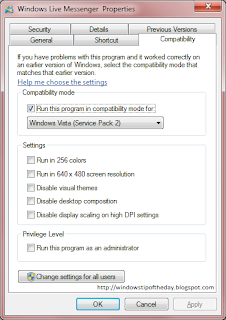
Monday, January 18, 2010
Windows 7: Built-in ISO Support
To access this new feature, double-click on any .ISO file, and you will be prompted to burn the ISO image to a disc.

Monday, January 04, 2010
Windows 7: ClearType Text Tuner
To access this tool, in the search field under the Start menu, type: "cttune".

Thursday, December 31, 2009
Windows 7: Display Color Calibration Wizard
Saturday, November 14, 2009
Article: Microsoft releases Windows 7 upgrade tool for netbooks
Before starting this, you need to make sure that computer you're trying to upgrade to Windows 7 is bootable via USB drive, although most modern computers support this feature. You will also need a flash drive that is 4GB or greater.
Thursday, November 05, 2009
Windows 7: Choose a presentation display mode
- Display using the built-in screen only.
- Display a duplicate image on the built-in screen and external monitor or projector.
- Extend the desktop across both the built-in and external display.
- Display only on the external screen.




