This blog is for users of the Microsoft Windows Operating System, it contains tips, tricks and secrets for both beginner and expert users.
Thursday, February 24, 2011
Microsoft IE9 Release Candidate: Why You Need to Try It
eWeek reports: "Microsoft shipped its Internet Explorer 9 Release Candidate Feb. 10 as a near-final version of the browser that features significant performance enhancements, user experience improvements and standards compatibility advancements. The release candidate, known as IE9 RC, is available at www.BeautyOfTheWeb.com in 40 languages, Dean Hachamovitch, corporate vice president for Internet Explorer at Microsoft, said in a Feb. 10 blog post. Hachamovitch said with IE9 RC, Microsoft has incorporated more than 17,000 pieces of feedback about IE9, and moved the browser forward in terms of performance and standards, user experience, and safety and privacy. Microsoft culled insights from more than 25 million beta testers to update the IE9 technology, including making the browser's 'Chakra' JavaScript engine at least 30 percent faster than it was in the beta version. As for hardware acceleration and interoperability in the latest release, according to the SunSpider benchmark, IE9 RC is 35 percent faster than Internet Explorer 9 Beta—322 ms in the beta versus 209 ms in RC. Meanwhile, Microsoft continues to implement standards as they become stable, and IE9 RC supports geolocation, playback of H.264-encoded video using the HTML5 video tag, and now WebM video, when a VP8 code is installed on Windows."
Wednesday, February 16, 2011
Software: Snackr: A Cross-Platform RSS Ticker
Snackr is an RSS ticker that pulls random items from your feeds and scrolls them across your desktop.
This is the first program that I have installed that uses Adobe AIR, which is a cross platform runtime environment. This mean that Snackr can run on Windows, Mac OS X, or Linux.
All you have to do click the 'Install Now' button. If you don't have Adobe AIR installed, it will be downloaded and installed for you (if you want).
This is the first program that I have installed that uses Adobe AIR, which is a cross platform runtime environment. This mean that Snackr can run on Windows, Mac OS X, or Linux.
All you have to do click the 'Install Now' button. If you don't have Adobe AIR installed, it will be downloaded and installed for you (if you want).
Tuesday, February 15, 2011
Web Site: Creating Craigslist Alerts
Craigslist has single-handedly destroyed newspaper classified ads. To be honest I don't miss them. Although, with the popularity of this site there are great deal of scams so you have to be careful.
If you're trying to find a great deal, its hard to beat Craigslist. Although, I find it annoying that you can't setup e-mail alerts on the site for my favorite searches.
What I recently discover is that you can get RSS feeds from the site for any search. To subscribe to a Craigslist's RSS feeds:
If you don't like the suggestion above, search for "Craigslist email Alerts" to find companies that offer this type of service.
If you're trying to find a great deal, its hard to beat Craigslist. Although, I find it annoying that you can't setup e-mail alerts on the site for my favorite searches.
What I recently discover is that you can get RSS feeds from the site for any search. To subscribe to a Craigslist's RSS feeds:
- Go to your city's Craigslist site.
- Enter your search terms (keywords for what you're looking for), then press the search button
- Scroll to the bottom of the page, there's an orange button with the letters RSS, click on the button.
- Copy that page's URL and paste it into your favorite RSS feed reader.
If you don't like the suggestion above, search for "Craigslist email Alerts" to find companies that offer this type of service.
Monday, February 14, 2011
Thursday, February 10, 2011
Microsoft WebMatrix Shortens Path to Running Open-Source Web Apps on Windows
eWeek reports: "Microsoft's WebMatrix is a freely available development tool that lowers the barriers to creating Websites atop the company's Windows operating system and IIS Web server tandem, both in terms of locating and installing needed components, and coding data-driven Websites. While running Websites on the Windows stack is the central purpose of the product, one of the most impressive aspects of WebMatrix turns on its support of these and other open-source projects, which the product exposes in the form of a Web Gallery feature that offers one of the simplest paths I've seen to minting new Websites based on popular open-source projects such as Wordpress or Drupal. Despite the handful of snags I experienced during my tests of WebMatrix with MySQL, I can recommend WebMatrix without hesitation to Windows users interested in exploring the wealth of open-source Web-application projects available and in getting started with Microsoft-centric Web development. To see WebMatrix in action, check out the slide gallery below, and be sure to read my full review."
Monday, February 07, 2011
LibreOffice 3.3 Suite Advances While Staying True to OpenOffice Roots
eWeek reports: "In September 2010, a third of OpenOffice.org developers (about 20) objected to the open-source office suite falling under the custodianship of Oracle after the company completed its buyout of Sun Microsystems. They feared that Oracle wouldn't provide whole-hearted support to an open-source application project that didn't significantly contribute to its bottom line. They created the Document Foundation and forked the office suite code to create another open-source suite they dubbed LibreOffice. A little more than four months later, the developers unveiled on Jan. 25 a stable release of their first product, LibreOffice 3.3 (the numbering sequence conforms to the OpenOffice product chronology)." (see the slide show)
If you're an OpenOffice fan like I am, then I thought this was worth noting here.
If you're an OpenOffice fan like I am, then I thought this was worth noting here.
PC Makers Dealing with Intel Chipset Fallout
eWeek reports: "Intel executives announced Jan. 31 that a design flaw in a supporting chipset tied to the company’s “Sandy Bridge” Core-i processors is forcing a recall of the chipset. The recall could cost Intel $1 billion in lost revenue and related expenses and delay the release of a fixed chipset until late February, with full production coming in April at the latest."
The problem is a design flaw in the chipset that could cause performance problems in the SATA (Serial ATA) ports over time with SATA hard disk drives or optical drives.
The problem is a design flaw in the chipset that could cause performance problems in the SATA (Serial ATA) ports over time with SATA hard disk drives or optical drives.
Sunday, January 30, 2011
Software: Ultimate Windows Tweaker
A web site called The Windows Club has created a tool they called Ultimate Windows Tweaker which in summary is a "TweakUI for Windows 7 & Vista". It basically is a GUI tool for modifying the operating system and internet explorer user interface settings
Originally TweakUI was an unsupported utility created byMicrosoft which was part a set of tools called PowerToys that allow you to modify to Windows XP system user interface settings, but was never updated.
Ultimate Windows Tweaker is a portable application (e.g. doesn't require installation), and supports the 32 and 64-bit versions of the OS.
Originally TweakUI was an unsupported utility created byMicrosoft which was part a set of tools called PowerToys that allow you to modify to Windows XP system user interface settings, but was never updated.
Ultimate Windows Tweaker is a portable application (e.g. doesn't require installation), and supports the 32 and 64-bit versions of the OS.
Software: Microsoft Mathematics (Free)
Tackle math and science problems quickly and easily, using Microsoft Mathematics from Microsoft Education Product Center. Here is an excerpt from their site about the product: "From basic math to precalculus, Microsoft Mathematics 4.0 can help you visualize and see mathematical concepts as you’ve never seen them before. This free downloadable tool includes step-by-step instructions and explains fundamental concepts. The wide range of tools to help students with complex mathematics includes a full-featured graphing calculator that’s designed to work just like a hand-held calculator and ink handwriting support to recognize hand-written problems."
Wednesday, January 26, 2011
Software: Attack Surface Analyzer BETA
Microsoft releases new security tool for IT security professional: "Attack Surface Analyzer is developed by the Security Engineering group, building on the work of our Security Science team. It is the same tool used by Microsoft's internal product groups to catalogue changes made to operating system attack surface by the installation of new software.
Attack Surface Analyzer takes a snapshot of your system state before and after the installation of product(s) and displays the changes to a number of key elements of the Windows attack surface.
This allows:
- Developers to view changes in the attack surface resulting from the introduction of their code on to the Windows platform
- IT Professionals to assess the aggregate Attack Surface change by the installation of an organization's line of business applications
- IT Security Auditors evaluate the risk of a particular piece of software installed on the Windows platform during threat risk reviews
- IT Security Incident Responders to gain a better understanding of the state of a systems security during investigations (if a baseline scan was taken of the system during the deployment phase)"
Attack Surface Analyzer takes a snapshot of your system state before and after the installation of product(s) and displays the changes to a number of key elements of the Windows attack surface.
This allows:
- Developers to view changes in the attack surface resulting from the introduction of their code on to the Windows platform
- IT Professionals to assess the aggregate Attack Surface change by the installation of an organization's line of business applications
- IT Security Auditors evaluate the risk of a particular piece of software installed on the Windows platform during threat risk reviews
- IT Security Incident Responders to gain a better understanding of the state of a systems security during investigations (if a baseline scan was taken of the system during the deployment phase)"
Tuesday, January 25, 2011
GFI Malware Minute
Malware Minutes are short videos (1-2 minutes) that provide a weekly roundup of top stories from the GFI-Labs Blog, the GFI- Rogue Blog and anything else they think might be of interest.
Monday, January 17, 2011
Friday, January 14, 2011
Amazing and unusual places in Google Earth
To download links to all the places in the video, you need the following .KML file. To download it, right-click, select Save Link As..., save it to your desktop, then double-click the file to open it with Google Earth.
Teach Parents Tech
Google is offering a new service called "Teach Parents Tech" that allows you to send training videos to your less-tech-savvy family members. All you do is fill-out the form and select the training video you want to send them. There are several different videos available. When you choose send, the recipient will receive a link in an email to the content you selected for them.
Tuesday, January 11, 2011
Networking: Enabling/Disabling Network Protocols
To view the available network protocols installed and active on the various network adapters installed on your computer, follow the instructions below:
The list below includes names of the default Windows networking protocols and a brief description of what they're used for:
- Click the Start button, right-click Network, and then select Properties.
- In the left pane click Change adapter settings link. This will display a list of all the network devices installed on the local computer.
- Right-click any of the devices and select Properties.
The list below includes names of the default Windows networking protocols and a brief description of what they're used for:
- Client for Microsoft Networks: Allows access to shared network resources (such as, file and printer sharing that utilize this Microsoft protocol) on the local LAN.
- QOS Packet Scheduler: Provides network traffic management on the network for applications and devices that support this service.
- File and Printer Sharing for Microsoft Networks: Used for sharing printers and files attached to the local computer with other systems on the local network.
- Internet Protocol Version 6 (TCP/IPv6): Next generation TCP/IP network communication protocol for communicating on LANs, WANs or the Internet.
- Internet Protocol Version 4 (TCP/IPv4): Primary network communication protocol for communicating on LANs, WANs or the Internet.
- Link Layer Topology Discovery Mapper I/O Driver: Used to discover computers connected to the local network.
- Link Layer Topology Responder: Used to identify computers connected to the local network.
Web Site: Groupon
Groupon is a deal-of-the-day website that is localized for major geographic markets around the world. The deals generally range from 50 to 90 percent off on dining, events, attractions, and more.
The way the site works is it offers one "Groupon" per day in each of the markets it serves. If a certain number of people sign up for the offer, then the deal becomes available to all.
For more information check out their web site.
The way the site works is it offers one "Groupon" per day in each of the markets it serves. If a certain number of people sign up for the offer, then the deal becomes available to all.
For more information check out their web site.
Friday, January 07, 2011
Troubleshooting: Account Lock Out Issues
If an account keeps getting locked out whether its on a local computer or a domain controller (depending on the type of network the machine is on). There are some basic steps you can follow to try to troubleshoot the lockout issue.
One of the first places to start is to search the event logs on the local computer or a domain controller for account lockout problems.
Below is a list of common problems that can cause an account to get locked out:
One of the first places to start is to search the event logs on the local computer or a domain controller for account lockout problems.
Below is a list of common problems that can cause an account to get locked out:
- Is the account logged onto more than one machine?
- Check the following area for processes that could be running under invalid cached credentials:
- Mapped drives
- Task Scheduler tasks
- System services
- Proxy or firewall authentication
- Run a malware scan on the local computer.
Note: This problems can also be caused by badly configured security policies on a large network.Microsoft also offers the Account Lockout and Management Tools that can be used to help troubleshoot these types of problems. Check out a tool called EVENTCOMBMT.EXE.
Monday, January 03, 2011
Command Line: Display File Attribute with WMIC
If you do any command line scripting occasionally you need to get some extended file attributes, such as version information from an .EXE file. The WMIC command line utility allows you to extract this information and whole lot more. Over the next few weeks I hope to highlight some of it's power.
I have included some examples of how to use this command below.
Displays All Attributes of the NOTEPAD.EXE
(This command generates a space delimited table of values)
wmic datafile where name='c:\\windows\\system32\\notepad.exe'
- OR -
wmic datafile where name='c:\\windows\\system32\\notepad.exe' > output.txt
Displays Select Attributes of the NOTEPAD.EXE (e.g.: Version Info)
wmic datafile where name='c:\\windows\\system32\\notepad.exe' get version
Displays the help information
wmic datafile get /?
I have included some examples of how to use this command below.
Displays All Attributes of the NOTEPAD.EXE
(This command generates a space delimited table of values)
wmic datafile where name='c:\\windows\\system32\\notepad.exe'
- OR -
wmic datafile where name='c:\\windows\\system32\\notepad.exe' > output.txt
Displays Select Attributes of the NOTEPAD.EXE (e.g.: Version Info)
wmic datafile where name='c:\\windows\\system32\\notepad.exe' get version
Displays the help information
wmic datafile get /?
Wednesday, December 15, 2010
Windows 7: HOSTS File
When you type in a Web address such as www.example.com into a browser, the application contacts a DNS (Domain Name Services) server looks up the DNS name and translates it in to a numeric IP address. When Windows does a DNS lookup it first checks a file called HOSTS which is like a mini-DNS server before it checks the regular DNS server. This file is a legacy technology from the past, but its left in the OS for backwards compatibility.
This file is a popular target of malware, which tries to use it redirect traffic from real sites to phishing sites to steal your personal information. The file is located in the following directory C:\WINDOWS\SYSTEM32\DRIVERS\ETC, and the file name is HOSTS with no file extension.
Note: Lines with pound signs (#) are comments.
This file is a popular target of malware, which tries to use it redirect traffic from real sites to phishing sites to steal your personal information. The file is located in the following directory C:\WINDOWS\SYSTEM32\DRIVERS\ETC, and the file name is HOSTS with no file extension.
Note: Lines with pound signs (#) are comments.
# Copyright (c) 1993-2009 Microsoft Corp.
#
# This is a sample HOSTS file used by Microsoft TCP/IP for Windows.
#
# This file contains the mappings of IP addresses to host names. Each
# entry should be kept on an individual line. The IP address should
# be placed in the first column followed by the corresponding host name.
# The IP address and the host name should be separated by at least one
# space.
#
# Additionally, comments (such as these) may be inserted on individual
# lines or following the machine name denoted by a '#' symbol.
#
# For example:
#
# 102.54.94.97 rhino.acme.com # source server
# 38.25.63.10 x.acme.com # x client host
# localhost name resolution is handled within DNS itself.
# 127.0.0.1 localhost
# ::1 localhost
Tuesday, December 14, 2010
Introducing Tracking Protection
Internet Explorer 9's (currently in Beta) includes a new feature called Tracking Protection, that enables visitors to control a third-party web sites ability can track their surfing. The technology uses a combination of consumer opt-in and Tracking Protection Lists (TPLs) to balance between a visitor's privacy rights while still trying to meet the needs of the online industry.
Friday, December 10, 2010
Video: QR Codes
QR Codes seem to be everywhere these days, and each has a unique destination. Ellie gives you a look at some of the most popular QR code reading apps for your mobile device and where to find these elusive codes!
Resources:
Wednesday, December 01, 2010
Software: Comodo System-Cleaner
Are you running low on disk space, and want a tool that clears your the file history from popular applications. Check out Comodo System-Cleaner its a free a file, registry and privacy cleaner.
Some of the feature include:
Some of the feature include:
- Deletes cookies, cache, history, and usage records.
- Removes corrupt or unnecessary registry entries.
- Delete duplicate and needless files.
- And more.
Friday, November 26, 2010
Top 10 Holiday tips & tricks with Office 2010
From The Microsoft Office Blog: "The holiday season is upon us! Looking for creative, thoughtful, and inexpensive ways to make friends and loved ones feel special? Want to kick the New Year off with a new job? Here are 10 ways to Do-It-Yourself this holiday season with Office 2010."
Wednesday, November 24, 2010
Windows 7: Checking USB Device Power Usage
Did you know that there's preset limit on the available amount of power on a USB bus? If you have several USB devices plugged into your computer's USB ports, you need to be aware there is only a small amount power available for them. Most computers have multiple what are known 'USB root hubs', and each hub can deliver a maximum of 500 milliamps of power to attached devices. If the energy demands of the connected USB devices exceeds that limit, the USB bus can shutdown.
To check power draw of the USB devices connected to your computer:
This tab displays a listing of attached USB devices, how much power they use and how much is available. If you have more USB devices then you have available ports or power. Consider buying a power USB hub that uses energy from the wall socket and not your computer's motherboard.
To check power draw of the USB devices connected to your computer:
- In the Start menu search field, type: Device Manager and press the Enter key
- In the Device Manager window, expand the node Universal Serial Bus controllers
- Double-click on one of the USB Root Hub entries.
- Click the Power tab.
This tab displays a listing of attached USB devices, how much power they use and how much is available. If you have more USB devices then you have available ports or power. Consider buying a power USB hub that uses energy from the wall socket and not your computer's motherboard.
Monday, November 22, 2010
Software: Adobe Reader X
Over the last few years the Adobe Reader has been plagued with several security exploits. To address this problem, Adobe has released an upgrade called 'Reader X'. This update includes a sandbox design (called 'Protected Mode') to guard users from PDF attacks.
For those that don't know about the security term 'sandbox', it's a technology that tries to isolate system processes, and prevent malware from breaking out and exploiting malicious code.
For those that don't know about the security term 'sandbox', it's a technology that tries to isolate system processes, and prevent malware from breaking out and exploiting malicious code.
Saturday, November 20, 2010
Windows 7: Windows Explorer - Changing the Icon Views
In Windows Explorer you can quickly change the file and folder icons size and appearance by using the slider in the Views drop-down menu in the toolbar. For example, some of the View menu options include extra large to small icons sizes (from 16x16 to 256x256 pixels), as well List, Details, Tiles, and content views.
Another way to achive the same results is by holding down the CTRL key, then use the scroll wheel on your mouse wheel to resize the icons or change the icon views by moving it up or down.
Another way to achive the same results is by holding down the CTRL key, then use the scroll wheel on your mouse wheel to resize the icons or change the icon views by moving it up or down.
Windows 7: Resizing Desktop Icons
Want to easily change the size (larger or smaller) of the icons on the desktop? All you have to do is click on an empty part of the desktop, hold down the CTRL key, then using the scroll wheel on your mouse, scroll up or down to re-size the icons.
Sunday, November 14, 2010
Firefox: Moving Your Cache to RAM (Performance Tip)
For a long time browsers have kept local copies of web page objects (such as HTML files, graphics, flash, and other files) on the hard drive. This allows the browser to access these files much more quickly if they're needed again without having to download them from the Internet.
Firefox has a setting that allows the browser's cache to be moved to RAM instead of the hard drive. Since RAM can be access much faster then the hard drive, this means that you can see much faster returns on any cache hits from your browser.
Note: Since files are no longer stored on the disk, Firefox start-up can take longer. Also fewer objects are generally cached in RAM because of limited available system resources.
Firefox has a setting that allows the browser's cache to be moved to RAM instead of the hard drive. Since RAM can be access much faster then the hard drive, this means that you can see much faster returns on any cache hits from your browser.
Warnings:
- This tip may cause problems with browser plug-ins.
- Follow the advice of this tip at you're own risk, if implemented incorrectly it could disable the browser until its reversed.
- Luanch Firefox
- In the address bar type: about:config
- Type browser.cache into the filter bar at the top.
- Search for: browser.cache.disk.enable and set it to false (double-click it).
- Search for: browser.cache.memory.enable and set it to true (double-click it).
- Right-click anywhere, in the menu select New > Integer.
- For the preference name, type: browser.cache.memory.capacity and press OK button.
- In the next window, enter the size you want the cache in kilobytes (for example, typing 200000 would create a cache of 200,000 kilobytes or about 200 megabytes). A value of -1 forces Firefox to dynamically determine the cache size depending on the available system RAM.
Note: Since files are no longer stored on the disk, Firefox start-up can take longer. Also fewer objects are generally cached in RAM because of limited available system resources.
Sunday, November 07, 2010
Dell Inspiron duo coming soon
A sneak peek at the new Inspiron duo, Dell's first convertible tablet, from touch to type in seconds. It should be available on Dell.com before the end of the year.
Thursday, November 04, 2010
Internet: Using Windows Explorer to Manage Your SkyDrive Files
Microsoft Windows Live SkyDrive offers 25GB of free Internet based storage. However, uploading files via a web browser can be cumbersome. Without any extra software, there's a way to connect SkyDrive via Windows Explorer.
Follow the steps below to map a network drive (e.g. X:\ drive) to a SkyDrive folder.
Follow the steps below to map a network drive (e.g. X:\ drive) to a SkyDrive folder.
- Go to http://skydrive.live.com/ in your web browser.
- Sign in to the Live.com site with your Windows Live ID.
- Copy the UID (highlighted in red) from the displayed URL, e.g.: https://cid-1234567890abcdef.skydrive.live.com/.
- Open Windows Explorer, in the left sidebar, right-click on Network, and select Map network drive...
- Enter the following UNC: \\cdckda.docs.live.net@SSL\1234567890abcdef\Document
- Notes:
- Replace highlight the UID in the UNC with the UID from step 3.
- Replace “Documents” with the folder name with as appropriate.
- Choose a drive letter, check Connect using different credentials, and press the Finish button
- You will be prompted for your Windows Live ID.
Note: I am finding you connect and browse the files on the SkyDrive, but I am not finding you can upload to the drive from the Windows Explorer. Although, I still find this a cool tip.
Thursday, October 21, 2010
Software: Paragon Backup & Recovery Free Edition
Paragon is offering a free edition of their backup and recovery software for Windows. Some of the features included are:
- Supports Windows 7
- Any backup destination (including external storage, CD/DVD/Blu-ray discs, network as well as the secured hidden partition (Backup Capsule))
- For a complete feature list
Monday, October 18, 2010
Free Online Image and Photo Editing Services
Are you looking for a free online image or photo editing services? Check out the sites below. All of them allow you to upload and manipulate your images and photos.
Saturday, October 09, 2010
Web Site: Prezi - Web-based Presentation Application
Prezi is a web-based presentation application and storytelling tool that uses a single canvas instead of traditional slides. Text, images, videos and other presentation objects are placed on the infinite canvas and grouped together in frames.
Change to 'Bios' will make for PCs that boot in seconds
BBC News reports: "New PCs could start in just seconds, thanks to an update to one of the oldest parts of desktop computers.
The upgrade will spell the end for the 25-year-old PC start-up software known as Bios that initialises a machine so its operating system can get going."
The upgrade will spell the end for the 25-year-old PC start-up software known as Bios that initialises a machine so its operating system can get going."
Windows 7: Unlocking a File
Is there a file you can't delete because some application has it open, below are some suggestions for unlocking a file. Be aware that some systems files can be locked down by operating system security or can be locked by a system process.
- Close all open applications.
- Temporarily disable your anti-malware software.
- Temporarily disable file sharing.
- To the available file shares on your system.
- From the Start menu, right-click Computer and select Manage.
- Under Systems Tools, expand Shared Folders
- Expand Shares, from here you can see folders being shared
- Note: Don't delete any default shares.
- Turning off file sharing
- From the Start menu, type "file sharing" in the search field, and then press Enter.
- Under File and printer sharing, select Turn off file and printer sharing.
- Under Public Folder Sharing, select Turn off public folder sharing.
- Press the Save changes button.
- Temporarily disable file indexing
- From the search box under the start menu type "Indexing"
- Use Process Explorer and OpenedFilesView to see if you can identify the application or processing locking the file.
- Run CHKDSK /R (will require reboot). This checks the MFT (Master File Table) and make makes sure it's not corrupted. If there is corruption, it will try to repair it.
- Reset file permission on the file. Under certain circumstances file permissions or ownership information can be altered or corrupted.
- Use caution when using this tip, it requires an understanding of NTFS file permissions and ownership: right-click on the file, select Properties, select the Security tab, press the Advanced button, from here you can try reset file security or file owner.
- Reboot in Safe Mode. This will disable all third party and non-essential services.
- Press F8 before the Windows load screen, then select "Safe Mode"
- Reboot in System Recovery Command Prompt
- Press F8 before the Windows load screen, then select "Repair Your Computer"
- You will be prompted for selecting a language and keyboard type
- You will be prompted for a local administrator password
- Select Command Prompt, from here you should be able to delete just about any file without restriction so be careful.
Friday, October 01, 2010
Top free troubleshooting tools for Windows
InfoWorld report: "No computer runs perfectly forever. Somewhere along the line, something will go wrong. While each successive version of Windows has been that much more reliable and self-healing, that's never been an argument to forgo a good collection of software tools."
Top 10 Windows tools for IT pros
InfoWorld report: "To help you make a good first impression and to cement your reputation as a seasoned troubleshooting guru, I offer the following list of my top 10 must-have Windows utilities for PC support professionals. Some you probably already know. Others you may have heard of only in passing. But all deserve your consideration for a place in your PC support and diagnostics toolkit."
Friday, September 24, 2010
Microsoft's IE 9 Beta Offers Speed, Windows 7 Integration
eWeek reports: "Microsoft unveiled the beta version of Internet Explorer 9, the next release in its long-running browser franchise, during a high-profile Sept. 15 event in San Francisco. In addition to some key interface tweaks—the browser is now streamlined, with translucent elements designed to bring actual Web content front-and-center—IE 9 supposedly offers users greater speed and integration with Windows 7. Features include extensive support for HTML5, the ability to 'pin' Web pages to the taskbar and a 'Popular Sites' area that consolidates your most-visited pages in one place. Although Internet Explorer continues to hold a double-digit market share lead in the United States, it's faced a challenge in recent times from the likes of Mozilla Firefox and Google Chrome. By offering shiny new features, hand-in-hand with various security and privacy controls, Microsoft doubtlessly hopes that users potentially on the fence about other browsers will fall back into the IE camp. Time will tell, though, whether users and developers find IE 9 compelling to the exclusion of its competitors."
Check out eWeek's slide show for more information and screen shots of the new features.
Check out eWeek's slide show for more information and screen shots of the new features.
Tuesday, September 21, 2010
Software: BatchBlitz (Batch Photo Editor)
BatchBlitz is a free, photo categorizer, file filter and batch image editor. It allows you to categorize and batch process your digital photos. The tool also supports the use of regular expressions which makes the program even more customizable.
Some of the other feature include:
Some of the other feature include:
System 7: Disabling Homegroup
Windows 7 includes a feature called Homegroup that makes it easy to network multiple computers running this version of the OS (Note: this feature is not supported in Windows XP and Vista). If you're not using the Homegroup feature, its still using resources (CPU and RAM) on your computer. To free up these system resources, follow the instructions below to disable this feature:
- From the Start menu click on Control Panel
- Click Network and Internet
- Click Network and Sharing Center
- Click Choose homegroup and sharing options under the Change your network settings section.
- In the Homegroup settings window, click Leave the homegroup and confirm your selection.
- From the Start menu in the search box, type SERVICES.MSC.
- In the SERVICE console, find the following services, and change their Startup Type to Disabled.
- Homegroup Listener
- Homegroup Provider
Sunday, September 19, 2010
Protecting Your Privacy
In a previous article I talked about how to protect your computer, now I am going to talk about how to protect your privacy. There are simple things that you can do to help prevent people from stealing your personal information, and possibly prevent identity theft.
Millions of people report having their identities stolen every year, some of these could have been preventable, and for others it was totally out of their control. Sometimes companies that we trust with our personal information get compromised, and the personal data of hundreds, thousands, or more are stolen.
To help prevent your identity from being stolen, follow the tips below:
Millions of people report having their identities stolen every year, some of these could have been preventable, and for others it was totally out of their control. Sometimes companies that we trust with our personal information get compromised, and the personal data of hundreds, thousands, or more are stolen.
To help prevent your identity from being stolen, follow the tips below:
- Monitor Credit Report: You need to check your credit report on a regular basis, treat it almost like an annual physical at the doctor's office. By law you can get a free credit report every year. For more information, check out the following FTC (Federal Trade Commission) site (www.ftc.gov/freereports).
- Its also a good idea to monitor your financial accounts regularly and make sure that is no unusual activity (such as purchases that you're not aware of).
- For those who want additional piece of mind, the reporting services (Experian, Equifax, and TransUnion) offer credit monitoring services for an extra price.
- Protect Personal Data: People are often too willing to give away personal information simply because someone asked for it. For example, you walk into a store and buy something and the sales clerk asks you for your phone number before they start ringing up the merchandise. Information like this can be data mined, and can be used to cold call you in the future. Another example, If a site requests that you register with your personal email address, and don't want to give that information. Use 10MinuteMail.com to create a temporary e-mail address that lives for 10 minutes.
- Note: Be careful about posting too much data about yourself on social networks (like: Twitter or Facebook). Also avoid posting other personal information such as your birthday or physical address.
- Strong Passwords: One of the best ways to protect your privacy online is to use a strong passwords and vary them between all the web sites you use. These passwords will help prevent criminals from accessing your account information. To create a strong password read the following article.
- Note: You need to be aware that some products and services that you have have online accounts. Even if you don't utilize these accounts you should activate them, and change their password so that someone else can't do this without your knowledge.
- Check Facebook Settings: As you know Facebook and other social networking sites like Twitter can help you to accidentally expose information (such as what you really did over the weekend or what you may think about someone) that you don't want to share with the world. By locking down your privacy controls, you can limit who has access to it and keep it from being indexed by the search engines.
- Note: Facebook has recently released a dashboard to help you manage your privacy settings so you can quickly see how your information is being shared. If you need more information on these controls, check out the following web page.
- Out of Office: When you leave for vacation or business travel if you can avoid it don't broadcast it through automatic out of office messages. Also be careful about not publishing this information on your social networks (i.e.: Facebook and Twitter). Some criminals have used this information to find out when they can break into people's houses because they know that they're away.
- Browser Privacy Mode: Popular browsers (i.e.: Firefox and Internet Explorer) have a privacy mode that prevents the browser from keeping track of personal information (i.e.: history, cookies, and cache) while browsing. If you're concern about sites tracking you as you surf the web, this is one way to help prevent that.
- If you want to remove the existing personal information that is already in your browser, both Firefox and Internet Explorer have built-in functionality for deleting it.
- Computer Privacy: The computer keeps more information about what you do, then what you might be aware of. For example, your web browsing history, what documents you recently opened, etc. If you're concerned about this, there things that you can do to remove this information.
Warning: Use these tools at your own risk. When used they will destroy your data with no way to recover it.
- CCLEANER: This is one of the most popular system hygiene tools. Basically the program erases temporary files to free up disk space, and deletes application history data (such as: recently opened files, browser history and cookies, etc.). Here is a brief article on it, it also contains the link to download the software.
- Erase File/Free Space: When you delete a file, the data from that file still exists on your hard drive. The area on the disk where the file existed is only marked as available, so new files can be store there again. This means that the original data is still intact and can be recovered. If you're really concerned about privacy there are tools that can over write a deleted file with random data to make sure it can't be undeleted. There are also tools that overwrite the free space on disk with random data to make sure that no previously deleted files can be recovered.
- Hard Disk Destruction: If you're getting rid of an old hard drive, or giving away a computer make sure to wipe the drive(s) with a tool like DBAN (Darik's Boot and Nuke). DBAN make your hard drive unrecoverable (by any method I am aware of) by overwriting the disk it with random data.
- Paper Shredder: If you don't have a paper shredder then I recommend that you buy one. I would suggest shredding any document that have personal or private information that you don't need anymore.
- Paperless Statements: Many companies are now offering electronic statements If this make sense for you, you may want to consider using this option. It could be one less paper bill that you have to manage, it also helps to save on paper.
- Locked Mailbox: If you use an unlocked mailbox, you may be exposing your personal information. These types of mail boxes are easy targets for criminals trying to steal your financial statements, or other types of personal data.
- Opting-Out: The FCRA (Fair Credit Reporting Act) provides you the right to 'Opt-Out' from consumer credit reporting companies from providing your credit information for unsolicited offers. For more information check out the OptOutPrescreen.com or call 1-888-5-OPTOUT (1-888-567-8688). Also see the following FTC site.
- The Direct Marketing Association’s (DMA) Mail Preference Service lets you opt-out of receiving unsolicited commercial mail from companies that use this service for a total of five years. Note: your registration can't stop mail from organizations that are not part of the DMA, because its completely voluntary.
- Do Not Call: If you want to help prevent from being called at your home or on your cell phone by a telemarketer, consider adding yourself to the National Do Not Call Registry. By registering your phone number into this site, it will help keep telemarketers from trying to contacting you.
- Google Privacy: Google offers a Web History feature that allows you to view, and manage how it tracks information about you that it uses to personalize your experience on their different sites. For more information, check out the following site or watch the video below.
- Beware Hidden Information: Some people are concerned about the hidden information (known as metadata) that is stored in documents. Many popular applications store this information for different reasons. Although, there has been issues where this metadata has revealed facts that people and corporations were not expecting to be released.
- To address this problem some software developers include tools in their applications to remove this data. For example, the current version of Microsoft Office contains built-in utilities that allow you to manually view/remove the metadata from its files. See the application help file for more information.
- Encryption: One of the best ways to protect your personal information on your computer is to encrypt it. If you're using Microsoft Windows Vista or higher (only supported in Ultimate and Enterprise editions). The OS supports two types of encryption. File encryption called EFS, and full disk encryption call BitLocker (see the hardware requirements).
Waring: Make sure to keep backups of your encryption keys, because if they get lost or damaged there is no way to recover your data.
- If you're using another operating system, check your OS's help file for more information about the options you have available or use program called TrueCrypt.
- RFID Privacy: Modern credit cards and other forms of identification (such as: passports) are now being embedded with RFID (Radio Frequency ID) chips that contain personal information about you. RFID chips are small devices that can be blasted with a radio signal to return some encoded data. For example a lot of companies use RFID cards to allow employees to enter a building or secure area. These chips are being installed into more types of cards that we use everyday like bus passes, electronic locks, etc. The greatest problem with these chips is that criminals have created ways of stealing this information off of you without your knowledge. To fight back you can buy wallets specifically designed to block data from being read off the cards while they are stored in them. Do a search in your favorite search engine for RFID wallets, I am sure you can find one.
- Privacy Policies: Almost all the major web sites will post a privacy policy to let you know how they will use the data that they collect while you're using their site. So if you want to know how your information is going to be used, read these policies. Sometimes links to these policies can be found in the footer of the main page of the site.
- Bluetooth Devices: Devices that use Bluetooth technology are designed to be convenient, but its not as secure as I think it should be. Hackers have been able to crack its encryption algorithms for years. If you're concerned about this technology, I would suggest disabling on your devices if you're not using it.
- Mobile Phones: Now that mobile phone have become so ubiquitous in society, marketing companies are looking at ways they can use these devices to market products to you based on your location. One of these technologies is called Location Based Services (LBS). LBS is going to be hotly discussed privacy topic depending on how it evolves. See the following Wikipedia article for more information.
- Private Browsing: There are some products and services that you can use to help web sites from tracking you. For example, if you want to see what a web site can knows about you just by visiting it, check out the following web page.
- VPNs: A VPN acts as a middleman with your Internet traffic (such as: IM, VoIP, etc.), and all data between your computer and the VPN provider is encrypted. You do need to be aware that after your data leaves the VPN provider your traffic will be unencrypted. To find a list of available service providers, use your favorite search engine.
- Anonymous Browsing: There are services that act as a proxy between your browser and a remote web site. They can help prevent a web site from tracking you across the Internet. To find a list of available service providers, use your favorite search engine.
Friday, September 17, 2010
Setting up an Home Office For Your Small Business
With the uncertainty of the economy and people worried about their jobs, some individuals may be looking at starting a small business using a home office. These businesses can be anything these days from: writing, to consulting, to selling stuff online, to telecommuting (and a wide variety of other types of occupations).
The technology that is currently available allows you to do things less expensively, then it was possible only a few years ago. Below is a list of the things you will need to get you started.
What you will need:
Since we are talking about a home based business you can use your current physical address. Although if you want privacy, or a way to separate your personal mail from your business mail. You should consider using a PO Box from your local post office or use some type of private mailbox service.
Virtual Presence/Branding
You have to have some type of virtual presence these days, such as a web site and email address with a domain that has your business's name in it. You might be able to get away with using a Gmail or Hotmail account for your email, but its not recommended. Check out domain name registrars like GoDaddy or any of the other ones that are out there.
Setting up a web site these days is easier then ever, but making it look professional will be the hard part. Several web service hosting providers have ready made web site templates that you can leverage. Although, sometimes the hardest part is creating the business copy for your web site/services/products that you're offering, you might need to hire a professional to help you.
Virtual Store Front
Depending on what you're selling and how you choose to sell it, you might need a store front. Both eBay and Amazon offer a hosting solution, with the ability to create a product catalog, a shopping cart, and a secure payment infrastructure to accept credit cards. One of the other advantages of using one of the larger service providers (such as: eBay and Amazon) is that already have a lot of traffic on their sites that might be able help increase your sales.
Postal Services
If you need to send packages, all the major package carriers (US Postal service (USPS), UPS, and FedEx) offer free home and business pickup services. USPS offers a service called Click-N-Ship for printing postage and labels, then you can request a pickup for the following day.
Marketing using Search Engines and Social Networking
Marketing is one those necessities of any business, it also comes in several forms these days. There are the traditional forms like using print and Internet advertising. A good place to start with Internet advertising can be Google's Adwords program.
There is also search engine marketing, which basically consists of getting high quality links (i.e.: hyperlinks from popular web sites) pointing back to your site. Generally the more high quality links you have pointing to you the higher your ranking will be in the search results (for more information here, you can read about Google's PageRank technology). I am over generalizing how this works, but that is the basics (because I didn't really discuss how to get these links or touch on the importance of keyword optimization).
Also don't forget to leverage older Internet marketing mediums like, blogs, posting video about your products or services, RSS feeds, and email newsletters. You should also consider ordering letterhead and business cards with your contact information (check out VistaPrint if you want to do this online).
Sometimes its nice to talk to the customer face-to-face. Although travel is expensive, so more people are leveraging video conferencing in place of traveling to the customer site. Also traveling to attend seminars, seems slowly being replaced by the webinars. There are services like GoToMeeting that you can leverage to host virtual presentations about your latest products.
If you only need to do one-on-one video conferences, Skype will allow you to do this for free. Both you and the person you're meeting with will need to have the Skype client installed and have an account with them to use this service.
Virtual Computing Infrastructure
If you need office tools (such as an office suite, email, and collaboration tools), both Google and Microsoft offer solutions. Google calls their service Google Apps (free and paid services available), and Microsoft calls their services Microsoft Online (for free versions of these services check out Office Live). As you would except the free tools are very basic, while the paid version are more robust.
If you're small business doing application development and need servers, and storage, but don't have the budget to do what you need in-house (i.e.: hardware/personnel), then you might want to look at Microsoft Windows Azure or Amazon EC2 (Amazon Elastic Compute Cloud). The architectural differences between these two platforms is vast, but can serve different purposes depending on the needs of your application.
Legal and Financial Advice
This is an area where I will refer you to a professional. So my best advice is find a lawyer and/or an accountant depending on what your needs are at the time.
The technology that is currently available allows you to do things less expensively, then it was possible only a few years ago. Below is a list of the things you will need to get you started.
What you will need:
- A desktop computer and/or a laptop with Internet connectivity.
- Laptops are relatively cheap for the available performance, and best of all of they're portable. My general rule is buy the best you can afford (I almost never recommend buying the top of the line).
- I would also recommend having a printer as well. Ink jet printers are great because they can print color, but the ink cartridges can get expensive. Laser printers offer high quality output, and a lower cost per page then Ink jet printers.
- There are several All-in-One printers available on the market, these are great if you need for a device that will also be a scanner/copier/fax.
- A smart-phone with voice and data plan (right now, I prefer the iPhone but an Android based phone is a great choice as well).
- At a minimum, you can use Skype (for incoming and outgoing calls, with voice mail) and pair of headphones with a mike.
- Another option you have is getting VoIP (Voice over IP) service from your Internet provider, or a product called MagicJack. MagicJack is a device that plugs into the USB port on your computer and gives you a regular phone jack. Both of these products/services allows you to hookup a regular phone and use it as the voice line for your business to make and receive calls.
- You can also use these products/services as a fax line if you have an All-in-One printer.
Since we are talking about a home based business you can use your current physical address. Although if you want privacy, or a way to separate your personal mail from your business mail. You should consider using a PO Box from your local post office or use some type of private mailbox service.
Virtual Presence/Branding
You have to have some type of virtual presence these days, such as a web site and email address with a domain that has your business's name in it. You might be able to get away with using a Gmail or Hotmail account for your email, but its not recommended. Check out domain name registrars like GoDaddy or any of the other ones that are out there.
Setting up a web site these days is easier then ever, but making it look professional will be the hard part. Several web service hosting providers have ready made web site templates that you can leverage. Although, sometimes the hardest part is creating the business copy for your web site/services/products that you're offering, you might need to hire a professional to help you.
Virtual Store Front
Depending on what you're selling and how you choose to sell it, you might need a store front. Both eBay and Amazon offer a hosting solution, with the ability to create a product catalog, a shopping cart, and a secure payment infrastructure to accept credit cards. One of the other advantages of using one of the larger service providers (such as: eBay and Amazon) is that already have a lot of traffic on their sites that might be able help increase your sales.
Postal Services
If you need to send packages, all the major package carriers (US Postal service (USPS), UPS, and FedEx) offer free home and business pickup services. USPS offers a service called Click-N-Ship for printing postage and labels, then you can request a pickup for the following day.
Tip: You also might want to consider purchasing a scale to avoid overpaying postage.
Marketing using Search Engines and Social Networking
Marketing is one those necessities of any business, it also comes in several forms these days. There are the traditional forms like using print and Internet advertising. A good place to start with Internet advertising can be Google's Adwords program.
There is also search engine marketing, which basically consists of getting high quality links (i.e.: hyperlinks from popular web sites) pointing back to your site. Generally the more high quality links you have pointing to you the higher your ranking will be in the search results (for more information here, you can read about Google's PageRank technology). I am over generalizing how this works, but that is the basics (because I didn't really discuss how to get these links or touch on the importance of keyword optimization).
Note: There are a lot of companies out there calling themselves SEO (Search Engine Optimization) experts that might promise to get you on the first page of search results from Google, Bing or Yahoo. Check out their claims before hiring a company like this. There are several tactics that they can use to get you band from the search engines if you're detected.One of the newest form of Internet marketing that you need use is social media (see the follow article for more information) site, like Facebook and Twitter. I am not going to get into too much detail here, there are several articles out there written by others on this subject.
Also don't forget to leverage older Internet marketing mediums like, blogs, posting video about your products or services, RSS feeds, and email newsletters. You should also consider ordering letterhead and business cards with your contact information (check out VistaPrint if you want to do this online).
Tip: Include your contact information and web site address in the signature line of your emails.Video Conference Calling
Sometimes its nice to talk to the customer face-to-face. Although travel is expensive, so more people are leveraging video conferencing in place of traveling to the customer site. Also traveling to attend seminars, seems slowly being replaced by the webinars. There are services like GoToMeeting that you can leverage to host virtual presentations about your latest products.
If you only need to do one-on-one video conferences, Skype will allow you to do this for free. Both you and the person you're meeting with will need to have the Skype client installed and have an account with them to use this service.
Virtual Computing Infrastructure
If you need office tools (such as an office suite, email, and collaboration tools), both Google and Microsoft offer solutions. Google calls their service Google Apps (free and paid services available), and Microsoft calls their services Microsoft Online (for free versions of these services check out Office Live). As you would except the free tools are very basic, while the paid version are more robust.
Tip: If you need a free Office Suite (i.e.: word processor, spreadsheet, etc.), check out OpenOffice.
If you're small business doing application development and need servers, and storage, but don't have the budget to do what you need in-house (i.e.: hardware/personnel), then you might want to look at Microsoft Windows Azure or Amazon EC2 (Amazon Elastic Compute Cloud). The architectural differences between these two platforms is vast, but can serve different purposes depending on the needs of your application.
Legal and Financial Advice
This is an area where I will refer you to a professional. So my best advice is find a lawyer and/or an accountant depending on what your needs are at the time.
Window 7: Power Efficiency Diagnostics Report
Windows comes with a command line utility called POWERCFG.EXE for managing your system's power configuration. This utility has an option called -ENERGY that can analyze your system for common energy-efficiency and battery life problems. When it finishes running, it will generate an HTML report file in the current path.
Note: This command should be used when the computer is idle and with no open programs or documents.
- From the Start menu, in the search field type CMD.EXE, then press the Ctrl+Shift+Enter keys all at the same time. This should start up the command console in administrator mode.
- At the command line, type powercfg -energy and press the Enter key.
Thursday, September 16, 2010
Windows 7: Problem Steps Recorder
One of the new troubleshooting features in Windows 7 is the new Problem Steps Recorder (PSR). This program records your actions (i.e.: mouse clicks and keyboard input) by taking screen shots of them. When you're finished recording the tool will compress all the images into a .ZIP file that can be shared with a technical support person.
Note: This tool can also be used for creating technical documentation by recording a actions require to perform the task and sharing it with others.To use the PSR follow the steps below:
- To launch the PSR, from the Start menu in the search field type PSR.EXE.
- Press the Record button, to begin.
Note: You can add your own comments and annotations while you're recording by pressing the Add Comment button)
- Press the Stop Record when you're finished.
Software: Camspace - Makes Almost Any Object a Game Controller
I recently came across an application called camspace, which is a computer vision platform. Basically it allows you to use a web cam, and just about any real world object as a game controller (or input device).
Tuesday, September 14, 2010
Protecting Yourself Online [Updated]
It used to be that all you needed was anti-virus software, a firewall, updates for your OS and applications, and didn't open email attachments you were pretty safe. Fast forward to today, you still need to do all that, but attacks have elevated to where you can get infected by visiting the wrong web site using a browser or plug-in that has not been updated.
There is a technology race between the bad guys creating new exploits to steal your data, to the good guys trying to come up with better ways to stop them. Things change all the time, for example it used to be that Firefox was the safest browser. Although over the years Microsoft has made several enhancements to Internet Explorer that make it more secure then it ever was. Microsoft has also made several security advancements in Windows 7, to make it the most secure OS that they ever produced.
Although even with all these advancements the bad guys are producing newer techniques and methods to steal information from you, or use your computer as minion in a much larger activity aimed at a company or government such as a botnet. In the real world, there are precautions you take protect yourself, family and your property, you also need to take other types of precautions to protect yourself and your data while you're online.
You have probably already heard a great deal of advice from several sources (from friends, blogs, etc...) on how to protect your computer and your data while you're on the Internet. Although, I have not seen a list as comprehensive as the one I am offering below, and what I have seen available seems out of date. I am going to try to update information where appropriate, and offer new advice where I can.
There is a technology race between the bad guys creating new exploits to steal your data, to the good guys trying to come up with better ways to stop them. Things change all the time, for example it used to be that Firefox was the safest browser. Although over the years Microsoft has made several enhancements to Internet Explorer that make it more secure then it ever was. Microsoft has also made several security advancements in Windows 7, to make it the most secure OS that they ever produced.
Although even with all these advancements the bad guys are producing newer techniques and methods to steal information from you, or use your computer as minion in a much larger activity aimed at a company or government such as a botnet. In the real world, there are precautions you take protect yourself, family and your property, you also need to take other types of precautions to protect yourself and your data while you're online.
You have probably already heard a great deal of advice from several sources (from friends, blogs, etc...) on how to protect your computer and your data while you're on the Internet. Although, I have not seen a list as comprehensive as the one I am offering below, and what I have seen available seems out of date. I am going to try to update information where appropriate, and offer new advice where I can.
- Use Software Updates: Make sure your OS and applications are up-to-date. If you use Windows and Microsoft Office, make sure the Microsoft Update feature is enabled in Windows Update. To find this application in Windows 7 and Vista, under the Start menu > All Programs, select Windows Update.
- Note: Other programs that you may use like Adobe Flash, Acrobat Reader, etc. generally have an application updaters that is built into them. Its important to keep this software at the current release level because it generally contains fixes to exploits which can be used to compromise your computer.
- Use Anti-Malware Suite: Install a anti-malware suite that can protect you against different types of malware threats (such as: viruses, Trojans, worms, spyware, rootkits, etc.), and make sure you keep it up-to-date. The Microsoft Security Essentials suite, is free and I have heard good reports about it. Check out the following search for reviews of other Internet Security suites that are available on the market.
- Note: if you want to check if your anti-malware software is working you can use the following test files and see if you get a response from it. These test files don't work on all the versions of the anti-malware software available on the market.
- Check Your Firewall: If you are using a modern operating system (such as: Windows XP SP3, or higher [Windows Vista, Windows 7, etc.]) and/or a fairly recent home router (bought within the last few years), they generally include some type of firewall which can protect you against most types of network attacks. To perform a basic test if your firewall is working, check out a site called "Shields Up".
- Note: This test only checks the first 1024 ports (which are called "well known" and therefore the most attacked), there about 64000+ ports that aren't checked by this site.
- Backup Your Data: Computer backups are like a cheap insurance policy against losing all your personal documents, pictures, music, etc. Every version of Windows since Windows 95 includes some type of backup software, and the backup application in Windows 7 is pretty good. To enable this feature in Windows 7, under the Start menu > Control Panel > System and Security, open Backup and Restore.
- Note: If you want something more comprehensive, I recently posted an article about a free home version of GFI Backup Software (Home Edition). There are also several online backup solutions that you can check out, some offer a basic level of service that might be free but most of these solutions do cost money. Check out the following search for reviews of other Internet backup services that are available on the market.
- Wireless Access Points (WAP): Most home routers today include some type of wireless access technology (such as: 802.11b/g/a/n). Most modern home routers come locked down by default, generally with WEP encryption (which is the weakest form of wireless encryption available, and very easy to crack). If you're using a wireless access point in your home or business, its important that you lock it down so people can't steal your Internet access or data from computers on your network.

Notes:Other useful tips:
- To find out how to secure your WAP, see its manufacture's documentation or web site, and use a strong password to secure the administration console.
- Make sure to use WPA or WPA2 encryption, and use a strong password to secure the connection between your computer and WAP.
- Also make sure that you're using the latest firmware for these devices, see the manufacture's web site.
- Beware Pop-Up Alerts: If you get a pop-up window/alert while surfing a web site that warns you that a virus just infected your computer or something else is wrong. I would suggest that you immediately close that window or cancel the dialog, and that you run a anti-malware scan of your local computer just in case it somehow got infected.
- Note: Most modern browsers employ some type of pop-up blocking. To test how well your browser's pop-up blocking technology is working, check out the following site (www.popupcheck.com).
- Beware Phishing Sites: These are web sites that look like legitimate web site, but are forgeries of the original site designed to steal your login information. Most browsers (such as Internet Explorer, Firefox, etc.), OpenDNS, and search engines employ phishing filters designed to protect you. Although, this can almost be a losing battle because the bad guys are constantly changing their tactics.
- Note: One way to avoid falling for this type of scam is not to click on links sent to you in emails. Its also a good idea if the SSL digital certificate (HTTPS://) is legitimate.
 |
| Google Warning Page |
 |
| Google Warning Page (explanation) |
- Don't Trust Email: Beware of email phishing attacks, these types of attacks have gotten more sophisticated over the years. They try to use social engineering techniques to get you to reveal passwords and other types of personal data by sending you legitimate looking emails. Most SPAM filters can help protect you against these types of attacks, but you still need to be careful when opening emails and file attachments from known and unknown people, and businesses.
- Use Strong Passwords: Use strong passwords to protect your different online accounts that you use across various web sites, and rotate them on a regular basis. There are several solutions available for managing your passwords, from an encrypted spreadsheet to a 3rd party password manager (such as KeePass [an open source password manager]). Or whatever solution works best for you.
- Notes:
- Don't share your passwords or account information with others.
- A web site (such as: Amazon, eBay, etc) will never ask you for the password to your account.
- Encrypt Your Data: One of the best ways to protect your data against being stolen, is to encrypt it. This is especially important if you have a laptop, which can be lost or stolen. Corporation and government organization have to deal with this problem all the time. Also, If you have a flash drive its important that you encrypt the data on that device as well.
- Note: Microsoft Windows 7 Ultimate edition support the EFS (for file) and Bitlocker (for drive) encryption. It's very important to backup your encryption keys, if these keys get damaged and you don't have backups. Your encrypted data will be unrecoverable.
- Protect Personal Data: People are often too willing to give away personal data simply because someone asked for it. For example, you walk into a store and buy something and the sales clerk asks you for your phone number before they start ringing up the merchandise. Data like that can data mined, and can be used to cold call you in the future. Another example, If a site requests that you register with your personal email address, and don't want to give that information. Use 10MinuteMail.com to create a temporary e-mail address that lives for 10 minutes.
- Note: Be careful about posting too much data about yourself on social networks (like: Twitter or Facebook). For example, if you're going on vacation don't broadcast it to everyone in your network before you go. Also avoid posting other personal information such as your birthday or physical address.
- Beware Public WiFi: Connecting to public or unsecured wi-fi hotspots can be dangerous because the unencrypted data can be captured without you knowing about it. So you need to be careful about accessing any sites that contains confidential or personal data from these locations.
Notes:
- Use trusted DNS providers on your portable devices (such as laptops, and smart-phones) like OpenDNS to help protect against certain types of attacks.
- If you have use one of these type of public or unsecured wi-fi hotspots look into commercial VPN solutions to encrypt data between your laptop and the Internet.
- Beware Public Computers: Its very easy for public computers to be compromised and setup to steal confidential information. Don't access any site where you enter personal information (such as work related sites, email, financial, etc.) using one of these computers.
- Note: Be careful about installing your flash drive into one of these devices as it could get infected with some type of malware.
- Locking Your Screen: Whether you're at home, or at work its always a good idea to lock your computer screen when other people are around. It's also recommended that to set your computer to auto lock after a few minutes of inactivity.
- Limit Start-up Services: You should review all your start-up services, and disabled or uninstall any of them that are not being utilized. You can use a program like Autoruns, to manage these programs.
- Limited User Accounts: Most users should not be running under a user account with administrator privileges on the local system. It's convenient to have these privileges, but if you don't need them then it helps limit the potential that you computer can get infected.
- To manage user accounts on your local system, go into the control panel and search for "User Account".
- Enable UAC Feature: If you don't want to use a limited user account, Microsoft has created the UAC (User Account Control) feature. Whenever a privileged actions are executed, you're prompted with a dialog to approve or deny this function.
- To enable UAC, go into the control panel and search for "User Account Control". Use the slider to adjust amount of notifications you want to receive. The higher the slider, the more notifications you will be displayed. For more information, see the following article.
- Limit File Shares: You should review all your file share that are on your computer, and disabled any of them that are not being utilized. You could accidentally expose files that you don't intend to share on your network.
- To manage your file shares, go under the Start menu, right-click on Computer and select Manage. Expand Share Folders, and Shares to see what file paths are being published.
- Uninstall Unused Programs: Over time we all install applications on our computers that we may have used once. These unused programs can sometimes contain exploits and other vulnerabilities that can be used against it. My suggestion is that you uninstall any programs that you're not using. This also frees up disk space, and could also potentially uninstall unused services running in the background or in the notification area that you might have forgotten about.
- Turn Off Your Computer: There are several good reasons to turn off your computer when when you're not going to use it for long periods of time. Just to name a few, it saves you money (no power is being used), saves the environment, and keeps your computer from being exploited or getting infected.
- Check Facebook Settings: As you know Facebook and other social networking sites like twitter can help you to accidentally expose information (such as what you really did over the weekend or what you may think about someone) that you don't want to share with the world. By locking down your privacy controls, you can limit who has access to that information.
- Notes: Facebook has recently released type of dashboard to help you manage these setting so you can quickly see how your information is being shared. If you need more information on your privacy settings, check out the following web page.
- Lock Your Laptop: Laptops are portable, powerful, feature packed, and cheap these days. They can replace most of the functions that only full desktops used to do. This is a perfect combination for mass adaption. With all the great things that laptops offer, they are also very easy devices to steal and therefore you should do a few things to protect them.
- Never leave your laptop sitting by itself. Buy a laptop cable lock, then secure the machines to a desk or table when you're not using it.
- Windows 7 Ultimate edition allows you utilize BitLocker to encrypt all the data on your laptop's hard drive.
- Make sure to enable automatic screen locking, and biometric features (such as finger print scanners if available).
- Use trusted DNS providers on your portable devices (such as laptops, and smart-phones) like OpenDNS to help protect against certain types of attacks.
- Need some additional help, you can call Microsoft and get free technical support if your questions are about Windows security, or malware removal. Just call 866-PCSafety (866-727-2338).
- If you're going to buy something online, I would recommend that you avoid using a debit card and a use a regular credit card if you can. You generally have more rights and protection if your credit card information is stolen or abused.
- Some people are concerned about the hidden information (known as metadata) stored in documents. Many popular applications store this information for different reasons. Although, there has been issues where this metadata has reveal information that people and corporation were not expecting to be released.
- To address this problem some software developers include tools in their applications to remove this data. For example, the current version of Microsoft Office contains built-in utilities that allow you to manually view/remove the metadata from its files. See the application help file for more information.
Monday, September 13, 2010
Software: DropBox (Sync Files Between Your Computer and Mobile Devices)
Dropbox allows you to sync files between your PCs/Macs/Web/Phones (iPhone or Android). If you want to learn more see the video demo below. Use the following link to sign up and get 2GB of free storage space.
Sunday, September 12, 2010
Windows 7: New Font Manager
Windows 7 includes a new and improved font manager. This has been one those areas of the Windows OS that has been ignored for a long time.
To access the new font manager, from the Start menu, select Control Panel, then search for Fonts. From here you can see what fonts are installed, preview the individual fonts, and add or remove them. Some of the other improvements in the font manager include the grouping of like fonts into families and the ability to toggle them on and off.
To access the new font manager, from the Start menu, select Control Panel, then search for Fonts. From here you can see what fonts are installed, preview the individual fonts, and add or remove them. Some of the other improvements in the font manager include the grouping of like fonts into families and the ability to toggle them on and off.
Note: By right-clicking the font, you can toggle it by selecting the Hide option. This will prevent applications from loading that font (thus saving memory), but the files are retained in the Font folder.
Windows 7: Managing User Account Control (UAC)
One of the new features that users of Vista immediately noticed (and quickly disabled) was the User Account Control or UAC. It is designed to prevent unauthorized changes to your computer, even if you're logged in as an Administrator.
The UAC will display anytime you attempt to perform a task that requires administrative rights, a dialog box will appears prompting you for permission to execute the requested action. This feature is enabled by default and Microsoft recommends that you leave it turned on. It is worth noting that in Windows 7, they made it so that it is less intrusive then it was in Vista.
The UAC will display anytime you attempt to perform a task that requires administrative rights, a dialog box will appears prompting you for permission to execute the requested action. This feature is enabled by default and Microsoft recommends that you leave it turned on. It is worth noting that in Windows 7, they made it so that it is less intrusive then it was in Vista.
- Click Start in the search box, type User Account Control and press the Enter key.
- By default, its set to where the green circle is at (see the image below). I personally run it at the maximum setting where the red circle is at (see the image below).
Windows 7: Hidden International Destkop Themes
There some extra International desktop themes that are hidden in the Windows system folder that are included as part of the Windows 7 default installation. For example, the US theme includes six 1900x1200 images showing off National Parks and beaches. There are four others that would be available depending on which International version of the OS you were installing. These other themes include: Australia, Canada, South Africa, and United Kingdom.
To access these themes:
To access these themes:
- Under the Start menu type "C:\Windows\Globalization\MCT" and press Enter key.
- Select the country folder you want to see the desktop images/theme (for example select MCT-US for the US theme).
- To see the images for that countries theme go into the folder with the name of the country (for example in the in the MCT-US folder there is a another one called United States). To access the theme itself open up the Theme folder, and double-click on the file with the .theme extension (note by doing this you will enable that theme).
Monday, August 30, 2010
Software: Free GFI Backup Software (Home Edition)
Windows 7 has a fairly decent built-in data backup program, but it's not as full-featured as most of the commercial application that are available on the market.
If you're looking for a Windows based backup application that is more robust then what comes with the OS, check out GFI Backup Home Edition.
Currently its available for free. See the following site for more product information and links to download the software.
If you're looking for a Windows based backup application that is more robust then what comes with the OS, check out GFI Backup Home Edition.
Currently its available for free. See the following site for more product information and links to download the software.
Monday, August 09, 2010
Windows 7: Windows Recovery Environment
Windows Recovery Environment (Windows RE) provides you with tools for fixing a non-booting computer. In Windows 7, Windows RE is installed on your PC's system disk, so if there's a problem you can boot into this environment and attempt to fix it.
To access the Windows 7 Recovery Environment, reboot your PC and after the BIOS screen has completed, press and hold the F8 key (you must do this before the "Starting Windows" animation begins). From the system troubleshooting options screen, select the "Repair Your Computer" option.

After a few loading screens you will be asked to log on with an administrator-class account. Finally you will be presented with the System Recovery Options screen.
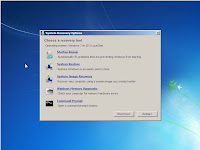
The System Recovery Options window provides you access to the following repair/recovery tools.
To access the Windows 7 Recovery Environment, reboot your PC and after the BIOS screen has completed, press and hold the F8 key (you must do this before the "Starting Windows" animation begins). From the system troubleshooting options screen, select the "Repair Your Computer" option.

After a few loading screens you will be asked to log on with an administrator-class account. Finally you will be presented with the System Recovery Options screen.
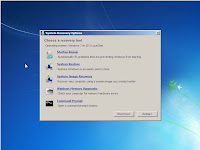
The System Recovery Options window provides you access to the following repair/recovery tools.
- Startup Repair: Automatically repairs common boot problems that can prevent Windows from starting correctly.
- System Restore: Provides access to the System Restore feature from outside of Windows. Allows you to restores your Windows system files to a previous state.
- System Image Recovery: Restores a previously system image backup.
- Windows Memory Diagnostic: Reboots your computer and loads memory diagnostic utility that scans your computer's RAM for problems.
- Command Prompt: This is an advanced feature that allows system administrators access to a standard Windows command prompt.
Saturday, August 07, 2010
Article: Firefox could leapfrog Chrome with new OS-like interface
TechRepublic reports: "During 2010, Firefox has had much of its momentum as an alternative Web browser stolen by Google Chrome. However, a new Firefox innovation called Tab Candy will make Firefox act more like a operating system, with much-improved multitasking and sharing capabilities. In fact, if the Firefox team can pull off all of the features of Tab Candy that it recently demonstrated, it would leapfrog Chrome in functionality." (read the rest of the article)
Monday, July 12, 2010
Article: Mozilla's Firefox 4 Web Browser Gets an Overhaul, Inside and Out
eWEEK Labs reports: "The first beta release of Firefox 4 offers individuals and organizations a first look at the upcoming version of the popular open-source Web browser. The browser's new features include a UI facelift, a new Add-Ons manager, support for the HD HTML5 WebM video format, and process isolation for browser plug-ins. Check out the slide gallery below for a look at the new browser in action."
See the slide show for more information.
See the slide show for more information.
Subscribe to:
Posts (Atom)



