Here is an excerpt from Google Blog's about the new Google Sites, "A few months ago we launched Google Sites exclusively as part of Google Apps for companies and organizations that wanted to use the service on their own domains. Now we've made it easy for anyone to set up a website to share all types of information -- team projects, company intranets, community groups, classrooms, clubs, family updates, you name it -- in one place, for a few people, a group or the world. You can securely host your own website at http://sites.google.com/[your-website] and add as many pages as you like for free."
Watch the video below for more information:
This blog is for users of the Microsoft Windows Operating System, it contains tips, tricks and secrets for both beginner and expert users.
Sunday, May 25, 2008
Friday, May 23, 2008
Software: Notepad++ (Notepad Replacement)
Notepad++ is a free Windows Notepad replacement (and source code editor), which supports several programming languages. This program maybe overkill for some people, but if you want something that is powerful this is a great tool, especially if you do any scripting.
Below is a list of just a few of the features:
Below is a list of just a few of the features:
- Syntax Highlighting and Syntax Folding
- User Defined Syntax Highlighting
- Auto-completion
- Regular Expression Search/Replace supported
- and a lot more.
Thursday, May 22, 2008
Software: Free Calculator (w/Tape Option)
Moffsoft FreeCalc is a great replacement for Windows calculator. The main reason why I use it is the tape option. The free version is pretty basic, so if you want more functionality check out the paid version.
Some of the other features of the free version include:
Some of the other features of the free version include:
- Make the calculator as big or as small as you like.
- Save, print, or clear the simulated paper history tape.
- Select a color combination.
- Visible memory value
- Digit groupings
- Tray icon
Wednesday, May 21, 2008
Software: Google Calendar Sync
If you have Microsoft Outlook (for business), and Google Calendar (for personal) and you wish you can keep them both in sync with each other. Well your wish has been answered. Google now offers Google Calendar Sync, which allows you to sync events between Google Calendar and Microsoft Outlook.
This product is not without its limitations, but it may be worth checking out. For example, it's not possible to sync events on secondary calendars at this time. Google Calendar Sync can only sync events between your primary Google Calendar and your default Microsoft Outlook calendar.
This product is not without its limitations, but it may be worth checking out. For example, it's not possible to sync events on secondary calendars at this time. Google Calendar Sync can only sync events between your primary Google Calendar and your default Microsoft Outlook calendar.
Tuesday, May 20, 2008
Security: Laptop Hardware Recovery Services
Laptops are prized targets of thieves because of their high resale value, or their potential of containing private information that can be used for identity thief. The data on these computers can be far more valuable then the hardware all by itself.
To help assist in the recovery of these lost devices, the following laptop tracking and recovery services may be able to help you:
When this software is installed, it will periodically connect to a central server to check in. If a device is stolen, this check in information can be used to track the stolen laptop and have the police recover it.
To help assist in the recovery of these lost devices, the following laptop tracking and recovery services may be able to help you:
When this software is installed, it will periodically connect to a central server to check in. If a device is stolen, this check in information can be used to track the stolen laptop and have the police recover it.
Monday, May 19, 2008
Windows Vista: Not reporting more then 3 GB of RAM
As computers memory capacity grows and grows, modern OSs have to be updated to address it. The 32-bit (x86) version of Windows Vista pre-SP1 (Service Pack 1) would not properly report memory over 3GB. With the new SP1 update, it corrects this problem.
Here is an excerpt from a Microsoft KB (929605) article: "If a computer has 4 gigabytes (GB) of random-access memory (RAM) installed, the system memory that is reported in the System Information dialog box in Windows Vista is less than you expect.
For example, the System Information dialog box may report 3,120 megabytes (MB) of system memory on a computer that has 4 GB of memory installed (4,096 MB)."
Here is an excerpt from a Microsoft KB (929605) article: "If a computer has 4 gigabytes (GB) of random-access memory (RAM) installed, the system memory that is reported in the System Information dialog box in Windows Vista is less than you expect.
For example, the System Information dialog box may report 3,120 megabytes (MB) of system memory on a computer that has 4 GB of memory installed (4,096 MB)."
Wednesday, May 14, 2008
Windows Vista: Creating a Recovery Disc (SP1 only)
One of the new features of Windows Vista Service Pack 1 is the ability to create a recovery disc. This is not like your computer manufacturer's recovery disk that restores your system back to its original state when you bought it. This is more of a system repair disk that you can use to boot and fix certain problems on a failing system.
Basically this is a Windows PE disk (a CD bootable version of Windows) that contains some system repair utilities. Creating a Windows PE is generally a pain in the rear, I think most people would give up trying to create one. Although this utility simplifies the process down to just two clicks.
To find this utility, from the "Start menu > All programs > Maintenance > Create a Recovery Disc". You will need a blank CD or DVD, and your original Windows Installation DVD. It takes about 5 minutes to complete the process.
Now all you have to do is boot a computer with the disc you created. Once you enter into the Windows Recovery Environment, click the "Repair your computer" link at the bottom of the Welcome screen and then select the Windows partition you would like to repair. After this, it will present you with a list of available system recovery options:
Basically this is a Windows PE disk (a CD bootable version of Windows) that contains some system repair utilities. Creating a Windows PE is generally a pain in the rear, I think most people would give up trying to create one. Although this utility simplifies the process down to just two clicks.
To find this utility, from the "Start menu > All programs > Maintenance > Create a Recovery Disc". You will need a blank CD or DVD, and your original Windows Installation DVD. It takes about 5 minutes to complete the process.
Now all you have to do is boot a computer with the disc you created. Once you enter into the Windows Recovery Environment, click the "Repair your computer" link at the bottom of the Welcome screen and then select the Windows partition you would like to repair. After this, it will present you with a list of available system recovery options:
- Startup Repair
- System Restore
- Windows Complete PC Restore
- Windows Memory Diagnostic Tool
- Command Prompt
Tuesday, May 13, 2008
Software: Laptop Alarm (Laptop Security)
Laptop Alarm is a free program that can help protect your laptop from being stolen in a public area such as a coffee shop or library when you're away from it. If someone tries to still your computer it will sound an alarm.
Its a fairly simple program to install and use. All you need to do is download and run it. Select the events to respond to, and press the Options button to set a password. Then press the Lock Computer button to protect your laptop.
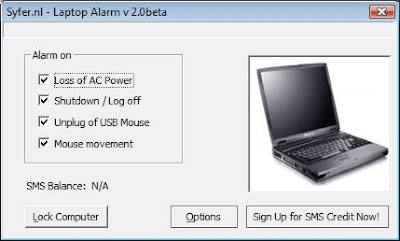
Its a fairly simple program to install and use. All you need to do is download and run it. Select the events to respond to, and press the Options button to set a password. Then press the Lock Computer button to protect your laptop.
Note: This program is only a deterrent, and can't protect against all types of theft. The program can only respond to a few types of events (such as AC power loss, mouse movement, etc.)
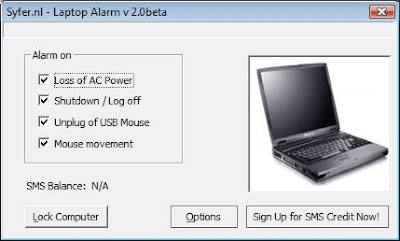
Monday, May 12, 2008
Microsoft Revamps Download Center Using Silverlight
PC World reports: "Microsoft continues to eat its own dog food to promote the adoption of its Silverlight technology.
The company is beta-testing a new version of its Microsoft Download Center Web site using the technology, a browser plug-in and development runtime for adding multimedia and high-definition video to Web-based applications."
Silverlight is Microsoft's answer to Adobe's Flash technology. I also checked out the new Microsoft Download Center site and it looks really nice.
Personally, I would like to see more sites leverage the Silverlight technology so I can decide which one I like more based on how people are implementing it.
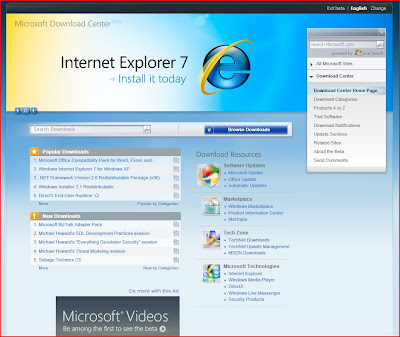
The company is beta-testing a new version of its Microsoft Download Center Web site using the technology, a browser plug-in and development runtime for adding multimedia and high-definition video to Web-based applications."
Silverlight is Microsoft's answer to Adobe's Flash technology. I also checked out the new Microsoft Download Center site and it looks really nice.
Personally, I would like to see more sites leverage the Silverlight technology so I can decide which one I like more based on how people are implementing it.
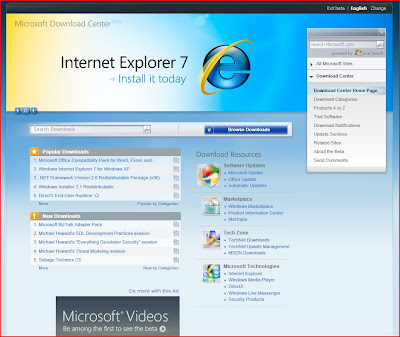
Wednesday, May 07, 2008
Windows Vista: Searching for .DMP files
Are you running low on disk storage on your computer? The .DMP (crash dump) files consume a great deal of space.
These files are created when your operating system or application crash. Programmers use these files to find what cause your OS or program to fail.
The problem with these files is that they will sit around for a long time sucking up space. The file size can vary from a few kilobyte to a few gigabytes.
If you run the following command from the Command Prompt it will find these files and show you where and how big they are.
These files are created when your operating system or application crash. Programmers use these files to find what cause your OS or program to fail.
The problem with these files is that they will sit around for a long time sucking up space. The file size can vary from a few kilobyte to a few gigabytes.
If you run the following command from the Command Prompt it will find these files and show you where and how big they are.
for /r c:\ %i in (*.dmp) do @echo %i ^(%~zi^)Note: This command needs to be entered exactly as shown. You can change the .DMP extension to something else if you want to (i.e.: .TMP). You can also change the drive letter (i.e.: C:\) as appropriate.
Tuesday, May 06, 2008
Software: MediaCoder (Audio/Video Transcoder)
The MediaCoder describes itself as the 'swiss army knife for media transcoding'. MediaCoder is a free universal batch media transcoder utility, which integrates the most popular audio/video codecs and tools into an all-in-one solution.
MediaCoder uses various open source audio and video codecs and tools to transcode different audio/video files into different formats. Common uses for the program include compression, file type conversion and extraction of audio from video files.
Below is a brief list of the many formats that are supported by the application:
MediaCoder uses various open source audio and video codecs and tools to transcode different audio/video files into different formats. Common uses for the program include compression, file type conversion and extraction of audio from video files.
Below is a brief list of the many formats that are supported by the application:
- MP3
- Vorbis
- AAC
- Windows Media Audio
- RealAudio
- WAV
- Xvid
- DivX 4/5
- MPEG-2
- AVI
- CD
- DVD
Monday, May 05, 2008
Windows Vista: Windows Server 2008 Remote Server Administration Tools
For those systems administrators that support Windows 2008 servers, this post is dedicated to you.
Microsoft has finally release the Windows Server 2008 Remote Server Administration Tools for Windows Vista Service Pack 1 (SP1). This software allows you to remotely manage roles and features in Windows Server 2008 from a Windows Vista SP1 workstation.
This software provides similar functionality to the Windows Server 2003 Administration Tools Pack. It also includes support for remote management of Windows 2008 servers running either the server core or a full installation option.
Microsoft has finally release the Windows Server 2008 Remote Server Administration Tools for Windows Vista Service Pack 1 (SP1). This software allows you to remotely manage roles and features in Windows Server 2008 from a Windows Vista SP1 workstation.
This software provides similar functionality to the Windows Server 2003 Administration Tools Pack. It also includes support for remote management of Windows 2008 servers running either the server core or a full installation option.
Friday, May 02, 2008
Security: Darik's Boot and Nuke (Hard Drive Disk Wipe)
Darik's Boot and Nuke ('DBAN') is one of those tools that has become a standard in its class (i.e. data destruction), and best of all its free. DBAN is a self-contained boot disk that can securely wipe your hard disks.
DBAN can use several different data destruction techniques (such as: 'American DoD 5220-22.M Standard Wipe') that can prevent or thoroughly hinders all known hard disk recovery methods.

DBAN can use several different data destruction techniques (such as: 'American DoD 5220-22.M Standard Wipe') that can prevent or thoroughly hinders all known hard disk recovery methods.
Note: This software is not perfect, and can't promise to make it impossible for any of the data to be recovered. To do this, you would need to physically destroy the drive.To use DBAN, all you have to do is download the ISO from the site, burn it to a CD, and boot your computer with it. All the instructions are on the CD.

Thursday, May 01, 2008
Article: Removing hard drive data -- the YouTube way
ComputerWorld reports: "With stories surfacing on news channels regularly about lost or stolen data or the ability to recover data from discarded or resold computers and their hard drives, Computerworld decided to look at some cheap methods of removing that sensitive data from your hard drive permanently. And, what better place to look than YouTube?"
I would never recommend any of the methods shown in these videos for destroying your old hard drive. Although, these videos do emphasize the need to destroy the data on your old hard drives (or USB drives) before discarding them. If you don't someone could easily extract this information and use it against you.
You could format the drive using the tools that come with your OS, and that might stop someone who doesn't know what they're doing. Although with a quick query on any search engine, and a few free tools they could recover your data with some effort.
If you're looking for a way to more permanently destroy the data on some type of media, such as a hard drive or flash drive. There's another way to accomplish this task without physically destroying the drive. Read the following article on 'Darik's Boot and Nuke (DBAN)'
I would never recommend any of the methods shown in these videos for destroying your old hard drive. Although, these videos do emphasize the need to destroy the data on your old hard drives (or USB drives) before discarding them. If you don't someone could easily extract this information and use it against you.
You could format the drive using the tools that come with your OS, and that might stop someone who doesn't know what they're doing. Although with a quick query on any search engine, and a few free tools they could recover your data with some effort.
If you're looking for a way to more permanently destroy the data on some type of media, such as a hard drive or flash drive. There's another way to accomplish this task without physically destroying the drive. Read the following article on 'Darik's Boot and Nuke (DBAN)'
Wednesday, April 30, 2008
Windows Vista: Sleep Mode
I have really only briefly described Windows Vista's new Sleep mode in the past. Sleep is a hybrid low-power state, it combines the benefits of Standby and the Hibernation low-power modes.
In Windows XP, Standby mode turns off the monitor and hard drive and then your computer goes into a low power state. The advantage of this mode is that computer can resume quickly to its previous state by moving the mouse or touching the keyboard. The disadvantage to this low power state is if your computer loses power or the battery dies you loose the contents of RAM.
In Hibernation mode, the current state of RAM is saved to the hard drive, and then the computer is completely shutdown. The advantage to this mode is the current state of your computer is saved, so when you turn it back on you can resume from where you left off. Since the computer is turned off, there is no power being used. The downside is your computer will take a minute or two to return to an operational state.
In new Sleep mode, the content of RAM is saved to disk, and your computer then goes into a lower power state where on RAM and the CPU stay alive. When you press a key or move the mouse, the computer will be restored to its previous state.
If you have a notebook and the battery gets low, the machine will shut itself down automatically, to prevent loosing your data. To get it to restore itself, all you need to do is press the power button.
In Windows XP, Standby mode turns off the monitor and hard drive and then your computer goes into a low power state. The advantage of this mode is that computer can resume quickly to its previous state by moving the mouse or touching the keyboard. The disadvantage to this low power state is if your computer loses power or the battery dies you loose the contents of RAM.
In Hibernation mode, the current state of RAM is saved to the hard drive, and then the computer is completely shutdown. The advantage to this mode is the current state of your computer is saved, so when you turn it back on you can resume from where you left off. Since the computer is turned off, there is no power being used. The downside is your computer will take a minute or two to return to an operational state.
In new Sleep mode, the content of RAM is saved to disk, and your computer then goes into a lower power state where on RAM and the CPU stay alive. When you press a key or move the mouse, the computer will be restored to its previous state.
If you have a notebook and the battery gets low, the machine will shut itself down automatically, to prevent loosing your data. To get it to restore itself, all you need to do is press the power button.
Note: For information on configuring this feature, please see the following article about Windows Vista Power Options.
Tuesday, April 29, 2008
Windows Vista: Power Options
Windows by default can go into hibernate or sleep when they have been inactive for a period of time. To control when your computer hibernates or goes in to sleep mode follow the instructions below:
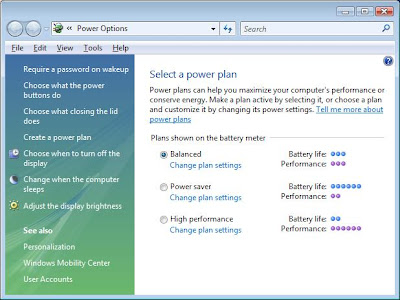
- From the Start menu, in the search field type power options, then click on it in the results.
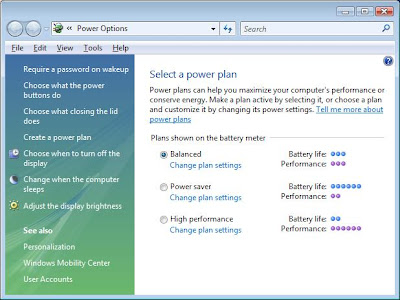
Monday, April 28, 2008
Windows Vista: Putting Your Computer into a Low Power Mode
When you're done using your computer for the day you should turn it off, but if you need to continue where you left off you can put it into a low-power state. There are two low power modes, the first is called sleep (a new feature in Vista) and second is called hibernation.
In sleep mode the hard drive is turned off, then the the monitor and motherboard are put in a low power state. In hibernation mode, a copy of RAM is saved to the hard drive, then it and the motherboard are turned off, then the monitor is put in a low power state.
When you press the power button on your computer or notebook, this will put your computer into a sleep or hibernation state (depending on which its setup to perform).
Another way to put your computer in a sleep or hibernation state is to create a shortcut that can do the same thing as pressing the power button. Follow the instructions below to learn how to do this:
In sleep mode the hard drive is turned off, then the the monitor and motherboard are put in a low power state. In hibernation mode, a copy of RAM is saved to the hard drive, then it and the motherboard are turned off, then the monitor is put in a low power state.
When you press the power button on your computer or notebook, this will put your computer into a sleep or hibernation state (depending on which its setup to perform).
Another way to put your computer in a sleep or hibernation state is to create a shortcut that can do the same thing as pressing the power button. Follow the instructions below to learn how to do this:
- Right-click an empty area on your computer's desktop, and select New > Shortcut.
- In the field type: rundll32.exe PowrProf.dll,SetSuspendState
- Give the shortcut a descriptive name, then press the Finish button.
Wednesday, April 23, 2008
Article: 529 Computing Tips
PC Magazine reports: "For this very special feature, we'll boil down that manual's hundreds of pages into hundreds of tips—529, to be precise—carefully organized into nearly three dozen categories. This should take the hard work out of being an expert!
Crafted by our analysts and editors and tested in PC Labs, our tips compendium starts with the fundamentals of computing: the operating system and basic productivity applications such as Word and Excel. Then we touch on multimedia, mobility, and business, with hundreds of tips in each section."
Here is a cornucopia of tips from PC Magazine. The tips cover Windows, Office, Google, Browsers, and more.
Crafted by our analysts and editors and tested in PC Labs, our tips compendium starts with the fundamentals of computing: the operating system and basic productivity applications such as Word and Excel. Then we touch on multimedia, mobility, and business, with hundreds of tips in each section."
Here is a cornucopia of tips from PC Magazine. The tips cover Windows, Office, Google, Browsers, and more.
Tuesday, April 22, 2008
Windows Vista: Managing Services (Part 2)
In the first part of this article I explained how to access the services installed on your system. Now I am going to discuss how to manage them.
From the Services management console you can start, stop, restart, or disable the different services on your system. When you start or stop a service, that is very obvious what it does. Although when you stop a service, it's only stopped until you reboot your computer.
When you restart a service, it stops and starts it again. When you disable a service, that prevents the service from restarting next time you reboot your computer.
You also need to be aware that some services can have dependencies, and if you stop one it can have a cascade effect and stop other related services. For example, if you opened the 'DHCP Client' service, and clicked on the Dependencies tab you would see the other services that rely on it.
Below is a brief explanation of the different tabs in the Service dialog box:
From the Services management console you can start, stop, restart, or disable the different services on your system. When you start or stop a service, that is very obvious what it does. Although when you stop a service, it's only stopped until you reboot your computer.
When you restart a service, it stops and starts it again. When you disable a service, that prevents the service from restarting next time you reboot your computer.
You also need to be aware that some services can have dependencies, and if you stop one it can have a cascade effect and stop other related services. For example, if you opened the 'DHCP Client' service, and clicked on the Dependencies tab you would see the other services that rely on it.
Below is a brief explanation of the different tabs in the Service dialog box:
- General: Displays the state of the service, and where the related executables are located.
- Log On: Allows you to manage the which account the service uses to run.
- Recovery: Allows you manage how a service will try to recover itself if it fails.
- Dependencies: Shows you which other services dependencies on that service.
Monday, April 21, 2008
Windows Vista: Managing Services (Part 1)
All modern operating systems have several programs that run in the background. These programs are known as Services. Some of these services perform mundane tasks, while others perform critical system operations.
Unless you're performing some type of system maintenance or diagnostics, you will almost never need to worry about them. Most of the time they run quietly in the background and you won't even know that they're there.
Although, if you need to know how to access them, follow the instructions below:
Unless you're performing some type of system maintenance or diagnostics, you will almost never need to worry about them. Most of the time they run quietly in the background and you won't even know that they're there.
Although, if you need to know how to access them, follow the instructions below:
Warning: If you disable any critical system services you can prevent Windows from working correctly. So make sure that you understand exactly what function a service does before you disable it. As always proceed at your own risk.
- From the Start menu select 'Control Panels', then open the 'Administrative Tools' folder.
- Double-click the Services icon. If you have the UAC enable it will ask you to confirm this action.
- When the Services management console opens, you will see a list of services installed on your computer.
Friday, April 18, 2008
Windows Vista: Turning Off Features
If you installed Windows Vista on your computer yourself, you may have noticed that you were not asked a lot of questions during the installation of the OS. Vista makes several assumptions about what it will and will not install for your computer.
It tries to install the applications and features that people will most often use. Although like anything that makes automatic assumptions for you it will never be 100% correct. If you find there is an application or functionality that you need or don't need you can add or remove it by using the 'Programs and Features' control panel.
Follow the instructions below to add or remove features from Vista:
It tries to install the applications and features that people will most often use. Although like anything that makes automatic assumptions for you it will never be 100% correct. If you find there is an application or functionality that you need or don't need you can add or remove it by using the 'Programs and Features' control panel.
Follow the instructions below to add or remove features from Vista:
- Under the Start menu open the Control Panel folder, then select the 'Programs and Features'.
- In the tasks pane on the left, click the 'Turn Windows features on or off' link.
- Check or uncheck the features you want to install or remove. Each feature has a checkbox next to it to indicate whether its installed or not. If you want to install a feature, just check it. If you want to uninstall an existing feature uncheck it. Some items have a '+' next to it, this indicates that there are sub-features that you can enable or disable.
Thursday, April 17, 2008
Software: Google Earth 4.3 (Awesome Update)
Google Earth is an amazing application, but Google Earth 4.3 is awesome. Check out the following video which contains demonstrations of the new features in the program.
Wednesday, April 16, 2008
Windows Vista: Enabling/Disabling the Hibernation Feature
To turn on or off the hibernation feature in Windows Vista, you have to do it from the command line. Follow the instructions below:
- Open the Start Menu, in the Search field type cmd then press Ctrl-Shift-Enter (this opens the administrative level command prompt).
- In the command prompt type powercfg /hibernate on then press Enter.
- Reboot your computer and the hibernate feature will be enabled.
Tuesday, April 15, 2008
Review: avast! antivirus 4.8 Home Edition
PC Magazine reports: "When the version number of a new software release is just 0.1 higher than the old one, I expect a ho-hum incremental update. So I was pleasantly surprised to find that avast! antivirus 4.8 Home Edition adds significant functionality: It now protects against spyware, rootkits, and other forms of nonvirus malicious software. Best of all, it's free for personal use."
I was happy to read this review from PC Mag. about the latest version of avast, because its a free for personal use anti-malware program.
I was happy to read this review from PC Mag. about the latest version of avast, because its a free for personal use anti-malware program.
Monday, April 14, 2008
Windows XP: System Recovery (Continued)
I received a great question via email, about the last article I wrote (Windows XP: System Recovery). I was reminded that not all home computers (to be honest a good majority of them), will not ship with Windows Installation media from the factory.
These machines generally include some type of system recovery media (such as: CD or DVD), or a recovery partition on your computer's hard drive. These system recovery options (media or partition) will restore your computer to the original state when you first bought it.
The first thing that you need to do after re-installing your operating system, is make sure your firewall is turned on. Install the latest system and application updates, then install your anti-virus and malware software. Then and only then should you install your applications, hardware drivers, other updates, or even attach your computer on the Internet.
These machines generally include some type of system recovery media (such as: CD or DVD), or a recovery partition on your computer's hard drive. These system recovery options (media or partition) will restore your computer to the original state when you first bought it.
Warning: Be careful when using any of the system recovery options, its designed as an option of last resort. Make sure that you have backup of all your data, and original media for your applications that didn't come with the computer. Also make sure that you have product keys or serial numbers for installing these applications.Generally what happens when you use the system recovery option, your hard drive will be formated and the original system image from the factory will be installed. This image includes all the crapware that was originally installed when you bought your computer, and none of the latest patches or service packs
The first thing that you need to do after re-installing your operating system, is make sure your firewall is turned on. Install the latest system and application updates, then install your anti-virus and malware software. Then and only then should you install your applications, hardware drivers, other updates, or even attach your computer on the Internet.
Wednesday, April 09, 2008
Windows XP: System Recovery
There are times when Windows XP will not start properly because you have a corrupted system file, configuration, or possibly some type of driver conflict. You can easily identify this type of failure because Windows will partially start then stop during the boot-up process.
Generally at this point you have two choices, do a clean install of the OS or do a system recovery install. A system recovery install involves copying the system files back to your computer from the installation media. This type of install can replace damaged files or corrupt settings that can prevent your system from booting, while leaving your programs, configuration, and data intact.
There are two problems with this type of system repair vs. using a clean install. One, there is no guarantee it will work. Two, it doesn't remove the clutter that built up in your old system.
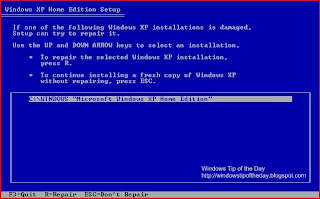
After you finish the repair process you will need to reinstall the latest service packs and any other system updates since they will have been removed by the recovery process.
Generally at this point you have two choices, do a clean install of the OS or do a system recovery install. A system recovery install involves copying the system files back to your computer from the installation media. This type of install can replace damaged files or corrupt settings that can prevent your system from booting, while leaving your programs, configuration, and data intact.
There are two problems with this type of system repair vs. using a clean install. One, there is no guarantee it will work. Two, it doesn't remove the clutter that built up in your old system.
Warning: Whatever method you use to recover your system, there is always a danger of losing your data. You should always make sure that you have a good backup of your data before continuing. And as always proceed at your own risk.To perform a system recovery follow the steps below:
- Boot your computer using the Windows XP Installation CD.
- When prompted press the Enter key to start the install of Windows XP.
- By pressing F8 you accept the End-User License Agreement
- The installation program will then detect your existing Windows XP installation.
- Press R to begin the recovery process.
- The installation program will copy all the system files to your hard drive.
- When the installation is done copying all the files, and the setup program reboots your computer. Do not press any key when your system tries booting from the CD-ROM, let the setup process continue.
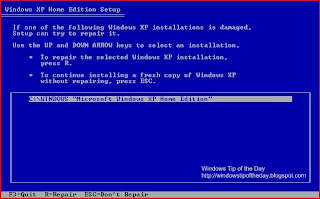
After you finish the repair process you will need to reinstall the latest service packs and any other system updates since they will have been removed by the recovery process.
Tuesday, April 08, 2008
Windows Vista: Freeing Up Disk Space After Installing SP1
Now that Windows Vista SP1 has finally been released, the following tip may come in handy if you need to free up a few hundred megabytes of disk space on your system.
SP1 includes an uninstall feature that allows you to remove the the update if you decide you don't want it. This feature works by moving all the pre-SP1 files to a temporary location on the hard drive during the install of the update. These files can consume about 800MB of storage on your drive.
If you need the disk space, and you're sure you want to keep SP1 installed on your computer. Then there is a command that you can use that will remove these files, and free up space on your hard drive. Although by removing these files, you lose the ability to uninstall SP1.
There is a special tool called the 'Windows Vista SP1 Files Removal Tool' that is automatically installed when you run the update on your system. To access this tool follow the instructions below:
SP1 includes an uninstall feature that allows you to remove the the update if you decide you don't want it. This feature works by moving all the pre-SP1 files to a temporary location on the hard drive during the install of the update. These files can consume about 800MB of storage on your drive.
If you need the disk space, and you're sure you want to keep SP1 installed on your computer. Then there is a command that you can use that will remove these files, and free up space on your hard drive. Although by removing these files, you lose the ability to uninstall SP1.
There is a special tool called the 'Windows Vista SP1 Files Removal Tool' that is automatically installed when you run the update on your system. To access this tool follow the instructions below:
- Open a command prompt by typing "CMD" then press Ctrl-Shift-Enter in the search field under the Start menu. This will open the command prompt in an administrator mode (note: if you have the UAC enabled, you will receive a UAC prompt).
- In the command prompt type "vsp1cln.exe"
Monday, April 07, 2008
Best FREE Windows Malicious Software Removal Tools (Updated)
These are the best free utilities for fighting malicious software (aka Malware). Malware can be defined as any software that installs itself on your computer without your permission, generally these types of programs will try to: monitor your computer activity, destroy data, steal information or steal resources (such as processor, memory, and network bandwidth) for malicious activities.
The programs listed below will help you fight against these types of malicious software by helping you to detect, remove, and prevent your system from getting infected in the first place.
Anti-Virus Scanners (Real-time)
Protects your system in real-time, which can prevent or limit the effects of an virus infection.
Anti-Virus Scanners (Standalone)
These tools can test if a system is infected, or for disinfecting it after it has been contaminated.
These tools can test if a system is infected, or for disinfecting it after it has been contaminated.
Checks your system for different types of malware (spyware, keyboard loggers, trojans, etc.).
If you receive a file that you think may contain malicious code, you can upload or send it to one of the following sites below to have it scanned.
Security Tools
These programs can help protect your computer from getting infected or help you detect the existence of malicious software.
The programs listed below will help you fight against these types of malicious software by helping you to detect, remove, and prevent your system from getting infected in the first place.
Anti-Virus Scanners (Real-time)
Protects your system in real-time, which can prevent or limit the effects of an virus infection.
Anti-Virus Scanners (Standalone)
These tools can test if a system is infected, or for disinfecting it after it has been contaminated.
- avast! Virus Cleaner
- Trend Micro Sysclean
- Note: Read the README.TXT file for update instructions.
- Clam AntiVirus
- Malicious Software Removal Tool
These tools can test if a system is infected, or for disinfecting it after it has been contaminated.
- ActiveScan (Panda Software)
- OneCare Safety Scanner (Microsoft)
- Kaspersky Online Scanner
Checks your system for different types of malware (spyware, keyboard loggers, trojans, etc.).
- BitDefender - Free Edition (Trailware)
- Microsoft Defender (included with Windows Vista)
- Spybot S&D
- Webroot Spy Sweeper (Trailware)
If you receive a file that you think may contain malicious code, you can upload or send it to one of the following sites below to have it scanned.
Security Tools
These programs can help protect your computer from getting infected or help you detect the existence of malicious software.
- HijackThis (Finds malware by displaying changes to your system)
- WinPatrol (Displays the contents of the critical areas in the registry and your hard drive)
- ProcessExplorer (Displays processes running on your system)
- AutoRuns (Lists programs that startup automatically)
Thursday, April 03, 2008
Intenret: Adobe Photoshop Express
I decided to check out Adobe's free Photoshop Express site (currently in beta), which is an online photo editor with two free gigabytes of storage. Personally I was not expecting too much from the site, but I came away pretty impressed. I found it to be a very simple to use photo editor, with some cool effects that will meet 80-90% of the average person's needs.
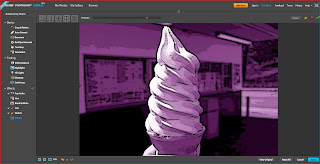
I would suggest that you take advantage of the site's Test Drive feature to see if you like the service before signing up. Photoshop Express requires a broadband connection and Adobe's Flash plug-in, and runs in most if not all modern browsers on a variety of operating systems (Windows, Mac, and Linux).
Have fun...
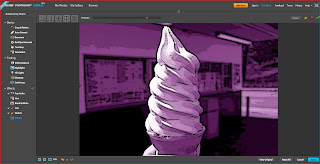
I would suggest that you take advantage of the site's Test Drive feature to see if you like the service before signing up. Photoshop Express requires a broadband connection and Adobe's Flash plug-in, and runs in most if not all modern browsers on a variety of operating systems (Windows, Mac, and Linux).
Have fun...
Wednesday, April 02, 2008
Internet: Google Docs now wtih Google Gears
Google Gears is a technology that allows you to view and edit your online documents offline, without an active internet connection. As of March 31, Google Docs (an online word processor) is rolling out with Google Gears functionality.
Initially offline access to your documents will be limited to: 1) viewing and searching your document list; 2) viewing and editing word processing documents. Currently presentations and spreadsheets can't be accessed offline as of yet. Also for now, offline access will only available in English.
For more information watch the video below.
Initially offline access to your documents will be limited to: 1) viewing and searching your document list; 2) viewing and editing word processing documents. Currently presentations and spreadsheets can't be accessed offline as of yet. Also for now, offline access will only available in English.
For more information watch the video below.
Tuesday, April 01, 2008
Windows Vista: Creating XPS Documents
Have you ever needed to keep a copy of a certain document that you created, but didn't want to print it out. For example, if you make online purchases, you may want to make an electronic copy of the receipt of the transaction for your records.
One way to do this is use Microsoft's built-in XPS printer driver. When you print a document using this printer driver, the output will go to a local file on your computer instead of a printer. This document will look exactly like the document would if it was printed, and can be viewed or file away for future reference on your local hard drive. Another advantage to XPS is that it is an application neutral format that doesn't require the original application to be installed to use it.
To create an XPS document:
One way to do this is use Microsoft's built-in XPS printer driver. When you print a document using this printer driver, the output will go to a local file on your computer instead of a printer. This document will look exactly like the document would if it was printed, and can be viewed or file away for future reference on your local hard drive. Another advantage to XPS is that it is an application neutral format that doesn't require the original application to be installed to use it.
To create an XPS document:
- Open any document in just about any application and select Print.
- In the Print dialog, choose 'Microsoft XPS Document Writer' driver then press the OK button.
- A file dialog will display, and allow you to name the file and choose where to save it.
- Double-click the XPS file, and it will open in Internet Explorer.
Monday, March 31, 2008
Internet Explorer: IE Add-Ons
Are you looking for browser add-ons for Internet Explorer (IE)? Browser add-ons enhance IE by giving it functionality that it didn't come with my default (such as spell checking, security enhancements, and more).
Windows Marketplace hosts a section on their site dedicated to these add-ons. Each add-on is screened by Microsoft and rated by users. Check out the site to find the best ones for you.
Windows Marketplace hosts a section on their site dedicated to these add-ons. Each add-on is screened by Microsoft and rated by users. Check out the site to find the best ones for you.
Friday, March 28, 2008
Windows Vista: Add A Second Time Zone
Windows Vista allows you to track multiple time zones (up to two), which comes in handy when you're traveling or talking to friends or family in another country.
To add an additional time zone, follow the steps below:
To add an additional time zone, follow the steps below:
- Right click on the time in the notification area (in the bottom right hand corner).
- Select the 'Adjust Date/Time' option.
- In the dialog, select the 'Additional Clocks' tab.
- Check the 'Show this clock ' checkbox, then use the drop down menu to select the time zone you want to display.
- Press the OK button.
Thursday, March 27, 2008
Internet: Adobe opens shop on Web-based Photoshop Express
CNET News.com reports: "Adobe Systems opened up Photoshop Express on Thursday, its long-anticipated Web-based image editor aimed at the millions of consumers that want a simple way to touch up, share, and store photos.
Photoshop Express, available for free with 2 gigabytes of storage at www.photoshop.com/express, is a significant departure from Adobe's desktop software business and a big bet that it can make money offering Web services directly to consumers."
Read the following article for more information.
Photoshop Express, available for free with 2 gigabytes of storage at www.photoshop.com/express, is a significant departure from Adobe's desktop software business and a big bet that it can make money offering Web services directly to consumers."
Read the following article for more information.
Tuesday, March 25, 2008
Internet Explorer: IE7 Pro
Personally I like the Internet Explorer 7 (IE7) browser, but there are features (such as: spell checking, and inline page search) that I wish it had. I have checked out several of the available IE7 add-ons, but I have found most of them useless. Then I came across one called 'IE7 Pro', that adds several new features to the browser that I wish came with it by default.
Below is a brief list of features the available features:
Below is a brief list of features the available features:
- Tabbed Browsing Management
- Spell Check
- Inline Search
- Crash Recovery
- Proxy Switcher
- Mouse Gesture
- Webpage Capturer
- AD Blocker (w/Flash Block)
- Greasemonkey like User Scripts platform
- And more.
Note: When you install the browser it will redirect your web searches to its site (its states this in the install procedure). The IE7Pro search uses Google results. The developer of the IE7Pro add-on makes its money to support itself through your web searches.
Monday, March 24, 2008
Security: February 2008 Security ISO Image
This DVD ISO image (2.2 Gigabytes) contains security updates for all Window OSs released via Windows Update since February 12th, 2008. This image does not contain security updates for any other Microsoft products.
This image is intended for administrators that need to download multiple language versions of each security update. This ISO is also useful for Windows home users who don't have an Internet connection.
This image is intended for administrators that need to download multiple language versions of each security update. This ISO is also useful for Windows home users who don't have an Internet connection.
Friday, March 21, 2008
Hardware: Notebook SSDs disappoint
ZDNet.com reports: "The high rate of failure is surprising, since millions of flash chips get wave-soldered on PCBs every day. Likely problem: the flash translation layer chip isn’t fully compatible with notoriously finicky disk drivers.
The lackluster performance problem is well known to regular Storage Bits readers - search on Solid State Disk if you aren’t. I’m still working on unraveling the issues in detail, but the basic problem is that flash was never intended for frequent small random writes."
It looks like the first generation Solid State Disks (SSD) are having some problems. They're also not delivering any real performance advantages over the traditional mechanical hard drives that we use today.
One thing that is not addressed in this article is that you can only write to a flash memory so many times before it fails. Currently, its generally about 100,000 write cycles per cell on the device. Although most devices don't write to the same cell over and over again, instead they spreads out the writes over many different cells.
The lackluster performance problem is well known to regular Storage Bits readers - search on Solid State Disk if you aren’t. I’m still working on unraveling the issues in detail, but the basic problem is that flash was never intended for frequent small random writes."
It looks like the first generation Solid State Disks (SSD) are having some problems. They're also not delivering any real performance advantages over the traditional mechanical hard drives that we use today.
One thing that is not addressed in this article is that you can only write to a flash memory so many times before it fails. Currently, its generally about 100,000 write cycles per cell on the device. Although most devices don't write to the same cell over and over again, instead they spreads out the writes over many different cells.
Thursday, March 20, 2008
Windows Vista: SP1 Resources
Windows Vista Service Pack 1 was designed to addresses specific reliability and performance issues, add support for new types of hardware, and some emerging standards. If you want to install the update immediately, it is available now in five languages (English, French, German, Japanese, and Spanish) via Window Update or by going directly to the Windows Download Center for standalone updates of both the X86 and X64 versions.
Here are some resources to assist your Windows Vista SP1 upgrade (note: Most of these documents below are targeted at IT professionals who are going to deploy this update across a corporation. So the documents might be very technical, but there's a ton of great information for the person to wants to know more about SP1.):
Here are some resources to assist your Windows Vista SP1 upgrade (note: Most of these documents below are targeted at IT professionals who are going to deploy this update across a corporation. So the documents might be very technical, but there's a ton of great information for the person to wants to know more about SP1.):
- Things to know about Windows Vista Service Pack 1
- Notable Changes in Windows Vista Service Pack 1
- Overview of Windows Vista Service Pack 1 (white paper)
- Windows Vista Service Pack 1 Deployment Guide
- Release Notes for Windows Vista Service Pack 1
- Windows Vista Service Pack 1 Support
- Frequently Asked Questions
- Hotfixes and security updates included in Windows Vista Service Pack 1
- Windows Service Pack blocker tool (for organizations want temporarily prevent installation of Windows SP1 through Windows Update)
Wednesday, March 19, 2008
First Look: Internet Explorer 8
See a developer preview of the new Internet Explorer 8. Some of the features that you will see include: 'Activities' and 'Webslices'. IE8 Activities allows you to do contextual search of text you highlighted on a website (for example if you highlight and address you can look it up on a map). IE8 Webslices gives you the ability to track a specific section of a site, similar to custom RSS feed.
IE8 has a few other features that are under the hood (such as greater compliance with web standards). Although they're not as visible the 'Activities' and 'Webslices'. Watch the video below more information.
IE8 has a few other features that are under the hood (such as greater compliance with web standards). Although they're not as visible the 'Activities' and 'Webslices'. Watch the video below more information.
Tuesday, March 18, 2008
Windows Vista: Service Pack 1 is now available
Microsoft has released the standalone version of the Windows Vista Service Pack 1 (SP1) for 32-bit (434MB) and 64-bit (726MB) systems. Both versions of SP1 contain five languages which are English, German, French, Spanish and Japanese. SP1 is designed to fix a lot of issues, and bugs that were discovered after the release of the OS, no major new features were added.
This version of SP1 is intended for system administrators of companies, organizations, or government IT departments to make available to their users. Microsoft prefers that people download this service pack through the Microsoft Update service. The download is also smaller if you use the online service.
This version of SP1 is intended for system administrators of companies, organizations, or government IT departments to make available to their users. Microsoft prefers that people download this service pack through the Microsoft Update service. The download is also smaller if you use the online service.
Monday, March 17, 2008
Hardware: Beware Laptop Function Keys
Here is a problem that I had to deal with today. I was given a laptop (Toshiba Tecra M5) to repair where the trackpad was not working. If you plugged in a USB mouse the laptop worked fine. Other people tried to diagnose the problem, but they were unable to figure out what was wrong. They tried all the obvious things, like checking the driver.
Just to be absolutely sure, I un-installed and reinstalled the trackpad driver from the manufacturer's site. In most cases this would have corrected the problem if it was not a hardware failure, or some type of resource conflict.
I always try to ask for a history of the problem before I start working on something. Generally you might find the answer by listening. The person who gave me the laptop said they were doing a presentation and people were fiddling with her computer before the problem happened.
Then the answer hit me like a ton of bricks. I realized that some laptops have the ability to disable certain hardware functionality through the function keys (this varies from laptop to laptop). Sure enough that was the problem, all I had to do was hit the right function key.
I am documenting this, because I am hoping it will one-day help someone who is working on a laptop and can't figure out why something is not functioning.
Lessons:
Just to be absolutely sure, I un-installed and reinstalled the trackpad driver from the manufacturer's site. In most cases this would have corrected the problem if it was not a hardware failure, or some type of resource conflict.
I always try to ask for a history of the problem before I start working on something. Generally you might find the answer by listening. The person who gave me the laptop said they were doing a presentation and people were fiddling with her computer before the problem happened.
Then the answer hit me like a ton of bricks. I realized that some laptops have the ability to disable certain hardware functionality through the function keys (this varies from laptop to laptop). Sure enough that was the problem, all I had to do was hit the right function key.
I am documenting this, because I am hoping it will one-day help someone who is working on a laptop and can't figure out why something is not functioning.
Lessons:
- Listen before you do anything.
- Sometimes the unobvious solution is the answer.
- Always double-check someone else's work, they may not have done it correctly.
Thursday, March 13, 2008
Windows Vista: Hiding the Notification Area (aka System Tray)
Are you a desktop minimalist, and want to know if it is possible to hide the Notification Area (aka the System Tray)? The answer is yes, but I don't recommend it because the operating system and applications uses this area to communicate information to you.
Although, if you want to know how to do it, I have included the instructions below.
Although, if you want to know how to do it, I have included the instructions below.
Warnings: This tip does require modifying your Windows registry, and if you're not comfortable performing this operation then I don't recommend that you do it. Also As always, you should backup your registry before editing it. Finally use this tip at your own risk.
- Open up the Windows Registry Editor and then navigate to the following key: HKEY_CURRENT_USER\Software\Microsoft\Windows\CurrentVersion\Policies\Explorer
- Right-click in an empty area in the right pane and select New>DWORD value.
- Give the new value the name NoTrayItemsDisplay
- Double-click it, then assign it a data value of 1 and press the OK button.
- Close the registry editor
- Log off your system and then log back in, and your change will take effect.
Wednesday, March 12, 2008
Firefox: 10 Killer Firefox Extensions That You Probably Don’t Know About
WebUpon reports: "This isn't the usual list of extensions that everyone is used to using, but 10 add-ons that many may not know about, but can be very useful for everyday web browsing."
There are literally hundreds of Firefox extensions available for the browser. That is one of my favorite features about it. This article does cover some unusual and hopefully some useful ones for you to use.
Personally I am very, very choosy about which Firefox extensions I use. So be careful not to install too many because they can make your browser slow and unstable.
There are literally hundreds of Firefox extensions available for the browser. That is one of my favorite features about it. This article does cover some unusual and hopefully some useful ones for you to use.
Personally I am very, very choosy about which Firefox extensions I use. So be careful not to install too many because they can make your browser slow and unstable.
Tuesday, March 11, 2008
Microsoft Office Live Small Business
PC Magazine reports: "You get a whole lot for free with this small-business webifier: 500MB of Web storage, one year of domain registration, simple site-building tools, 100 e-mail accounts, and more than 20 integrated business applications, including project and contact management. Microsoft Office Live Small Business gives SMBs the power to start doing business on the Web, yet keeps the process simple."
If you have a small business that want to bring online, check out Microsoft Office Live Small Business.
If you have a small business that want to bring online, check out Microsoft Office Live Small Business.
Monday, March 10, 2008
Windows Vista: Opening .HLP Files
The older style Windows Help documents that have the .HLP file extension are no longer supported in Vista. Windows Help has been included with every version of Windows since Windows 3.1.
Although some applications still use that format for their Help files. Microsoft has made a version of this application available for Vista , that can opens these files for backwards compatibility reasons.
Although some applications still use that format for their Help files. Microsoft has made a version of this application available for Vista , that can opens these files for backwards compatibility reasons.
Thursday, March 06, 2008
The Best Free Software
PC Magazine reports: "We did the math: If you bought popular apps instead of trying their gratis counter-parts, at the manufacturers' list prices you'd be out $5,183 and change! Why spend money when you can get what you need for nothing? Sometimes, you do get what you don't pay for."
Here is a great list of free applications, check out the article.
Here is a great list of free applications, check out the article.
Tuesday, March 04, 2008
TaxAct Ultimate Online 2007 Accounting and finance reviews
CNET reports: "TaxAct 2007 Online Deluxe + State from 2nd Story Software is one of the least expensive online tax-preparation services available. Of its three flavors, the entry-level Standard is free for electronic federal filing. However, state returns cost $14 extra for Standard and $7 for the $10 Deluxe edition. We tested TaxAct Ultimate Online, which costs only $17 and includes e-filing for federal and state returns. This is a steal compared with offers from Intuit TurboTax and H&R Block TaxCut. You'll have to pay extra for the Deluxe edition or higher to import data used in TaxAct from prior years. TaxAct will keep your data on its servers for three years."
Now that we are right in the middle of tax season. I am always looking for reviews of some good tax filing software.
Now that we are right in the middle of tax season. I am always looking for reviews of some good tax filing software.
Monday, March 03, 2008
Remembering Windows XP’s early days
ZDNet.com reports: "I am amused by the current lovefest going on with Windows XP. It’s the greatest operating system ever, in the minds of some, especially compared to the allegedly bloated, slow Windows Vista. In fact, InfoWorld has gone so far as to kick off a “Save XP” petition drive.
Vista bashers really hate it when you point out that the same criticisms being leveled at Vista today were commonly aimed at XP after its launch. Fortunately, I’ve found a near-perfect example of this trend."
For those of you who don't remember the release of Windows XP (about seven years ago), it was criticized as much as Vista is criticized now. I remember one reviewers comment, which criticized it for having a 'PlaySchool' type look to it.
Both Windows XP and Vista were big leaps technologically when compared to previous versions of Windows (i.e. 95, 98, NT, and 2000).
Vista bashers really hate it when you point out that the same criticisms being leveled at Vista today were commonly aimed at XP after its launch. Fortunately, I’ve found a near-perfect example of this trend."
For those of you who don't remember the release of Windows XP (about seven years ago), it was criticized as much as Vista is criticized now. I remember one reviewers comment, which criticized it for having a 'PlaySchool' type look to it.
Both Windows XP and Vista were big leaps technologically when compared to previous versions of Windows (i.e. 95, 98, NT, and 2000).
Friday, February 29, 2008
Microsoft chops Vista retail prices
CNET News.com reports: "For those in the U.S., Microsoft is cutting prices only on the higher-end versions of Vista, and only for the upgrade version used to move from XP or another copy of Vista. The suggested price for Vista Ultimate drops to $219 from $299, while Home Premium falls to $129, from $159."
If you have been waiting to upgrade your OS to the new Windows Vista Ultimate or Home Premium edition, now is a great time with the current price reduction.
If you have been waiting to upgrade your OS to the new Windows Vista Ultimate or Home Premium edition, now is a great time with the current price reduction.
Note: This price reduction is for the Windows Vista Ultimate or Home Premium upgrades only.
Thursday, February 28, 2008
Firefox: Flash Player Won't Play (and how to fix it)
Recently I had an issue with the Flash Player stopped working within Firefox. For example, if I went to YouTube the video would start for a few seconds then stop. I tried a few things to fix the problem, but only one of them worked.
Ultimately what I had to do, was quit all the browsers and uninstall the Flash plug-in. To uninstall the Flash player, follow the instructions below:
Ultimately what I had to do, was quit all the browsers and uninstall the Flash plug-in. To uninstall the Flash player, follow the instructions below:
- First, go to Adobe's site and download the Flash Player to your desktop.
- The quit all your browsers, both Firefox and Internet Explorer.
- Then open the Control Panels under the Start menu, and select 'Programs and Features'. Towards the top, there is an entry for the 'Adobe Flash Player Plugin'. Just double-clicked it to remove it.
Tuesday, February 26, 2008
Software: Free PDF Creator Software
If you need to share information on the Web, one of the best document formats for doing is called PDF. PDF documents are an application neutral format. This means once a document is converted to PDF, to view its contents you don't have to have the program installed that was originally used to create it.
For example if you created a document in Microsoft Word, then published the Word file to the Web. Anyone who wanted to view the document, needed to have Word installed or another program that could read that format. By saving the document in a PDF format, anyone with a PDF reader can view it.
A long time ago the only solution that existed for creating PDF documents was Adobe Acrobat. Today there are several free solutions available. To create a PDF document, its as simple as opening the document in the application used to create it and then printing it.
Below are some free PDF document converts
For example if you created a document in Microsoft Word, then published the Word file to the Web. Anyone who wanted to view the document, needed to have Word installed or another program that could read that format. By saving the document in a PDF format, anyone with a PDF reader can view it.
A long time ago the only solution that existed for creating PDF documents was Adobe Acrobat. Today there are several free solutions available. To create a PDF document, its as simple as opening the document in the application used to create it and then printing it.
Below are some free PDF document converts
- CutePDF Writer (free for personal use only)
- PDFCreator
- PrimoPDF
Monday, February 25, 2008
Internet: Windows Live SkyDrive
Microsoft is making available 5GB of free online file storage via their Windows Live SkyDrive service. Users can upload files that they want to backup, make available to themselves online, share with a few select people or make available to the world.
Windows Live SkyDrive works on Windows or Macintosh computers with Firefox 1.5 or higher, or Internet Explorer 6 or higher. A Windows Live ID is required to use this service, so if you use any of the other Windows Live features (such as Hotmail, Spaces, etc.) you will already have an account.
Windows Live SkyDrive works on Windows or Macintosh computers with Firefox 1.5 or higher, or Internet Explorer 6 or higher. A Windows Live ID is required to use this service, so if you use any of the other Windows Live features (such as Hotmail, Spaces, etc.) you will already have an account.
Friday, February 22, 2008
The Tax Man Cometh - PC Magazine
PC Magazine reports: "Chances are you still have to file your income taxes. You could fill out a paper return, if you're ambitious and not too particular about how much the government pays you back. And tax-preparation services are open practically around the clock, though that usually means sitting in some dreary office while a clerk pries into your finances—and paying big for the privilege. No, we're sure that you, the PC Magazine reader, would much rather let technology help you out, in the form of tax-preparation software."
If you don't want to fill-out paper tax forms, then check out PC Magazine's recommendations of the latest tax preparation software.
If you don't want to fill-out paper tax forms, then check out PC Magazine's recommendations of the latest tax preparation software.
Thursday, February 21, 2008
Software: Microsoft to Provide Some Software to Students for Free - News and Analysis by PC Magazine
PC Magazine reports: "Microsoft plans to allow college and high school students to receive key technical software for free, in a bid to familiarize students with Microsoft's software.
The program, called DreamSpark, aims to make several programs available to students worldwide for free; Microsoft has begun rolling the program out to college students in several countries, and will expand the program later this year. Microsoft also plans to make the program available to high school students."
This is great news if you're a student going to school to be a developer or web designer...
The program, called DreamSpark, aims to make several programs available to students worldwide for free; Microsoft has begun rolling the program out to college students in several countries, and will expand the program later this year. Microsoft also plans to make the program available to high school students."
This is great news if you're a student going to school to be a developer or web designer...
Wednesday, February 20, 2008
Browser: 10 Best Firefox Extensions for Web Development, Media, Information, and Better Browsing
ExtremeTech reports: "Though Internet Explorer is still the most common browser today, Firefox is catching up, and it's only a matter of time before it claims the top spot. While I'm sure many people get the warm fuzzies when they use Firefox because they feel it's safer and it offers tabbed browsing (though IE7 has tabs now), I found more value in Firefox through its extensions and add-ons. Why? There are hundreds of extensions out there for everybody—tailored to your specific needs. As the Web developer for ExtremeTech, I turn to quite a few add-ons to make life a lot easier. Plus, there's plenty of other ways to enhance Firefox, even if all you care about is surfing the Web."
I am always looking for new useful extensions for Firefox so I was interested to read ExtremeTech's recommendations. The problem with Firefox extensions are that what one person considers useful, might be totally useless to someone else.
If you have any favorite Firefox extension(s) please post it in the comments area, and let me know why you like it. I would enjoy reading which ones you like the best.
I am always looking for new useful extensions for Firefox so I was interested to read ExtremeTech's recommendations. The problem with Firefox extensions are that what one person considers useful, might be totally useless to someone else.
If you have any favorite Firefox extension(s) please post it in the comments area, and let me know why you like it. I would enjoy reading which ones you like the best.
Tuesday, February 19, 2008
Security: PassPub (Strong Password Generator)
Do you ever have problems coming up with passwords for all your different online and computer accounts, or devices (such as your wireless broadband router WPA key)? PassPub will generate strong unique passwords (with letters and numbers) for these accounts.
All you do is just select the type of password (# of charactors, WEP, WPA, basic, Mnemonic, etc.) you need and wait a few seconds. If you need multiple passwords, just refresh the page.
All you do is just select the type of password (# of charactors, WEP, WPA, basic, Mnemonic, etc.) you need and wait a few seconds. If you need multiple passwords, just refresh the page.
Monday, February 18, 2008
72 Tips for Safer Computing
PC Magazine reports: "You might wonder if it's even possible to have a safe computing experience in this day and age, beyond unplugging your broadband connection and never installing any software. Of course it's possible, but it will take some work on your part. You need to install tools to protect yourself, learn good practices, and most important: Exercise common sense. Here's what you need to do, from the bare minimum on up. And for advice on buying security software, check out our Security Suites 2008 buying guide."
This article is a quick read with some helpful security tips for you to stay safe online. Some of them were worthless, while others were pretty good. If you know nothing about computer security this is a very quick introduction to what you need to know.
This article is a quick read with some helpful security tips for you to stay safe online. Some of them were worthless, while others were pretty good. If you know nothing about computer security this is a very quick introduction to what you need to know.
Friday, February 15, 2008
Software: Nine Ways to Wipe Out Spyware
PC Magazine reports: "The term spyware is actually a catch-all for a variety of nonvirus malicious software (malware, for short). Trojan horse programs masquerade as something useful—games, screen savers, utilities—but actually have their own sneaky agenda. One especially pernicious type of Trojan pretends to be an antispyware utility. These rogue antispyware programs tend to be alarmist, reporting tons of threats and offering to remove them—for a price. The term adware refers to programs that display ads on your computer (independent of the built-in banner ads on Web pages). Spyware literally spies on you, gathering personal information and sending it to the lair of its evil creator. Keyloggers specifically records all the keys you type, thereby capturing passwords and other sensitive info. Some of these may use rootkit technology to escape detection. A good antispyware program will handle all of these overlapping threat categories."
Are you looking for the latest information on the best anti-spyware software for your computer. Check out PC Magazine review of 9 different anti-spyware products.
Are you looking for the latest information on the best anti-spyware software for your computer. Check out PC Magazine review of 9 different anti-spyware products.
Thursday, February 14, 2008
Hardware: Interface Guide
I accidentally discovered that Western Digital has a great page that covers the different type of hard drive interfaces that are available.(such as: SATA, eSATA, EIDE, USB, FireWire 400 [IEEE 1394a, FireWire 800 [IEEE 1394b]). If you need some help identifying a particular connector for a hard drive or other type of peripheral check out this page.
Tuesday, February 12, 2008
Refurb Madness
PC Magazine reports: "If the phrase 'refurbished PC' makes you think of sketchy parts of town, and of hardware with a shady past dealt by a guy with a funny nickname and shifty eyes, you can dispense with that notion. Refurbished systems today can be almost as new as new, and they can easily save a small business thousands of dollars."
Are you looking for ways to find a great deal on your next computer? Then check out this article on how to buy a refurbished computer. You might be able to save a few hundred dollars depending on the model you're wanting to buy. Although, make sure you understand the ins-and-outs before making your first purchase.
Are you looking for ways to find a great deal on your next computer? Then check out this article on how to buy a refurbished computer. You might be able to save a few hundred dollars depending on the model you're wanting to buy. Although, make sure you understand the ins-and-outs before making your first purchase.
Monday, February 11, 2008
Windows Vista: Opening Ports in Your Firewall
Sometimes you need to manually open ports in the Windows Firewall to allow remote programs on computers to talk to your computer over the your local network. For example, for Remote Desktop to work on the host computer, you have to open TCP port 3389 in the firewall.
Warning: You have to be very careful about which ports on your firewall you open. Depending on what they're used for they can make your computer vulnerable to different types of attacks.
- Open the Control Panel folder, and find the 'Windows Firewall' applet
- Click the 'Change Setting' link
- Click the Exceptions tab.
- Press the 'Add port...' button.
- In the Name field, type a friendly name for the port to help you remember why you opened it. For example, type "Remote Desktop: Port 3389".
- In the 'Port number' field, enter the port number you want to open. For example, type "3389"
- In the Protocol field, select either TCP or UDP, and press the OK button.
Saturday, February 09, 2008
Will Opera Mobile perform for free?
CNET News.com reports: "Opera should be bracing for impact. Quite possibly for the first time, Opera Software will receive real pressure in the mobile-browser space from Firefox Mobile and Skyfire."
I am eager to try out these new browsers.
I am eager to try out these new browsers.
Tuesday, February 05, 2008
Keyboard Shortcuts: Remote Desktop
Below are some keyboard shortcuts that you can use in the Remote Desktop client:
- Ctrl+Alt+End: Simulates the Ctrl+Alt+Del key
- Alt+Page Up: Switches between programs from left to right
- Alt+Page Down: Switches between programs from right to left
- Alt+Insert: Cycles through the programs in most recently used order
- Alt+Home: Displays the Start menu
- Ctrl+Alt+Break: Switches the client computer window to full screen and back again to its original size if pressed again.
- Alt+Del: Displays the Windows menu
- Ctrl+Alt+Minus sign (-): Places a snapshot of the client window in the remote computer's clipboard (provides the same functionality as pressing ALT+PRINT SCREEN on a local computer).
- Ctrl+Alt+Plus sign (+): Place a snapshot of the active window in the remote computer's clipboard (provides the same functionality as pressing PRINT SCREEN on a local computer).
- Ctrl+Alt+Left Arrow: Switches you to back to the host computer.
- Ctrl+Alt+Right Arrow: Switches you to back to the host computer.
Monday, February 04, 2008
Windows Vista: Remote Desktop
Both Windows Vista Ultimate or Business editions include a feature called Remote Desktop. This feature is also included in Windows XP Professional. The Remote Desktop service allows you to control a machine from another computer on the same network.
There are two main parts to remote desktop, there is the service which runs on the host computer that allows to you to remotely log in to it. Then there is the Remote Desktop client, which allows you to connect to the remote computer which is running that service.
The remote desktop service is disabled by default for security reasons, but its not very hard to turn it on. Follow the instructions below to find out how to enable it:
There are a few things that you need to know. The Remote Desktop service, doesn't work when the host computer's in sleep mode. Also, when you log into the host computer remotely, no one can use the local machine while your logged in. So this means that the host computer can't be shared.
There are two main parts to remote desktop, there is the service which runs on the host computer that allows to you to remotely log in to it. Then there is the Remote Desktop client, which allows you to connect to the remote computer which is running that service.
The remote desktop service is disabled by default for security reasons, but its not very hard to turn it on. Follow the instructions below to find out how to enable it:
- In the Control Panel open the System applet (or right-click the Computer icon in the Start menu and select Properties)
- In the left pane, click the 'Remote Settings' link.
- Select the 'Allow connections from computers running any version of Remote Desktop (less secure)' radio button. This allows older versions of remote desktop to connect to this computer. Or, select the 'Allow connections only from computers running Remote Desktop with Network Level Authenticate (more secure)' radio button. If you're going to connect to this computer with Windows Vista or an updated version of the Remote Desktop client.
- Press the 'Select Users' button and add the user accounts that you want to allow to connect to the machine from a remote computer.
There are a few things that you need to know. The Remote Desktop service, doesn't work when the host computer's in sleep mode. Also, when you log into the host computer remotely, no one can use the local machine while your logged in. So this means that the host computer can't be shared.
Friday, February 01, 2008
Free Web Based Screen Cleaning Service
Bonus Tip: Here is a free web based screen cleaning service. ;-) Its cute, so enjoy...
Windows Vista: System Health Report
Windows Vista has some great diagnostic tools built-in to it. The System Health Report is one of the more useful ones. It gathers data from the Performance and Reliability Monitor, and displays in information packed report, and even highlights potential problems.
To run a System Health Report:
To run a System Health Report:
- Open Control Panel folder, and open 'Performance Information and Tools'.
- In the Tasks pane on the left, click the 'Advanced tools' link.
- Click the 'Generate a system health report' link.
- When the applications opens, you will have a UAC and user login prompt.
Thursday, January 31, 2008
Windows Vista: Disabling Security Center Notification
Depending on your Windows Vista security software configuration, you might have the Security Center icon displayed in the notification area warning you it has found a problem with your software. If you do have a problem you should fix it, although if you really don't then you might want to disable this notification from being displayed.
To disable this feature, follow the instructions below:
To disable this feature, follow the instructions below:
- From the Start menu open the Control Panel folder
- Open the Security Center applet
- In the Tasks pane on the left, click the link that says 'Change the way the Security Center alerts me'
- In the dialog box, press the 'Don't notify me and don't display the icon (not recommended)' button.
Wednesday, January 30, 2008
Windows Vista: Mobility Center
If you use a Windows Vista based laptop computer, you might want to check out the Mobility Center. This control panel gives you easy access to information and configuration options about your laptop. For example, you can quickly enable or disable an external monitor, wireless adapter, check your battery level, and much more.
To access the Mobility Center open the control panels folder under the Start menu, then look for 'Windows Mobility Center', or my favorite trick is just to press the Windows key+X.
To access the Mobility Center open the control panels folder under the Start menu, then look for 'Windows Mobility Center', or my favorite trick is just to press the Windows key+X.
Tuesday, January 29, 2008
Windows Vista: Disabling the Delete Confirmation
Some people don't like the delete confirmation dialog that is displayed every time you delete a file on your computer. If you want to turn off this confirmation dialog, it takes a few seconds.
- Follow the instructions below:
- Press the Windows key + D (this will show your computer's desktop)
- Right-click the Recycle Bin, and select Properties.
- In the Properties dialog, uncheck 'Display delete confirmation dialog' checkbox.
- Press the OK button.
Friday, January 25, 2008
Security: Panda's TotalScan
As I stated in my previous post about NanoScan it can only report malware infections it finds in your computer's memory. So if your computer is infected with malware, then you have to use something more sophisticated. So if NanoScan finds a problem, it will automatically direct you to TotalScan (its free, but requires registration).
TotalScan can detect more malware then NanoScan, plus it can remove what it finds. TotalScan has two options, Quick scan which only takes a few minutes to run and Full scan which can take more then an hour depending on the amount of files on your system.
So for those times you need to run deeper scans of your system, I would suggest that you check out TotalScan. Like NanoScan it runs in either browser Firefox or Internet Explorer. It also does take a few minutes for the signatures to download (depending on the speed of your connection).
TotalScan can detect more malware then NanoScan, plus it can remove what it finds. TotalScan has two options, Quick scan which only takes a few minutes to run and Full scan which can take more then an hour depending on the amount of files on your system.
So for those times you need to run deeper scans of your system, I would suggest that you check out TotalScan. Like NanoScan it runs in either browser Firefox or Internet Explorer. It also does take a few minutes for the signatures to download (depending on the speed of your connection).
Thursday, January 24, 2008
Security: Panda's NanoScan
Sometimes you need a second opinion when it comes to the subject malware (i.e.: virus, worms, spyware, etc.). Although, first and foremost you should be running a real-time malware scanner with up-to-date signatures. Then on those occasions where you think something maybe wrong, then you should use an alternate tool to make sure that your current tools are not missing something.
Until recently I have not found an online malware scanner that I like, until I came across Panda's NanoScan. This is a browser based utility, so it requires a plug-in for Firefox and an ActiveX control for Internet Explorer.
This scanner doesn't do a deep scan of your system, it only checks the active processes against a database of known malware. It also doesn't remove any malware, it just alerts to you to their presence.
Until recently I have not found an online malware scanner that I like, until I came across Panda's NanoScan. This is a browser based utility, so it requires a plug-in for Firefox and an ActiveX control for Internet Explorer.
This scanner doesn't do a deep scan of your system, it only checks the active processes against a database of known malware. It also doesn't remove any malware, it just alerts to you to their presence.
Wednesday, January 23, 2008
Windows Vista: Taking Ownership of a Folder
In Windows Vista even with administrator rights, you're not automatically granted access to all folders. This is a security feature. In order to get access to that file or folder you need to take ownership of it.
- Open the Windows Explorer, and navigate to the file or folder that you want to take over the ownership on.
- Right-click it, and select Properties
- Click on the Security tab.
- Press the Advanced button.
- Click the Owner tab.
- Press the Edit button.
- Select the user account you want to grant ownership rights.
- Press the OK button.
Tuesday, January 22, 2008
Networking: OpenDNS
If you have a laptop and use any of the thousands of WiFi hotspots that are available, you could be opening yourself up to a security risk that you might not be aware of. You have no guarantee that the WiFi hotspot network's DNS information has not been compromised.
For those who don't know what DNS is, its a service that translates domain names (i.e.: BLOGGER.COM) into the IP address (i.e.: 206.144.3.112) that is used for directing your browser to the right destination. This is only a real quick introduction to the technology if you want more information, check out this article from Wikipedia.
It's possible for someone to point a wireless router's DNS anywhere they want. For example, someone can changed the DNS servers to ones will take you rogue web sites that look like the legitimate one to steal your personal information. Note: This type of attack can be very difficult to detect.
By making a service such as OpenDNS (a free DNS service) your main DNS provider, you can help protect yourself while your roaming with your laptop. What you do, is leave your DHCP service running to get an IP address automatically assigned to you when you join a hotspot's network, but you can override the DNS information it wants to assign to you and use OpenDNS instead.
Here are the instructions you will need to setup your local computer, our home router. OpenDNS also offers many other features like parental controls, shortcuts and more.
For those who don't know what DNS is, its a service that translates domain names (i.e.: BLOGGER.COM) into the IP address (i.e.: 206.144.3.112) that is used for directing your browser to the right destination. This is only a real quick introduction to the technology if you want more information, check out this article from Wikipedia.
It's possible for someone to point a wireless router's DNS anywhere they want. For example, someone can changed the DNS servers to ones will take you rogue web sites that look like the legitimate one to steal your personal information. Note: This type of attack can be very difficult to detect.
By making a service such as OpenDNS (a free DNS service) your main DNS provider, you can help protect yourself while your roaming with your laptop. What you do, is leave your DHCP service running to get an IP address automatically assigned to you when you join a hotspot's network, but you can override the DNS information it wants to assign to you and use OpenDNS instead.
Here are the instructions you will need to setup your local computer, our home router. OpenDNS also offers many other features like parental controls, shortcuts and more.
Friday, January 18, 2008
Windows Vista: Lock Your Computer Quickly
Do you want lock your computer quickly, instead of pressing CTRL+ALT+DEL? There are two tricks you can use, the first and easiest is to press the Windows key + L. You can also create a shortcut on your desktop (or in the Quick Launch area):
- Right-click the desktop, select New, and then Shortcut.
- The Create Shortcut Wizard opens. In the text box, type the following: "rundll32.exe user32.dll, LockWorkStation" (note: the word 'LockWorkStation' is case sensitive), press the Next button.
- Enter a name for the shortcut, such as "Lock Workstation" or choose any other name you like, then press the Finish button.
- I would highly recommend that you drag the shortcut into the Quick Launch area if its enabled. (note: you may need to resize this area it if there are too many icons)
Wednesday, January 16, 2008
101 Free Games 2007 - The Best Free Games on the Web!
1UP.com reports: "It's not hard to find free games on the Internet -- but it's damn near impossible to sift through the terabytes of crap to find good ones. That's where the editors of Games for Windows: The Official Magazine come in: We've tracked down another 101 absolutely, positively, no-strings-attached free games that are actually worth playing, grouped them into handy categories, and put most of 'em up on FileFront.com. There's something here for everyone, from RPGs to real-time strategy to Asteroids Flash games, though we have to confess up front: There are actually more than 101 free games here. So no complaining that you're not getting your money's worth."
Enjoy...
Enjoy...
Tuesday, January 15, 2008
Software: GetMiro.com (formerly Democracy Player)
Miro is the new name of a software product formerly known as the Democracy Player, which has been around for a little while. Miro allows you to download and manage video podcasts and other content from thousands of different channels on several different subjects (currently 3300+, and growing).
Here is a video that provides a brief introduction to the software:
Here is a video that provides a brief introduction to the software:
Monday, January 14, 2008
Microsoft Updates Windows Home Server with Power Pack 1
PC Magazine reports: "Windows Home Server will get the first upgrade since it was released this past November, in the form of Power Pack 1, which Microsoft showed here at CES 2008. Enhancements include support for PCs running 64-bit Windows Vista x64, a new backup option, and new remote access options. Power consumption will also be improved by Power Pack 1, and support for Japanese and Chinese languages will be added."
If you're a Windows Home Server owner then you might want to download this software when it becomes available. Also for more information and screen shots about the product, you can also check out the Windows Home Server blog.
If you're a Windows Home Server owner then you might want to download this software when it becomes available. Also for more information and screen shots about the product, you can also check out the Windows Home Server blog.
Friday, January 11, 2008
Windows Home Server Add-ins
If you own a Windows Home Server (WHS), then you might want to check out this site. It contains a list community add-ins for the server.
Some of the add-ins include:
Some of the add-ins include:
- DHCP for Windows Home Server: Allows you to control DHCP leases from with the WHS console
- Home Base: Allows you to download files from your WHS with a Windows Mobile powered device.
- Recorded TV Manager: Automatically moves or copies shows from a Media Center to your WHS.
- Check out the site for more information.
Thursday, January 10, 2008
Stay At Home Servers
Microsoft created a pretty funny site to raise awareness of the benefits of the Windows Home Server, or the “stay-at-home servers” as it is referred to. This is not a typical web site from Microsoft, but it is very well done.
The videos are very funny, and there is even a children’s book titled “Mommy, Why is There a Server in the House?” So, if you want to learn more about the Windows Home Server, check out the site.
The videos are very funny, and there is even a children’s book titled “Mommy, Why is There a Server in the House?” So, if you want to learn more about the Windows Home Server, check out the site.
Wednesday, January 09, 2008
Windows Vista: Changing the Product Key
The Windows Vista installation disk contains all the various editions of Vista that are available (i.e.: Home Basic and Premium, Business, Ultimate, etc.). The product key you entered during the installation process determines which product gets installed during the installation process.
If you decide later to upgrade your version of Vista (i.e. from Home Basic to Home Premium), you will need to change your product key. Or, if you're having a problem with the product key you enter and you have to change it. All you need to do is follow the instructions below:
If you decide later to upgrade your version of Vista (i.e. from Home Basic to Home Premium), you will need to change your product key. Or, if you're having a problem with the product key you enter and you have to change it. All you need to do is follow the instructions below:
- Open the Control Panel folder under the Start menu.
- Double-click the System applet.
- Click the 'Change Product Key' link in the 'Windows activation' section.
- Then follow the instructions in the Windows Activation dialog that is displayed.
Tuesday, January 08, 2008
Windows Vista: Live File System
If you use Windows Vista and have a CD-RW or DVD-RW burner, there is a cool new feature called 'Live File System'. The Live File System is a new optical disc format that allows you to use CD-RWs or DVD-RWs disks like any other type of digital recordable media.
Let me elaborate, generally once you record a file on optical media it will exist there until you reformat the disk (if you're using recordable optical media). The Live File System allows you to delete, write and change files without having to reformat the media every time. This is very similar to your hard drive, USB drive, or any other type of digital storage.
Note: To use this technology you need a CD-RW or DVD-RW recordable disks, and burner that supports reading and writing this media. This feature will not work on CD-R or DVD-R disks.
By default, Vista will want to format the you optical media using the Live File System. Although there is a down side to this format, it's only readable by Windows Vista and XP.
When you eject the disk when you're doing using it, it might take a short time for it to eject. This is because the OS has close the session on the disk it will be unreadable when you try to use it again.
Formating new media with the Live File System
Let me elaborate, generally once you record a file on optical media it will exist there until you reformat the disk (if you're using recordable optical media). The Live File System allows you to delete, write and change files without having to reformat the media every time. This is very similar to your hard drive, USB drive, or any other type of digital storage.
Note: To use this technology you need a CD-RW or DVD-RW recordable disks, and burner that supports reading and writing this media. This feature will not work on CD-R or DVD-R disks.
By default, Vista will want to format the you optical media using the Live File System. Although there is a down side to this format, it's only readable by Windows Vista and XP.
When you eject the disk when you're doing using it, it might take a short time for it to eject. This is because the OS has close the session on the disk it will be unreadable when you try to use it again.
Formating new media with the Live File System
- Put a blank disc in the optical drive.
- Wait for the AutoPlay dialog to display.
- Select 'Burn files to disc'.
- Change the disk name then press the Next button.
Monday, January 07, 2008
VoIP Services (Making Free or Cheap Calls)
Landline and pay telephones have been dying a slow death since the popularization of cell phones and VoIP (Voice of IP) services. You probably have heard the term VoIP, and may know what it means but for those who don't. All it is, is using your computer and your Internet connection to make a phone call either to another computer or to a landline telephone.
Most VoIP services require that you have a broadband connection, and a computer (with software) or special hardware. Some of the the hardware based solutions don't even require a computer, and one doesn't even require a broadband connection. Although the software based solutions generally require a headphone with a mike, and the hardware based solutions require a landline telephone.
Hopefully I have not confused you with the my brief tutorial above, but there are still a few caveats that I must point out. The software based VoIP solutions generally offer computer to computer chatting for free. Although, if you wan to call a landline, there is a charge. If you call a mobile phone in another country its generally pretty expensive. Also several of the VoIP providers do provide free calling in US and Canada, but there is generally some service charge associate with it.
The list below is not complete, but it could provide you with solution that will work for you. I definitely encourage you to look at all your options. Also, I am not endorsing any of the service providers listed below.
Hardware Based
Most VoIP services require that you have a broadband connection, and a computer (with software) or special hardware. Some of the the hardware based solutions don't even require a computer, and one doesn't even require a broadband connection. Although the software based solutions generally require a headphone with a mike, and the hardware based solutions require a landline telephone.
Hopefully I have not confused you with the my brief tutorial above, but there are still a few caveats that I must point out. The software based VoIP solutions generally offer computer to computer chatting for free. Although, if you wan to call a landline, there is a charge. If you call a mobile phone in another country its generally pretty expensive. Also several of the VoIP providers do provide free calling in US and Canada, but there is generally some service charge associate with it.
The list below is not complete, but it could provide you with solution that will work for you. I definitely encourage you to look at all your options. Also, I am not endorsing any of the service providers listed below.
Hardware Based
- MagicJack - Charges $20 per year for unlimited calls from anywhere in the world to phones in the U.S. or Canada. To use this service, you need a $20 device that plugs into your computer's USB port, a regular telephone that you plug into the MagicJack and a broadband connection.
- Vonage - One of the grand daddies of the consumer based VoIP service providers. They tend to be more expensive then the other providers, but is still worthwhile checking out (note: Vonage has been going through some legal trouble lately)
- Skype - Requires that you install software on your computer, and allows you to make calls from computer to computer for free, and from computer to a landline phone at a reduced rates.
- VoipCheap - VoIP service provider similar to Skype. Requires that you install software on your computer, and allows you to make calls from computer to computer for free, and from computer to a landline phone at a reduced rates.
- Vyke - VoIP service provider similar to Skype. Requires that you install software on your computer, and allows you to make calls from computer to computer for free, and from computer to a landline phone at a reduced rates.
- Jajah - Doesn't require any special hardware or software. All you have to do is go to a web site and enter a phone number for where you want to receive the call (such as your cell phone, or phone in your house), and the number you want to call.
- ChatterBug - Doesn't require a computer, or a broadband connection, but does require you to have phone service to your residence or business. Allows you to make calls to anywhere in the US or Canada for $9.95 per month.
Wednesday, January 02, 2008
Firefox 3 Beta Boosts Usability, Security
eWeek: "When you first install and launch the beta of Firefox 3, the initial impression (especially for those who remember some of the earlier promises of a revamped user interface and increased Web 2.0 integration) can be a little disappointing, since it doesn't look much different from the current version of Firefox."
More reviews of Firefox 3. Make sure to check out the slide show.
More reviews of Firefox 3. Make sure to check out the slide show.
Monday, December 31, 2007
5 Things You'll Love About Firefox 3
Computerworld reports: "New versions of favorite applications are always a little tricky; you want to keep up with the times without fixing what ain't broke. With that in mind, I took a look at the newly released Firefox 3 Beta 2 to see what we can look forward to when the final version ships in 2008.
Although the basic look of the browser hasn't changed, there are actually quite a few new features coming. (For a complete list, you can check out Mozilla's release notes.)"
Personally I can't wait to play with the released version of this software, and see what the final product looks like. With Alpha and Beta versions of software, features can be changed, added or removed between releases, which can be annoying.
If you want to download the Beta version, it's available for you to download and play with it. Although you need to realize that itis a Beta, and its not meant to be stable as the released version, so use it at your own risk.
Although the basic look of the browser hasn't changed, there are actually quite a few new features coming. (For a complete list, you can check out Mozilla's release notes.)"
Personally I can't wait to play with the released version of this software, and see what the final product looks like. With Alpha and Beta versions of software, features can be changed, added or removed between releases, which can be annoying.
If you want to download the Beta version, it's available for you to download and play with it. Although you need to realize that itis a Beta, and its not meant to be stable as the released version, so use it at your own risk.
Friday, December 28, 2007
Roll your own Adobe CS3 for free (Part 2)
CNet Download.com reports: "Okay, so you can get the basic functionalities of Photoshop, Illustrator, Acrobat, and Dreamweaver without the gut-punch to your wallet. What's that you say? How about Flash?"
Here are links to the sites that support these products, so that you can download the latest version of the software:
Here are links to the sites that support these products, so that you can download the latest version of the software:
- Synfig Studio (Flash animation)
- Audacity (sound editing)
- Scribus (desktop publishing)
- Jahshaka (video editing)
Thursday, December 27, 2007
Roll your own Adobe CS3 for free (Part 1)
CNet's Download.com reports: "So, you need to finish up a design project that requires the image-editing capabilities of Photoshop along with the vectorized lines of Illustrator, and it needs to be animated in Flash with documentation in a PDF. However, you blew your budget on bling and a sweet alpaca-skin bongo set."
Here are links to the sites that support these products, so that you can download the latest version of the software:
Here are links to the sites that support these products, so that you can download the latest version of the software:
- Paint.NET (graphics editor)
- The GIMP (graphics editor)
- Inkscape (vector graphics editor)
- Foxit PDF Reader (PDF reader)
- PrimoPDF (PDF creator)
- KompoZer (HTML editor)
Monday, December 24, 2007
Hardware: How to Upgrade a Graphics Card
PC Magazine reports: "Windows Vista is the most graphically intensive operating system ever, and DirectX 10, its multimedia and gaming component, has computer users all over the world considering upgrading their PCs. With its 3D-driven Aero graphical user interface (GUI), Vista requires more graphics-card muscle than XP does. And because DirectX 10 isn't backward-compatible, gamers who are captivated by its powerful specs are being forced to upgrade their hardware in order to enjoy it."
This article explains how to buy a graphic card for your Windows Vista computer to take full advantage of the Areo interface.
This article explains how to buy a graphic card for your Windows Vista computer to take full advantage of the Areo interface.
Friday, December 21, 2007
Windows Vista: Managing Services
Windows Vista comes with several services that can be installed on your system to add additional functionality. A number of these services are very specialize, and will only benefit people in certain types of computer environments (such as those in large organizations like a corporation or government office).
Some of these services are installed by default, while others are optional and need to be add into the system and enabled. Before you enable any service, you need to understand that you're committing resources from your computer (such as CPU time, RAM, and hard drive storage) in order for it to run.
If you enable too many of these services you can slow down your computer and get no tangable benefit. So you need to use discretion when deciding which services you want to enable.
The steps below describe how to add a new service to your system.
If you need to disable a specific service you can also use the Services console to perform this action.
Some of these services are installed by default, while others are optional and need to be add into the system and enabled. Before you enable any service, you need to understand that you're committing resources from your computer (such as CPU time, RAM, and hard drive storage) in order for it to run.
If you enable too many of these services you can slow down your computer and get no tangable benefit. So you need to use discretion when deciding which services you want to enable.
The steps below describe how to add a new service to your system.
Note: The features and services that are available to be installed will vary based on the Windows Vista edition that you're running (i.e.: Home Basic, Home Premium, Ultimate, etc.).
- From the Start menu click the Control Panel folder , double-click 'Programs and Features'
- Click 'Turn Windows features on or off' link in the left hand pane.
- Select the check box beside the feature you want to enable.
- Press the OK button.
If you need to disable a specific service you can also use the Services console to perform this action.
Warning: Don't indiscriminately stop services unless you know what they do and what effect they will have on your system. By stopping some of services, you can disable Windows.To disable a specific service follow the steps below.
- From the Start menu, open the 'Control Panels' folder, then open the 'Administrative Tools' and double-click Services console.
- Scroll through the list of services and locate the service you want to disable.
- Right-click the service and click Properties.
- From the General tab, use the arrow by the 'Startup Type' drop down box and select Disabled.
- Press the OK button.
Thursday, December 20, 2007
Windows Vista Help: Burn a DVD-Video disc
Looking for help on how to burn a DVD using Windows Vista, check out this article from Microsoft. Here is excerpt: "You can create DVDs quickly and easily using Windows DVD Maker. You can add video, pictures, and audio, make slide shows for your DVD, or add your Windows Movie Maker projects. Once you add files, you can burn your DVD with one click, or, if you prefer, you can choose from several menu styles and slide show options to make your DVD special before you burn it, or customize your DVD menus and write the DVD menu text yourself."
Wednesday, December 19, 2007
Windows Vista: Prevent Automatic Rebooting From Windows Update
Its very annoying if you leave your computer on at night with unsaved work on it, and come to it in the morning and find that it was rebooted. When new patches are downloaded and installed on your computer by Windows Update (if you have it enabled) this feature will automatically reboot your system. So if you have any unsaved work, you will lose it.
If you want to know how to prevent Windows Update from performing this automatic reboot, follow the instructions below.
If you want to know how to prevent Windows Update from performing this automatic reboot, follow the instructions below.
Note: This tip requires modifying the Windows Registry so proceed with ]caution, use it at your own risk.
- Open the Windows Registry Editor, from the Search field under the Start menu, type "REGEDIT" and press the Enter key.
- Navigate to the following key: HKEY_LOCAL_MACHINE\SOFTWARE\Policies\Microsoft\Windows\WindowsUpdate\AU (note: you might need to manually create some of these keys.)
- Right-click an empty space in the right pane and select New > DWORD value.
- Name the new value NoAutoRebootWithLoggedOnUsers
- Set the value in the field to 1, press the OK button.
- Close the registry editor when you're done.
Monday, December 17, 2007
Software: Microsoft Security Tools
Here is a great page, a kind of one stop shop for all of Microsoft's free and fee-based security tools in one location. Some of these tools are more up-to-date then others, you will need to read the tool description page to fully understand what OS and applications are supported.
This page will probably be more interesting to those who are I.T. professionals. Although there are still some great tools for those who have home networks with Windows computers on them.
Some of the tools listed on this page are:
This page will probably be more interesting to those who are I.T. professionals. Although there are still some great tools for those who have home networks with Windows computers on them.
Some of the tools listed on this page are:
- Microsoft Update: provide by Windows and Office updates.
- Windows Server Update Services (WSUS): Simplifies keeping Windows-based systems current with the latest updates.
- Microsoft Baseline Security Analyzer (MBSA): Scans your systems for missing security updates and common security misconfigurations.
- See the page for a complete list.
Wednesday, December 12, 2007
Software: CloneDrive (Mounting a CD/ISO Image)
An .ISO file contains an exact digital image of a CD or DVD that you can send electronically to somebody else and then they re-created it on blank media. Several OSes (i.e.: Linux boot CDs) and applications are made available on the Internet using this file format.
If you don't want to burn these files to a disk, some applications such as CloneDrive allows you to mount the ISO file as a virtual CD. You won't be able to boot your system from a virtual CD, but you can access it and copy or execute files on the virtual media.
If you don't want to burn these files to a disk, some applications such as CloneDrive allows you to mount the ISO file as a virtual CD. You won't be able to boot your system from a virtual CD, but you can access it and copy or execute files on the virtual media.
Tuesday, December 11, 2007
Windows Vista's security features: One year later
TechTarget reports: "When Vista was released to manufacturing, Microsoft co-president Jim Allchin told the press that the number one reason for upgrading to Vista is that it's far more secure than previous versions of Windows operating systems. In the year since Microsoft released Windows Vista to corporations, and just under a year since the OS was released to consumers, Vista's new security features have drawn both praise and criticism. In this article, I take an objective look at security features that seem to be drawing the most attention."
This a good article that talks about some of Windows Vista security features (User Account Control [UAC], Windows Security Center, and Windows Defender). I like this article because it seems balanced in the opinions that are expressed.
This a good article that talks about some of Windows Vista security features (User Account Control [UAC], Windows Security Center, and Windows Defender). I like this article because it seems balanced in the opinions that are expressed.
Monday, December 10, 2007
Software: InfraRecorder (Free)
InfraRecorder is a free open source CD/DVD burning software for Windows. It offers a wide range of powerful features; all through an easy to use application interface and Windows Explorer integration.
Some of the the software features:
Some of the the software features:
- Create custom data, audio and mixed-mode projects and record them to physical discs as well as disc images.
- Supports recording to dual-layer DVDs.
- Blank (erase) rewritable discs using four different methods.
- Record disc images (ISO and BIN/CUE).
- Fixate discs (write lead-out information to prevent further data from being added to the disc).
- Scan the SCSI/IDE bus for devices and collect information about their capabilities. Create disc copies, on the fly and using a temporary disc image.
- Import session data from multi-session discs and add more sessions to them. * Display disc information.
- Save audio and data tracks to files (.wav, .wma, .ogg, .mp3 and .iso).
Tuesday, December 04, 2007
Cut-Rate Laptops
PC Magazine reports: "Chances are, you've seen one. You've picked up the Sunday paper, and somewhere between the front page and the funnies, there's a flyer advertising a $499 laptop. Nowadays, it's not usual to see ads touting laptops for as little as $399—or even less. But every time I see one, I can't help but wonder whether these cut-rate notebooks are actually worth buying. Do they include all the nifty hardware devices you expect from a modern machine? Are they fast enough to run some decent software? How long will they last on battery power?"
Are you looking for a cheap laptop? Then you might want to read this article before you buy so you know what you're going to get.
Are you looking for a cheap laptop? Then you might want to read this article before you buy so you know what you're going to get.
Monday, December 03, 2007
Software Flight Simulator X Trial Version
To be honest, I try never to post trial versions of software. I would prefer to point you to something that is free. Although, there are times that I will break my own unwritten rules.
I have used Microsoft Flight Simulator since v1.0 back in the day on an Apple II computer. So if you're a flight simulator fan, you can Download a free trial version of the software and take it for a test flight.
There is also a free hidden flight simulator in the latest version of Google Earth. Then there is other free open source educational programs, games and simulators available too.
I have used Microsoft Flight Simulator since v1.0 back in the day on an Apple II computer. So if you're a flight simulator fan, you can Download a free trial version of the software and take it for a test flight.
There is also a free hidden flight simulator in the latest version of Google Earth. Then there is other free open source educational programs, games and simulators available too.
Subscribe to:
Posts (Atom)