Generally at this point you have two choices, do a clean install of the OS or do a system recovery install. A system recovery install involves copying the system files back to your computer from the installation media. This type of install can replace damaged files or corrupt settings that can prevent your system from booting, while leaving your programs, configuration, and data intact.
There are two problems with this type of system repair vs. using a clean install. One, there is no guarantee it will work. Two, it doesn't remove the clutter that built up in your old system.
Warning: Whatever method you use to recover your system, there is always a danger of losing your data. You should always make sure that you have a good backup of your data before continuing. And as always proceed at your own risk.To perform a system recovery follow the steps below:
- Boot your computer using the Windows XP Installation CD.
- When prompted press the Enter key to start the install of Windows XP.
- By pressing F8 you accept the End-User License Agreement
- The installation program will then detect your existing Windows XP installation.
- Press R to begin the recovery process.
- The installation program will copy all the system files to your hard drive.
- When the installation is done copying all the files, and the setup program reboots your computer. Do not press any key when your system tries booting from the CD-ROM, let the setup process continue.
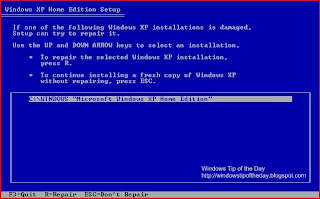
After you finish the repair process you will need to reinstall the latest service packs and any other system updates since they will have been removed by the recovery process.
No comments:
Post a Comment