Windows Secrets reports: "Although you can find free tools to help keep Windows and your other software up-to-date, you'll have to pay to get the best tool for scanning your system's drivers and downloading the updates you need."
I have never been a big fan of these driver version update tools, because they never really helped me but some people like them. Although, here is a article that talks about some of the issues with this class of tools and recommends some of the better products that you might want to check out.
This blog is for users of the Microsoft Windows Operating System, it contains tips, tricks and secrets for both beginner and expert users.
Wednesday, August 13, 2008
Monday, August 11, 2008
Microsoft Office: Liven up your Office Microsoft Documents (w/Templates)
Are you looking for different templates to spice up your Microsoft Office documents (Word, PowerPoint, Excel, Access, and more.). Check out Microsoft Office's template web site. Below is a brief list of categories available on the site:
- Agendas
- Award certificates
- Brochures
- Budgets
- Business cards
- Calendars
- Content slides
- Contracts
- Databases
- Design slides
- Diagrams
- Envelopes
- Expense reports
- and lots more...
Tuesday, August 05, 2008
Windows Vista: How to enable the DVD Library in Windows Media Center
Microsoft has posted a knowledge base article on how to enable the DVD Library feature on a Windows Vista based Media Center. This feature is enabled by default in Microsoft Windows XP Media Center Edition 2005. The DVD content is stored on the hard disk, and appears in the My Videos folder.
On Windows Vista-based Media Centers content is displayed in a DVD gallery. However, the DVD Library is not automatically enabled in Windows Media Center on a Windows Vista-based computer. This feature should allow you to play your commercial DVDs from the hard drive.
On Windows Vista-based Media Centers content is displayed in a DVD gallery. However, the DVD Library is not automatically enabled in Windows Media Center on a Windows Vista-based computer. This feature should allow you to play your commercial DVDs from the hard drive.
Tuesday, July 29, 2008
Windows Vista: Built-in Calendar Program
One of Windows Vista's new features is the built-in calendaring program, called Windows Calendar. It provides functionality similar to Microsoft's Outlook calendaring feature, but unlike Outlook there is a separate application called Windows Mail for managing your email.
Some of the Windows Calendar features include: sharing your calendar with others, creating multiple calendars for different events, and publish the calendars for others to subscribe to. You can also color code calendar items, search for specific appointments and tasks, and set up recurring events or add reminders to appointments.
To access Windows Calendar, open the Start menu, in the Search field type Calendar then press the Enter key.
Some of the Windows Calendar features include: sharing your calendar with others, creating multiple calendars for different events, and publish the calendars for others to subscribe to. You can also color code calendar items, search for specific appointments and tasks, and set up recurring events or add reminders to appointments.
To access Windows Calendar, open the Start menu, in the Search field type Calendar then press the Enter key.
Monday, July 28, 2008
Software: Microsoft Office Accounting Express 2008 (Free)
Microsoft has made available an updated version of its Office Accounting. There is a free version called Express and a paid version that has several more features.
If you manage your home-based business and are just looking for a way to manage your accounts, track your invoices and bill payment, the free version might be what you're looking for. Otherwise you will have to buy the full version to use all the features.
Some of the features include:
- Create quotes, invoices, and receipts.
- Write checks, track expenses, and reconcile online bank accounts.
- Convert a quote into an invoice without having to transfer information from one program to another.
- Track employee time.
Resource links:
Product information
Download the program
Tuesday, July 22, 2008
Software: Microsoft Baseline Security Analyzer v2.1
The Microsoft Baseline Security Analyzer (MBSA) is a free standalone vulnerability assessment tool that can scan your Windows systems to identify common security mis-configurations and missing security updates. The MBSA also includes a graphical and command line interface that can perform local or remote scans of Microsoft Windows systems.
MBSA 2.1 added support for Windows Vista and Windows Server 2008. MBSA 2.1 also provides full 64-bit installation, scan tool and vulnerability assessment (VA) checks, improved SQL Server 2005 checks, and support for the latest Windows Update Agent (WUA) and Microsoft Update technologies.
More information on the capabilities of MBSA 2.1 is available on the MBSA Web site.
MBSA 2.1 added support for Windows Vista and Windows Server 2008. MBSA 2.1 also provides full 64-bit installation, scan tool and vulnerability assessment (VA) checks, improved SQL Server 2005 checks, and support for the latest Windows Update Agent (WUA) and Microsoft Update technologies.
More information on the capabilities of MBSA 2.1 is available on the MBSA Web site.
Monday, July 21, 2008
Windows Vista: Setting a Default Access Point
By default, Windows Vista will automatically switch your computer from one Wireless Access Point (WAP) to another if you move out of range, to try to keep you connected. Sometimes it can switch even if you're not moving around, and this can make you lose your connection temporarily.
If the automatic switching funuctionality is causing problems for you, you can turn this feature off:
If the automatic switching funuctionality is causing problems for you, you can turn this feature off:
- Open the 'Manage Wireless Networks' applet.
- Right-click the network profile on which you want to turn off automatic switching, and select Properties.
- Click the Connection tab, then uncheck the 'Connect to a more preferred network if available.' checkbox.
- Press the OK button
Thursday, July 17, 2008
Windows Vista: System Diagnostics Report
One of the really cool diagnostic tools that comes with Windows Vista is the Reliability and Performance Monitor. The tool comes with a report option that can collect 60 seconds worth of system data, and then analyzes it and displays a report.
To see the System Diagnostics Report, from the Start menu in the Search field is "perfmon.exe /report"
To see the System Diagnostics Report, from the Start menu in the Search field is "perfmon.exe /report"
Wednesday, July 16, 2008
Microsoft Hopes Office Subscription Plan Will Counter Free Software -- Microsoft -- InformationWeek
InformationWeek reports: "Microsoft said Wednesday that it will give consumers the option of buying an annual license for Office and its Windows Live OneCare security package for $69.99 per year under a program called Equipt. The license covers use of the software on up to three computers and includes access to all future product upgrades."
Seems like a pretty good deal, especially when you consider its for 3 computers.
Seems like a pretty good deal, especially when you consider its for 3 computers.
Tuesday, July 15, 2008
Software: Windows SteadyState 2.5
Windows SteadyState makes it easier to manage shared computers, which are commonly used in schools, Internet cafes, libraries, and community centers. These shared computers are generally managed by the business owners, teachers, or other non-technical personnel.
Managing this type of computers can be difficult, and time-consuming. Also without system restrictions and protections, users can inadvertently damage the computer's operating (such as: modifying system settings, installing malware, etc.).
SteadyState provides an effective way to help defend your public computers from changes by untrusted users and unwanted software installations. This software also protects user privacy by not saving, Internet history, saved documents, or cached Web pages available of subsequent users.
Windows SteadyState includes the following features:
Managing this type of computers can be difficult, and time-consuming. Also without system restrictions and protections, users can inadvertently damage the computer's operating (such as: modifying system settings, installing malware, etc.).
SteadyState provides an effective way to help defend your public computers from changes by untrusted users and unwanted software installations. This software also protects user privacy by not saving, Internet history, saved documents, or cached Web pages available of subsequent users.
Windows SteadyState includes the following features:
- Windows Disk Protection – Protects the Windows system partition, which contains the operating system and other programs from being modified without administrator approval. This feature allows you to remove all changes upon restart, or remove changes at a certain date and time.
- User Restrictions and Settings – Allows you to enhance and simplify the user experience by restrict user access to programs, settings, Start menu items, and other options in Windows.
- User Account Manager – Create and delete user accounts. You can use SteadyState to create user accounts on alternate drives that will retain user data and settings even when Windows Disk Protection is turned on.
- Computer Restrictions – Control security settings, privacy settings, and more, such as preventing users from creating and storing folders in drive C:\ and from opening Microsoft Office documents from Internet Explorer.
- Schedule Software Updates – Schedule updates of your shared computer with the latest security updates when it is convenient for you.
Monday, July 14, 2008
Software: Microsoft Pro Photo Tools
Microsoft recently released a new application called 'Pro Photo Tools' that allows you to edit the metadata (such as: location, description, date/time, etc.) in digital photographs. Some of this data is automatically added by the camera, the rest you need to add yourself.
Excerpt from the Microsoft site: "The Pro Photo Tools allow you to add, change, and delete common metadata properties for digital photographs. You can place photos on the Live Earth map and then drag them to the right location. The GPS information will be stored back into the photos. If you have a GPS device, can load track route files from the most popular formats (NMEA, GPX, and KML) and see them on the map. Then you can place your photos on the track route. Again, the GPS info will be stored into your file. When you have the right GPS location for your photos, you can automatically generate location info like country, state, city and even street names. Or if you know the location where a picture was taken, you can type it in and get the GPS location information automatically.
Excerpt from the Microsoft site: "The Pro Photo Tools allow you to add, change, and delete common metadata properties for digital photographs. You can place photos on the Live Earth map and then drag them to the right location. The GPS information will be stored back into the photos. If you have a GPS device, can load track route files from the most popular formats (NMEA, GPX, and KML) and see them on the map. Then you can place your photos on the track route. Again, the GPS info will be stored into your file. When you have the right GPS location for your photos, you can automatically generate location info like country, state, city and even street names. Or if you know the location where a picture was taken, you can type it in and get the GPS location information automatically.
Tuesday, July 08, 2008
Windows Vista: Encrypting Offline Files
Windows Vista has an offline files feature that can store local copies of files from a network share on your computer when you're disconnected from it. Then when you re-connect to the network, all the files will be re-synchronized. So the ones that you edited while you were away will be updated on the network file share.
To make sure that these file stay secure when you're offline, you can encrypt the file stored on your local computer. So just in case your computer is lost or stolen the data won't be compromised.
To enable offline file encryption:
To make sure that these file stay secure when you're offline, you can encrypt the file stored on your local computer. So just in case your computer is lost or stolen the data won't be compromised.
To enable offline file encryption:
- From the Start menu select Control Panel (in the Classic View).
- Double-click the 'Offline Files' applet.
- Click the Encryption tab.
- Press the Encrypt button.
- Press the OK button.
Wednesday, July 02, 2008
Windows Vista: Simple Tips to Help Improve System Reliability
For years people have complained about Windows being buggy. Although most people never really think about all the variables that can really cause your system to become unstable and crash. Don't get me wrong I am not in anyway implying that Windows doesn't have its bugs, but that can also be said about Apple, or Linux.
Although, most problems can be traced to a few different factors, the OS, drivers, hardware, or applications. The trick is figuring out which one is causing the problems, and correcting it.
For example, video drivers are notorious for causing system failures because they have to run at a very low level of the OS. When your system does crash its hard to tell what really caused it, was the problem with the OS or was it a driver. You should also not discount failing hardware, or even a bug in the system BIOS.
I hope that you can see that the OS is not to blame for all system failures. To help you identify these problems, Microsoft has incorporated a few technologies to assist with diagnosing a failure if one does happen.
Some of these tools include the Reliability Monitor, Event Logs, and dump files. The Reliability Monitor is one of easiest tools to help you understand what happened when your system crashes. The Event Logs and dump files contain a lot of useful information, but they can be hard to understand if you don't know what you're looking for.
I have really only touched on a few of the diagnostic tools available in Windows Vista, there are several more that I will talk about in later articles. But if you do have a systems failure, here are few things that you can do:
Although, most problems can be traced to a few different factors, the OS, drivers, hardware, or applications. The trick is figuring out which one is causing the problems, and correcting it.
For example, video drivers are notorious for causing system failures because they have to run at a very low level of the OS. When your system does crash its hard to tell what really caused it, was the problem with the OS or was it a driver. You should also not discount failing hardware, or even a bug in the system BIOS.
I hope that you can see that the OS is not to blame for all system failures. To help you identify these problems, Microsoft has incorporated a few technologies to assist with diagnosing a failure if one does happen.
Some of these tools include the Reliability Monitor, Event Logs, and dump files. The Reliability Monitor is one of easiest tools to help you understand what happened when your system crashes. The Event Logs and dump files contain a lot of useful information, but they can be hard to understand if you don't know what you're looking for.
I have really only touched on a few of the diagnostic tools available in Windows Vista, there are several more that I will talk about in later articles. But if you do have a systems failure, here are few things that you can do:
- Use Windows Update under All Programs in the Start menu, and make sure that your OS and other Microsoft applications are up-to-date. Note: you should make sure the Microsoft Update feature is enabled, this will update all Microsoft Applications as well .
- Go to your computer or motherboard manufacture's web site and download the latest BIOS firmware updates for your system. You should also do this for other hardware, such as your video card.
- Make sure that your 3rd party applications and games have the latest updates.
- Run Vista's RAM diagnostic program to make sure that your computer's memory is working correctly.
Tuesday, July 01, 2008
Windows Vista: Setting a Process's Affinity
Almost all modern PCs are sold with processors that support multiple CPU cores. Basically what this means is that the processor has multiple CPUs that can do more work then a single CPU by itself (there are advantages and disadvantages to this technology that I need to discuss at a later time).
If your computer's processor supports multiple cores, then Windows Vista allows you assign a process to a specific CPU or set of CPUs. This is known as setting the processors 'Affinity'. Normally this is handled by the OS, but this feature allows you to override this function.
Open the Task Manager (press Shift+Ctrl+Esc at the same time), select process from the Processes tab then right-click it, and then select 'Set Affinity'. From here you can select or deselect one or more of the cores.
Ideally what you're trying to achieve is isolating the process to a specific CPU and boosting its efficiency. I have to note that your 'mileage will vary' from process to process so you will need to test it and see if you get better performance.
If your computer's processor supports multiple cores, then Windows Vista allows you assign a process to a specific CPU or set of CPUs. This is known as setting the processors 'Affinity'. Normally this is handled by the OS, but this feature allows you to override this function.
Open the Task Manager (press Shift+Ctrl+Esc at the same time), select process from the Processes tab then right-click it, and then select 'Set Affinity'. From here you can select or deselect one or more of the cores.
Ideally what you're trying to achieve is isolating the process to a specific CPU and boosting its efficiency. I have to note that your 'mileage will vary' from process to process so you will need to test it and see if you get better performance.
Monday, June 30, 2008
Email: Making Gmail Your Default Email Client
I was asked today how to make GMail the default email client so that when you send email it will be automatically opened up. You use to be able to do this with the GMail notifier, but it looks like Google stopped developing it (no updates since 3/2006).
You can now do this with Google Talk (Google's IM chat client). Open the Setting dialog under General, check the "Open GMail when I click on email links", press the OK button.
This will make Gmail as your default mailto: handler. Which means when you click a hyperlink email address, a Gmail compose window will be pre-populated with you email address in your default web browser.
You can now do this with Google Talk (Google's IM chat client). Open the Setting dialog under General, check the "Open GMail when I click on email links", press the OK button.
This will make Gmail as your default mailto: handler. Which means when you click a hyperlink email address, a Gmail compose window will be pre-populated with you email address in your default web browser.
Wednesday, June 25, 2008
Firefox 3 Has Been Released (Is it the Next-Generation Web Browser?)
I have been waiting for Firefox 3 for sometime now. Well last Tuesday (June 17) Mozilla finally released its next generation version of the browser. Version 3 of the Firefox browser contains many usability and feature enhancements.
Rather then trying to 'rewrite the wheel', I am going to post a link and excerpt from an eWeek article that reviews the browser: "At first glance, it doesn't look that different from previous versions of the browser. And while there are nice improvements from a usability standpoint, there's nothing radically different for Web users." Read the rest of the article here.
You can also download the browser and try it for yourself.
Rather then trying to 'rewrite the wheel', I am going to post a link and excerpt from an eWeek article that reviews the browser: "At first glance, it doesn't look that different from previous versions of the browser. And while there are nice improvements from a usability standpoint, there's nothing radically different for Web users." Read the rest of the article here.
You can also download the browser and try it for yourself.
Tuesday, June 24, 2008
Internet Explorer: New Search Providers
In Internet Explorer you can change or add search engines that your browser can use to find information. To change the search engine used by the search field click the drop-down menu next to search field, then select any of the providers: MSN, Amazon, eBay, etc.
To add more providers, in the search drop-down (in the upper-right corner of the browser window) menu select 'Find More Providers...' Then select the search engine you want to use. After you make your selection, press the 'Add Provider' button.
To select a default provider, in the search drop-down menu select 'Change Search Defaults...'. Select the search provider you want to be your default, then press the 'Set Default' button.
To add more providers, in the search drop-down (in the upper-right corner of the browser window) menu select 'Find More Providers...' Then select the search engine you want to use. After you make your selection, press the 'Add Provider' button.
To select a default provider, in the search drop-down menu select 'Change Search Defaults...'. Select the search provider you want to be your default, then press the 'Set Default' button.
Monday, June 23, 2008
Firefox: New Search Providers
In Firefox you can change or add search engines that your browser uses to search for the information. To change the search engine click the drop-down menu next to search field, then select any of the providers: Google, Yahoo, etc.
To add more providers, in the drop-down menu select 'Manage Search Engine..." Then click the link 'Get More Search Engines...' in the dialog. Press the Add to Firefox button next the search engine provider that you want to ask, then press the Add button in the dialog that displays.
To add more providers, in the drop-down menu select 'Manage Search Engine..." Then click the link 'Get More Search Engines...' in the dialog. Press the Add to Firefox button next the search engine provider that you want to ask, then press the Add button in the dialog that displays.
Wednesday, June 18, 2008
Windows Vista: Removing Personal Data From Your Files
In Windows Vista you can add information to music and photo files such as titles, ratings, comments, and more. Although, if you don't want to share this personal data if you share these files with other people you can remove it.
Right-click a file, choose Properties, then click the Details tab. At the bottom of the window there is a link called 'Remove Properties and Personal Information.' From there you can remove the information from the file, or create a copy of the file with that data removed.
Right-click a file, choose Properties, then click the Details tab. At the bottom of the window there is a link called 'Remove Properties and Personal Information.' From there you can remove the information from the file, or create a copy of the file with that data removed.
Window Vista: Using the On-Screen Keyboard
Windows Vista includes a virtual keyboard, this can come in handy in different situations. For example, if a critical key stops functioning on your real keyboard, you can use the virtual keyboard. To access this feature, from the Start menu in the Search field type OSK and then press the enter key.
Tuesday, June 17, 2008
Software: Great Silverlight Demo
I have talked about Microsoft's Silverlight in the past, but I have not seen many good demonstrations of the technology until now. Check out the Hard Rock Cafe's memorabilia section of their site. Using a feature called 'deep zoom' you can do perform some close examination the different objects in the collection.
To access the site you will need to install SilverLight Beta 2 (you will be prompted when you visit the page), but in my opinion its work the install. I was very impress with the controls and the detail of the objects that you can see. It's important to note that the scroll wheel allows you to increase or decrease the magnification of what you're looking at.
To access the site you will need to install SilverLight Beta 2 (you will be prompted when you visit the page), but in my opinion its work the install. I was very impress with the controls and the detail of the objects that you can see. It's important to note that the scroll wheel allows you to increase or decrease the magnification of what you're looking at.
Note: If the site doesn't work after you install the plug-in close your browser, and open it back up again.
Monday, June 16, 2008
Software: Windows Search 4.0 is Now Available
Windows Search 4.0 is now available for download. Some of the features are: better indexing performance, support for the remote query of shared index locations, and more.
Windows Search 4.0 is available for following operating environments:
Windows Search 4.0 is available for following operating environments:
Friday, June 13, 2008
Windows Vista Complete PC Backup and Restore
TechNet Edge reports: "t’s been a while since I brought up a great feature in Windows Vista (not present in Windows XP) called Complete PC (CPC). Available in Windows Vista Business, Ultimate, and Enterprise editions, Windows Complete PC Backup and Restore is a image-based backup tool that will help you out of a tight spot if you need to recover your entire system." Read the rest of the article.
(Requires Microsoft Silverlight)
(Requires Microsoft Silverlight)
Thursday, June 12, 2008
Software: Sysinternals Live (Updated)
Sysinternals is testing out a new feature that gives you quick access to all their free tools. These are some of best diagnostic and troubleshooting utilities available for Windows. Also, Mark Russinovich and his team are continuously updating the existing tools and creating new ones.
You can download any of the utilities without having to unzip them. All you have to do is remember the following URL to download them live.sysinternals.com.
You can also attach live.sysinternals.com like any other network mounted drive, and run the utilities directly from the Internet.
You can download any of the utilities without having to unzip them. All you have to do is remember the following URL to download them live.sysinternals.com.
You can also attach live.sysinternals.com like any other network mounted drive, and run the utilities directly from the Internet.
- Open a command prompt (type CMD in the search field under the Start menu)
- Type: net use * \\live.sysinternals.com\tools\
- You will see a message like "Drive Z: is now connected to \\live.sysinternals.com\tools\"
- All you have to do is enter the drive letter it returns (i.e.: type Z: then press the Enter key)
- Now type DIR and you will see all the utilities, or open the Windows Explorer and goto the Z: drive (or whatever drive letter the NET USE command gives you).
Wednesday, June 11, 2008
Microsoft demonstrates Multi-touch
Windows Vista Team Blog reports: "Touch is quickly becoming a common way of directly interacting with software and devices. Touch-enabled surfaces are popping up everywhere including laptop touch pads, cell phones, remote controls, GPS devices, and more. What becomes even more compelling is when this experience is delivered to the PC -on a wide variety of Windows notebooks, in all-in-one PC's, as well as in external monitors. In working with our broad ecosystem of hardware and software manufactures, we're excited to be showing some of the great work and investments we are working on in Windows 7."
Goto the article to view a demo of this Windows 7 technology.
Goto the article to view a demo of this Windows 7 technology.
Tuesday, June 10, 2008
Windows XP: SP3 Compatibility Issues
Last month Microsoft released Windows XP Service Pack 3 (SP3). Since then, some people have experience certian issues with 3rd party software and some AMD CPUs. So, before installing SP3 for Windows XP there are some compatibility issues that you should be aware of:
- On May 23, 2008 Computerworld reports on a problem with Symantec Norton security products: "Symantec Corp. on Thursday said it was Microsoft Corp.'s code that crippled some PCs after upgrades to Windows XP Service Pack 3 (SP3) emptied Device Manager, deleted network connections and packed the registry with thousands of bogus entries." More information is available in Symantec's Norton forums.
- HP is also working with Microsoft on a new patch to fix problems for customers with certain AMD-based PCs. To download the patch that corrects the problem, you will need to visit www.hp.com and enter the patch name SP37394 in the search box (or just click this link). From there you will get download and installation instructions.
Monday, June 09, 2008
Firefox 3: Quick Demo What's New
You might have been hearing about Firefox 3 for the past several months. You may have even tried out some of the beta and release candidates this application. For those who have not done this but may be fans of Firefox, check out this 4 minutes overview of some of the new features in the soon-to-be-released browser.
Friday, June 06, 2008
Windows Vista: SP1 UAC improvements
The following is a video from TechNet Edge in reference to Vista SP1 UAC improvements. Here is a description for this video from the site: "UAC is often maligned as over prompting for a single task. In this short and sharp clip I show a basic difference of Windows Vista RTM and Windows Vista SP1 and the reduction in UAC prompting to create a folder in a protected system location from four to one."
Thursday, June 05, 2008
Internet: Live Search Cashback
This is going to be a quick tip today. Microsoft Live Search introduced a new feature recently called Cashback that offers cashback savings when using Live Search to find deals on products.
For example here is an of a search using the keyword Laptop. If you use this site, please post feedback to let others know what you think of it.
For example here is an of a search using the keyword Laptop. If you use this site, please post feedback to let others know what you think of it.
Wednesday, June 04, 2008
TransUnion offers free credit monitoring to 150 million
Computerworld reports: "In a class-action settlement that may be unprecedented in its size, Chicago-based credit-reporting bureau TransUnion LLC is offering up to nine months' worth of free credit-monitoring service to anyone in the U.S. who has ever held a credit card or a line of credit over the last 20 years."
Note: This is not a typical article that I would post in this blog, but I thought it would be worthwhile posting it here. I originally posted this article in my other blog.Looking for a free credit report monitoring service. Well at least it will be free for six months. Check out the article to learn more.
Tuesday, June 03, 2008
Windows Vista: Setting Different Volumes Levels for Each Application
Did you know that you can set different volume levels for each running application in Windows Vista? Vista includes lots of cool new features, and one of them is the ability to set different volume levels for each program that you have open. For example if you have a music player, you can reduce that volume while increasing the volume of another application.
To change the volume levels:
To change the volume levels:
- Click the Volume icon in the Notification Area (looks like a speaker with sound waves coming out of it).
- Click the Mixer link at the bottom of the little window that pops-up.
- You can scroll through the different applications that are running on your computer. Then you can set different sound for each by adjusting the slider controls for each one individually or you can press the mute button to quiet that application.
Note: The master volume control which is labeled Device (the first slider) controls the total amount sound that can be outputted from the whole computer. Even if you have all the application sliders maxed out, they can't output more sound then is allowed by the master control slider.
Monday, June 02, 2008
Software: PC Decrapifier
Are you looking for an easy way to remove all that pre-installed blotware/crapware (i.e.: programs that you don't want, or trialware that you won't use) that comes on new PC. Check out a program called the PC Decrapifier it helps remove all that those useless programs. Here is a list of product that the applications can find and remove.
The PC Decrapifier is free for personal use, however If you have find the tool useful the author would like you to show your appreciation by making a $5 donation. This is not required to use the program, but you will receive releases before the general public as well as access to special forums (coming soon).
The PC Decrapifier is free for personal use, however If you have find the tool useful the author would like you to show your appreciation by making a $5 donation. This is not required to use the program, but you will receive releases before the general public as well as access to special forums (coming soon).
Wednesday, May 28, 2008
Windows Vista: Reducing the Size of Pictures
A few months back my brother sent me a mega-pixel picture, and when I opened it I was not ready for how large it really was. It was opened in my browser, and for some reason it didn't automatically scaled it to the screen size. Personally I wish he would have sent me a much lower resolution version of the image, it would have been easier for me to deal with.
There are several different software application that can do this for you, such as Paint.Net. Although, if you want to learn how an easy way to shrink the image, follow the instructions below:
There are several different software application that can do this for you, such as Paint.Net. Although, if you want to learn how an easy way to shrink the image, follow the instructions below:
- Open the folder that contains the picture(s) you want to email to someone
- Right-click it and select 'Send To > Mail Recipient'
- In the Attach Files dialog, select the size (1024x768, 800x600, 640x480, etc.) of the picture that you want to send.
- Then press the Attach button.
Tuesday, May 27, 2008
Software: Audacity (Open Source Sound Editor)
Audacity is a free, open source multi-track audio editor and recorder, for recording and editing sounds. Features include envelope editing, mixing, built-in effects and plug-ins, all with unlimited undo.
Below is a brief list of features:
Below is a brief list of features:
- Record live audio.
- Convert tapes and records into digital recordings or CDs.
- Edit Ogg Vorbis, MP3, WAV or AIFF sound files.
- Cut, copy, splice or mix sounds together.
- Change the speed or pitch of a recording.
- And more (see the complete list of features).
Sunday, May 25, 2008
Google Sites now open to everyone
Here is an excerpt from Google Blog's about the new Google Sites, "A few months ago we launched Google Sites exclusively as part of Google Apps for companies and organizations that wanted to use the service on their own domains. Now we've made it easy for anyone to set up a website to share all types of information -- team projects, company intranets, community groups, classrooms, clubs, family updates, you name it -- in one place, for a few people, a group or the world. You can securely host your own website at http://sites.google.com/[your-website] and add as many pages as you like for free."
Watch the video below for more information:
Watch the video below for more information:
Friday, May 23, 2008
Software: Notepad++ (Notepad Replacement)
Notepad++ is a free Windows Notepad replacement (and source code editor), which supports several programming languages. This program maybe overkill for some people, but if you want something that is powerful this is a great tool, especially if you do any scripting.
Below is a list of just a few of the features:
Below is a list of just a few of the features:
- Syntax Highlighting and Syntax Folding
- User Defined Syntax Highlighting
- Auto-completion
- Regular Expression Search/Replace supported
- and a lot more.
Thursday, May 22, 2008
Software: Free Calculator (w/Tape Option)
Moffsoft FreeCalc is a great replacement for Windows calculator. The main reason why I use it is the tape option. The free version is pretty basic, so if you want more functionality check out the paid version.
Some of the other features of the free version include:
Some of the other features of the free version include:
- Make the calculator as big or as small as you like.
- Save, print, or clear the simulated paper history tape.
- Select a color combination.
- Visible memory value
- Digit groupings
- Tray icon
Wednesday, May 21, 2008
Software: Google Calendar Sync
If you have Microsoft Outlook (for business), and Google Calendar (for personal) and you wish you can keep them both in sync with each other. Well your wish has been answered. Google now offers Google Calendar Sync, which allows you to sync events between Google Calendar and Microsoft Outlook.
This product is not without its limitations, but it may be worth checking out. For example, it's not possible to sync events on secondary calendars at this time. Google Calendar Sync can only sync events between your primary Google Calendar and your default Microsoft Outlook calendar.
This product is not without its limitations, but it may be worth checking out. For example, it's not possible to sync events on secondary calendars at this time. Google Calendar Sync can only sync events between your primary Google Calendar and your default Microsoft Outlook calendar.
Tuesday, May 20, 2008
Security: Laptop Hardware Recovery Services
Laptops are prized targets of thieves because of their high resale value, or their potential of containing private information that can be used for identity thief. The data on these computers can be far more valuable then the hardware all by itself.
To help assist in the recovery of these lost devices, the following laptop tracking and recovery services may be able to help you:
When this software is installed, it will periodically connect to a central server to check in. If a device is stolen, this check in information can be used to track the stolen laptop and have the police recover it.
To help assist in the recovery of these lost devices, the following laptop tracking and recovery services may be able to help you:
When this software is installed, it will periodically connect to a central server to check in. If a device is stolen, this check in information can be used to track the stolen laptop and have the police recover it.
Monday, May 19, 2008
Windows Vista: Not reporting more then 3 GB of RAM
As computers memory capacity grows and grows, modern OSs have to be updated to address it. The 32-bit (x86) version of Windows Vista pre-SP1 (Service Pack 1) would not properly report memory over 3GB. With the new SP1 update, it corrects this problem.
Here is an excerpt from a Microsoft KB (929605) article: "If a computer has 4 gigabytes (GB) of random-access memory (RAM) installed, the system memory that is reported in the System Information dialog box in Windows Vista is less than you expect.
For example, the System Information dialog box may report 3,120 megabytes (MB) of system memory on a computer that has 4 GB of memory installed (4,096 MB)."
Here is an excerpt from a Microsoft KB (929605) article: "If a computer has 4 gigabytes (GB) of random-access memory (RAM) installed, the system memory that is reported in the System Information dialog box in Windows Vista is less than you expect.
For example, the System Information dialog box may report 3,120 megabytes (MB) of system memory on a computer that has 4 GB of memory installed (4,096 MB)."
Wednesday, May 14, 2008
Windows Vista: Creating a Recovery Disc (SP1 only)
One of the new features of Windows Vista Service Pack 1 is the ability to create a recovery disc. This is not like your computer manufacturer's recovery disk that restores your system back to its original state when you bought it. This is more of a system repair disk that you can use to boot and fix certain problems on a failing system.
Basically this is a Windows PE disk (a CD bootable version of Windows) that contains some system repair utilities. Creating a Windows PE is generally a pain in the rear, I think most people would give up trying to create one. Although this utility simplifies the process down to just two clicks.
To find this utility, from the "Start menu > All programs > Maintenance > Create a Recovery Disc". You will need a blank CD or DVD, and your original Windows Installation DVD. It takes about 5 minutes to complete the process.
Now all you have to do is boot a computer with the disc you created. Once you enter into the Windows Recovery Environment, click the "Repair your computer" link at the bottom of the Welcome screen and then select the Windows partition you would like to repair. After this, it will present you with a list of available system recovery options:
Basically this is a Windows PE disk (a CD bootable version of Windows) that contains some system repair utilities. Creating a Windows PE is generally a pain in the rear, I think most people would give up trying to create one. Although this utility simplifies the process down to just two clicks.
To find this utility, from the "Start menu > All programs > Maintenance > Create a Recovery Disc". You will need a blank CD or DVD, and your original Windows Installation DVD. It takes about 5 minutes to complete the process.
Now all you have to do is boot a computer with the disc you created. Once you enter into the Windows Recovery Environment, click the "Repair your computer" link at the bottom of the Welcome screen and then select the Windows partition you would like to repair. After this, it will present you with a list of available system recovery options:
- Startup Repair
- System Restore
- Windows Complete PC Restore
- Windows Memory Diagnostic Tool
- Command Prompt
Tuesday, May 13, 2008
Software: Laptop Alarm (Laptop Security)
Laptop Alarm is a free program that can help protect your laptop from being stolen in a public area such as a coffee shop or library when you're away from it. If someone tries to still your computer it will sound an alarm.
Its a fairly simple program to install and use. All you need to do is download and run it. Select the events to respond to, and press the Options button to set a password. Then press the Lock Computer button to protect your laptop.
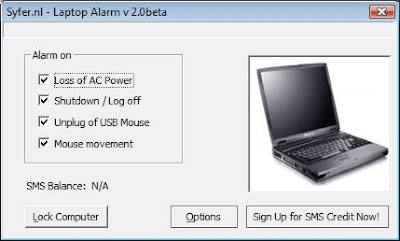
Its a fairly simple program to install and use. All you need to do is download and run it. Select the events to respond to, and press the Options button to set a password. Then press the Lock Computer button to protect your laptop.
Note: This program is only a deterrent, and can't protect against all types of theft. The program can only respond to a few types of events (such as AC power loss, mouse movement, etc.)
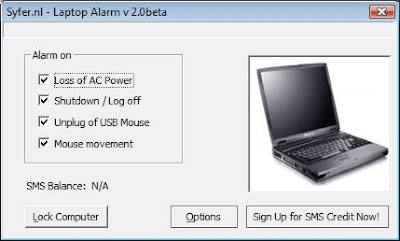
Monday, May 12, 2008
Microsoft Revamps Download Center Using Silverlight
PC World reports: "Microsoft continues to eat its own dog food to promote the adoption of its Silverlight technology.
The company is beta-testing a new version of its Microsoft Download Center Web site using the technology, a browser plug-in and development runtime for adding multimedia and high-definition video to Web-based applications."
Silverlight is Microsoft's answer to Adobe's Flash technology. I also checked out the new Microsoft Download Center site and it looks really nice.
Personally, I would like to see more sites leverage the Silverlight technology so I can decide which one I like more based on how people are implementing it.
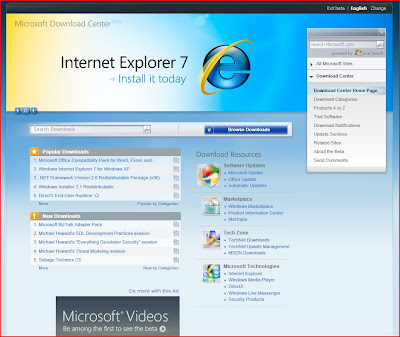
The company is beta-testing a new version of its Microsoft Download Center Web site using the technology, a browser plug-in and development runtime for adding multimedia and high-definition video to Web-based applications."
Silverlight is Microsoft's answer to Adobe's Flash technology. I also checked out the new Microsoft Download Center site and it looks really nice.
Personally, I would like to see more sites leverage the Silverlight technology so I can decide which one I like more based on how people are implementing it.
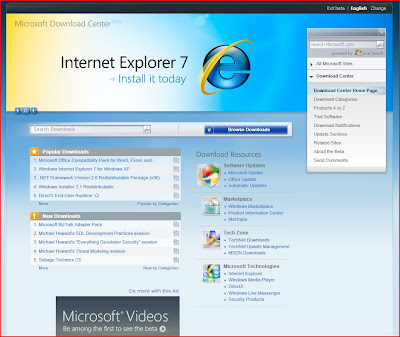
Wednesday, May 07, 2008
Windows Vista: Searching for .DMP files
Are you running low on disk storage on your computer? The .DMP (crash dump) files consume a great deal of space.
These files are created when your operating system or application crash. Programmers use these files to find what cause your OS or program to fail.
The problem with these files is that they will sit around for a long time sucking up space. The file size can vary from a few kilobyte to a few gigabytes.
If you run the following command from the Command Prompt it will find these files and show you where and how big they are.
These files are created when your operating system or application crash. Programmers use these files to find what cause your OS or program to fail.
The problem with these files is that they will sit around for a long time sucking up space. The file size can vary from a few kilobyte to a few gigabytes.
If you run the following command from the Command Prompt it will find these files and show you where and how big they are.
for /r c:\ %i in (*.dmp) do @echo %i ^(%~zi^)Note: This command needs to be entered exactly as shown. You can change the .DMP extension to something else if you want to (i.e.: .TMP). You can also change the drive letter (i.e.: C:\) as appropriate.
Tuesday, May 06, 2008
Software: MediaCoder (Audio/Video Transcoder)
The MediaCoder describes itself as the 'swiss army knife for media transcoding'. MediaCoder is a free universal batch media transcoder utility, which integrates the most popular audio/video codecs and tools into an all-in-one solution.
MediaCoder uses various open source audio and video codecs and tools to transcode different audio/video files into different formats. Common uses for the program include compression, file type conversion and extraction of audio from video files.
Below is a brief list of the many formats that are supported by the application:
MediaCoder uses various open source audio and video codecs and tools to transcode different audio/video files into different formats. Common uses for the program include compression, file type conversion and extraction of audio from video files.
Below is a brief list of the many formats that are supported by the application:
- MP3
- Vorbis
- AAC
- Windows Media Audio
- RealAudio
- WAV
- Xvid
- DivX 4/5
- MPEG-2
- AVI
- CD
- DVD
Monday, May 05, 2008
Windows Vista: Windows Server 2008 Remote Server Administration Tools
For those systems administrators that support Windows 2008 servers, this post is dedicated to you.
Microsoft has finally release the Windows Server 2008 Remote Server Administration Tools for Windows Vista Service Pack 1 (SP1). This software allows you to remotely manage roles and features in Windows Server 2008 from a Windows Vista SP1 workstation.
This software provides similar functionality to the Windows Server 2003 Administration Tools Pack. It also includes support for remote management of Windows 2008 servers running either the server core or a full installation option.
Microsoft has finally release the Windows Server 2008 Remote Server Administration Tools for Windows Vista Service Pack 1 (SP1). This software allows you to remotely manage roles and features in Windows Server 2008 from a Windows Vista SP1 workstation.
This software provides similar functionality to the Windows Server 2003 Administration Tools Pack. It also includes support for remote management of Windows 2008 servers running either the server core or a full installation option.
Friday, May 02, 2008
Security: Darik's Boot and Nuke (Hard Drive Disk Wipe)
Darik's Boot and Nuke ('DBAN') is one of those tools that has become a standard in its class (i.e. data destruction), and best of all its free. DBAN is a self-contained boot disk that can securely wipe your hard disks.
DBAN can use several different data destruction techniques (such as: 'American DoD 5220-22.M Standard Wipe') that can prevent or thoroughly hinders all known hard disk recovery methods.

DBAN can use several different data destruction techniques (such as: 'American DoD 5220-22.M Standard Wipe') that can prevent or thoroughly hinders all known hard disk recovery methods.
Note: This software is not perfect, and can't promise to make it impossible for any of the data to be recovered. To do this, you would need to physically destroy the drive.To use DBAN, all you have to do is download the ISO from the site, burn it to a CD, and boot your computer with it. All the instructions are on the CD.

Thursday, May 01, 2008
Article: Removing hard drive data -- the YouTube way
ComputerWorld reports: "With stories surfacing on news channels regularly about lost or stolen data or the ability to recover data from discarded or resold computers and their hard drives, Computerworld decided to look at some cheap methods of removing that sensitive data from your hard drive permanently. And, what better place to look than YouTube?"
I would never recommend any of the methods shown in these videos for destroying your old hard drive. Although, these videos do emphasize the need to destroy the data on your old hard drives (or USB drives) before discarding them. If you don't someone could easily extract this information and use it against you.
You could format the drive using the tools that come with your OS, and that might stop someone who doesn't know what they're doing. Although with a quick query on any search engine, and a few free tools they could recover your data with some effort.
If you're looking for a way to more permanently destroy the data on some type of media, such as a hard drive or flash drive. There's another way to accomplish this task without physically destroying the drive. Read the following article on 'Darik's Boot and Nuke (DBAN)'
I would never recommend any of the methods shown in these videos for destroying your old hard drive. Although, these videos do emphasize the need to destroy the data on your old hard drives (or USB drives) before discarding them. If you don't someone could easily extract this information and use it against you.
You could format the drive using the tools that come with your OS, and that might stop someone who doesn't know what they're doing. Although with a quick query on any search engine, and a few free tools they could recover your data with some effort.
If you're looking for a way to more permanently destroy the data on some type of media, such as a hard drive or flash drive. There's another way to accomplish this task without physically destroying the drive. Read the following article on 'Darik's Boot and Nuke (DBAN)'
Wednesday, April 30, 2008
Windows Vista: Sleep Mode
I have really only briefly described Windows Vista's new Sleep mode in the past. Sleep is a hybrid low-power state, it combines the benefits of Standby and the Hibernation low-power modes.
In Windows XP, Standby mode turns off the monitor and hard drive and then your computer goes into a low power state. The advantage of this mode is that computer can resume quickly to its previous state by moving the mouse or touching the keyboard. The disadvantage to this low power state is if your computer loses power or the battery dies you loose the contents of RAM.
In Hibernation mode, the current state of RAM is saved to the hard drive, and then the computer is completely shutdown. The advantage to this mode is the current state of your computer is saved, so when you turn it back on you can resume from where you left off. Since the computer is turned off, there is no power being used. The downside is your computer will take a minute or two to return to an operational state.
In new Sleep mode, the content of RAM is saved to disk, and your computer then goes into a lower power state where on RAM and the CPU stay alive. When you press a key or move the mouse, the computer will be restored to its previous state.
If you have a notebook and the battery gets low, the machine will shut itself down automatically, to prevent loosing your data. To get it to restore itself, all you need to do is press the power button.
In Windows XP, Standby mode turns off the monitor and hard drive and then your computer goes into a low power state. The advantage of this mode is that computer can resume quickly to its previous state by moving the mouse or touching the keyboard. The disadvantage to this low power state is if your computer loses power or the battery dies you loose the contents of RAM.
In Hibernation mode, the current state of RAM is saved to the hard drive, and then the computer is completely shutdown. The advantage to this mode is the current state of your computer is saved, so when you turn it back on you can resume from where you left off. Since the computer is turned off, there is no power being used. The downside is your computer will take a minute or two to return to an operational state.
In new Sleep mode, the content of RAM is saved to disk, and your computer then goes into a lower power state where on RAM and the CPU stay alive. When you press a key or move the mouse, the computer will be restored to its previous state.
If you have a notebook and the battery gets low, the machine will shut itself down automatically, to prevent loosing your data. To get it to restore itself, all you need to do is press the power button.
Note: For information on configuring this feature, please see the following article about Windows Vista Power Options.
Tuesday, April 29, 2008
Windows Vista: Power Options
Windows by default can go into hibernate or sleep when they have been inactive for a period of time. To control when your computer hibernates or goes in to sleep mode follow the instructions below:
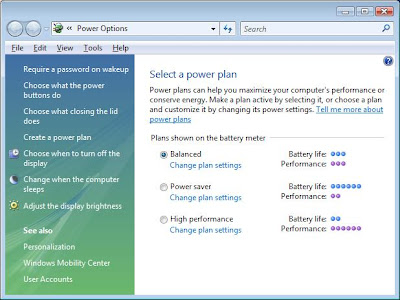
- From the Start menu, in the search field type power options, then click on it in the results.
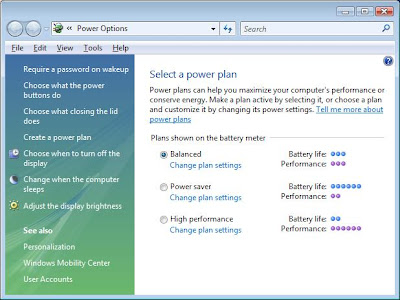
Monday, April 28, 2008
Windows Vista: Putting Your Computer into a Low Power Mode
When you're done using your computer for the day you should turn it off, but if you need to continue where you left off you can put it into a low-power state. There are two low power modes, the first is called sleep (a new feature in Vista) and second is called hibernation.
In sleep mode the hard drive is turned off, then the the monitor and motherboard are put in a low power state. In hibernation mode, a copy of RAM is saved to the hard drive, then it and the motherboard are turned off, then the monitor is put in a low power state.
When you press the power button on your computer or notebook, this will put your computer into a sleep or hibernation state (depending on which its setup to perform).
Another way to put your computer in a sleep or hibernation state is to create a shortcut that can do the same thing as pressing the power button. Follow the instructions below to learn how to do this:
In sleep mode the hard drive is turned off, then the the monitor and motherboard are put in a low power state. In hibernation mode, a copy of RAM is saved to the hard drive, then it and the motherboard are turned off, then the monitor is put in a low power state.
When you press the power button on your computer or notebook, this will put your computer into a sleep or hibernation state (depending on which its setup to perform).
Another way to put your computer in a sleep or hibernation state is to create a shortcut that can do the same thing as pressing the power button. Follow the instructions below to learn how to do this:
- Right-click an empty area on your computer's desktop, and select New > Shortcut.
- In the field type: rundll32.exe PowrProf.dll,SetSuspendState
- Give the shortcut a descriptive name, then press the Finish button.
Wednesday, April 23, 2008
Article: 529 Computing Tips
PC Magazine reports: "For this very special feature, we'll boil down that manual's hundreds of pages into hundreds of tips—529, to be precise—carefully organized into nearly three dozen categories. This should take the hard work out of being an expert!
Crafted by our analysts and editors and tested in PC Labs, our tips compendium starts with the fundamentals of computing: the operating system and basic productivity applications such as Word and Excel. Then we touch on multimedia, mobility, and business, with hundreds of tips in each section."
Here is a cornucopia of tips from PC Magazine. The tips cover Windows, Office, Google, Browsers, and more.
Crafted by our analysts and editors and tested in PC Labs, our tips compendium starts with the fundamentals of computing: the operating system and basic productivity applications such as Word and Excel. Then we touch on multimedia, mobility, and business, with hundreds of tips in each section."
Here is a cornucopia of tips from PC Magazine. The tips cover Windows, Office, Google, Browsers, and more.
Tuesday, April 22, 2008
Windows Vista: Managing Services (Part 2)
In the first part of this article I explained how to access the services installed on your system. Now I am going to discuss how to manage them.
From the Services management console you can start, stop, restart, or disable the different services on your system. When you start or stop a service, that is very obvious what it does. Although when you stop a service, it's only stopped until you reboot your computer.
When you restart a service, it stops and starts it again. When you disable a service, that prevents the service from restarting next time you reboot your computer.
You also need to be aware that some services can have dependencies, and if you stop one it can have a cascade effect and stop other related services. For example, if you opened the 'DHCP Client' service, and clicked on the Dependencies tab you would see the other services that rely on it.
Below is a brief explanation of the different tabs in the Service dialog box:
From the Services management console you can start, stop, restart, or disable the different services on your system. When you start or stop a service, that is very obvious what it does. Although when you stop a service, it's only stopped until you reboot your computer.
When you restart a service, it stops and starts it again. When you disable a service, that prevents the service from restarting next time you reboot your computer.
You also need to be aware that some services can have dependencies, and if you stop one it can have a cascade effect and stop other related services. For example, if you opened the 'DHCP Client' service, and clicked on the Dependencies tab you would see the other services that rely on it.
Below is a brief explanation of the different tabs in the Service dialog box:
- General: Displays the state of the service, and where the related executables are located.
- Log On: Allows you to manage the which account the service uses to run.
- Recovery: Allows you manage how a service will try to recover itself if it fails.
- Dependencies: Shows you which other services dependencies on that service.
Monday, April 21, 2008
Windows Vista: Managing Services (Part 1)
All modern operating systems have several programs that run in the background. These programs are known as Services. Some of these services perform mundane tasks, while others perform critical system operations.
Unless you're performing some type of system maintenance or diagnostics, you will almost never need to worry about them. Most of the time they run quietly in the background and you won't even know that they're there.
Although, if you need to know how to access them, follow the instructions below:
Unless you're performing some type of system maintenance or diagnostics, you will almost never need to worry about them. Most of the time they run quietly in the background and you won't even know that they're there.
Although, if you need to know how to access them, follow the instructions below:
Warning: If you disable any critical system services you can prevent Windows from working correctly. So make sure that you understand exactly what function a service does before you disable it. As always proceed at your own risk.
- From the Start menu select 'Control Panels', then open the 'Administrative Tools' folder.
- Double-click the Services icon. If you have the UAC enable it will ask you to confirm this action.
- When the Services management console opens, you will see a list of services installed on your computer.
Friday, April 18, 2008
Windows Vista: Turning Off Features
If you installed Windows Vista on your computer yourself, you may have noticed that you were not asked a lot of questions during the installation of the OS. Vista makes several assumptions about what it will and will not install for your computer.
It tries to install the applications and features that people will most often use. Although like anything that makes automatic assumptions for you it will never be 100% correct. If you find there is an application or functionality that you need or don't need you can add or remove it by using the 'Programs and Features' control panel.
Follow the instructions below to add or remove features from Vista:
It tries to install the applications and features that people will most often use. Although like anything that makes automatic assumptions for you it will never be 100% correct. If you find there is an application or functionality that you need or don't need you can add or remove it by using the 'Programs and Features' control panel.
Follow the instructions below to add or remove features from Vista:
- Under the Start menu open the Control Panel folder, then select the 'Programs and Features'.
- In the tasks pane on the left, click the 'Turn Windows features on or off' link.
- Check or uncheck the features you want to install or remove. Each feature has a checkbox next to it to indicate whether its installed or not. If you want to install a feature, just check it. If you want to uninstall an existing feature uncheck it. Some items have a '+' next to it, this indicates that there are sub-features that you can enable or disable.
Thursday, April 17, 2008
Software: Google Earth 4.3 (Awesome Update)
Google Earth is an amazing application, but Google Earth 4.3 is awesome. Check out the following video which contains demonstrations of the new features in the program.
Wednesday, April 16, 2008
Windows Vista: Enabling/Disabling the Hibernation Feature
To turn on or off the hibernation feature in Windows Vista, you have to do it from the command line. Follow the instructions below:
- Open the Start Menu, in the Search field type cmd then press Ctrl-Shift-Enter (this opens the administrative level command prompt).
- In the command prompt type powercfg /hibernate on then press Enter.
- Reboot your computer and the hibernate feature will be enabled.
Tuesday, April 15, 2008
Review: avast! antivirus 4.8 Home Edition
PC Magazine reports: "When the version number of a new software release is just 0.1 higher than the old one, I expect a ho-hum incremental update. So I was pleasantly surprised to find that avast! antivirus 4.8 Home Edition adds significant functionality: It now protects against spyware, rootkits, and other forms of nonvirus malicious software. Best of all, it's free for personal use."
I was happy to read this review from PC Mag. about the latest version of avast, because its a free for personal use anti-malware program.
I was happy to read this review from PC Mag. about the latest version of avast, because its a free for personal use anti-malware program.
Monday, April 14, 2008
Windows XP: System Recovery (Continued)
I received a great question via email, about the last article I wrote (Windows XP: System Recovery). I was reminded that not all home computers (to be honest a good majority of them), will not ship with Windows Installation media from the factory.
These machines generally include some type of system recovery media (such as: CD or DVD), or a recovery partition on your computer's hard drive. These system recovery options (media or partition) will restore your computer to the original state when you first bought it.
The first thing that you need to do after re-installing your operating system, is make sure your firewall is turned on. Install the latest system and application updates, then install your anti-virus and malware software. Then and only then should you install your applications, hardware drivers, other updates, or even attach your computer on the Internet.
These machines generally include some type of system recovery media (such as: CD or DVD), or a recovery partition on your computer's hard drive. These system recovery options (media or partition) will restore your computer to the original state when you first bought it.
Warning: Be careful when using any of the system recovery options, its designed as an option of last resort. Make sure that you have backup of all your data, and original media for your applications that didn't come with the computer. Also make sure that you have product keys or serial numbers for installing these applications.Generally what happens when you use the system recovery option, your hard drive will be formated and the original system image from the factory will be installed. This image includes all the crapware that was originally installed when you bought your computer, and none of the latest patches or service packs
The first thing that you need to do after re-installing your operating system, is make sure your firewall is turned on. Install the latest system and application updates, then install your anti-virus and malware software. Then and only then should you install your applications, hardware drivers, other updates, or even attach your computer on the Internet.
Wednesday, April 09, 2008
Windows XP: System Recovery
There are times when Windows XP will not start properly because you have a corrupted system file, configuration, or possibly some type of driver conflict. You can easily identify this type of failure because Windows will partially start then stop during the boot-up process.
Generally at this point you have two choices, do a clean install of the OS or do a system recovery install. A system recovery install involves copying the system files back to your computer from the installation media. This type of install can replace damaged files or corrupt settings that can prevent your system from booting, while leaving your programs, configuration, and data intact.
There are two problems with this type of system repair vs. using a clean install. One, there is no guarantee it will work. Two, it doesn't remove the clutter that built up in your old system.
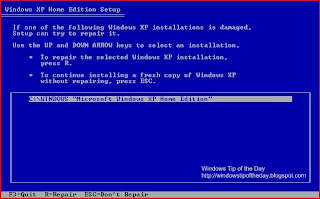
After you finish the repair process you will need to reinstall the latest service packs and any other system updates since they will have been removed by the recovery process.
Generally at this point you have two choices, do a clean install of the OS or do a system recovery install. A system recovery install involves copying the system files back to your computer from the installation media. This type of install can replace damaged files or corrupt settings that can prevent your system from booting, while leaving your programs, configuration, and data intact.
There are two problems with this type of system repair vs. using a clean install. One, there is no guarantee it will work. Two, it doesn't remove the clutter that built up in your old system.
Warning: Whatever method you use to recover your system, there is always a danger of losing your data. You should always make sure that you have a good backup of your data before continuing. And as always proceed at your own risk.To perform a system recovery follow the steps below:
- Boot your computer using the Windows XP Installation CD.
- When prompted press the Enter key to start the install of Windows XP.
- By pressing F8 you accept the End-User License Agreement
- The installation program will then detect your existing Windows XP installation.
- Press R to begin the recovery process.
- The installation program will copy all the system files to your hard drive.
- When the installation is done copying all the files, and the setup program reboots your computer. Do not press any key when your system tries booting from the CD-ROM, let the setup process continue.
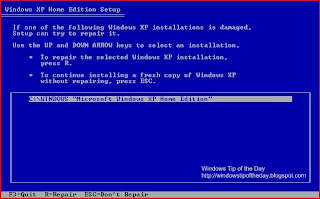
After you finish the repair process you will need to reinstall the latest service packs and any other system updates since they will have been removed by the recovery process.
Tuesday, April 08, 2008
Windows Vista: Freeing Up Disk Space After Installing SP1
Now that Windows Vista SP1 has finally been released, the following tip may come in handy if you need to free up a few hundred megabytes of disk space on your system.
SP1 includes an uninstall feature that allows you to remove the the update if you decide you don't want it. This feature works by moving all the pre-SP1 files to a temporary location on the hard drive during the install of the update. These files can consume about 800MB of storage on your drive.
If you need the disk space, and you're sure you want to keep SP1 installed on your computer. Then there is a command that you can use that will remove these files, and free up space on your hard drive. Although by removing these files, you lose the ability to uninstall SP1.
There is a special tool called the 'Windows Vista SP1 Files Removal Tool' that is automatically installed when you run the update on your system. To access this tool follow the instructions below:
SP1 includes an uninstall feature that allows you to remove the the update if you decide you don't want it. This feature works by moving all the pre-SP1 files to a temporary location on the hard drive during the install of the update. These files can consume about 800MB of storage on your drive.
If you need the disk space, and you're sure you want to keep SP1 installed on your computer. Then there is a command that you can use that will remove these files, and free up space on your hard drive. Although by removing these files, you lose the ability to uninstall SP1.
There is a special tool called the 'Windows Vista SP1 Files Removal Tool' that is automatically installed when you run the update on your system. To access this tool follow the instructions below:
- Open a command prompt by typing "CMD" then press Ctrl-Shift-Enter in the search field under the Start menu. This will open the command prompt in an administrator mode (note: if you have the UAC enabled, you will receive a UAC prompt).
- In the command prompt type "vsp1cln.exe"
Monday, April 07, 2008
Best FREE Windows Malicious Software Removal Tools (Updated)
These are the best free utilities for fighting malicious software (aka Malware). Malware can be defined as any software that installs itself on your computer without your permission, generally these types of programs will try to: monitor your computer activity, destroy data, steal information or steal resources (such as processor, memory, and network bandwidth) for malicious activities.
The programs listed below will help you fight against these types of malicious software by helping you to detect, remove, and prevent your system from getting infected in the first place.
Anti-Virus Scanners (Real-time)
Protects your system in real-time, which can prevent or limit the effects of an virus infection.
Anti-Virus Scanners (Standalone)
These tools can test if a system is infected, or for disinfecting it after it has been contaminated.
These tools can test if a system is infected, or for disinfecting it after it has been contaminated.
Checks your system for different types of malware (spyware, keyboard loggers, trojans, etc.).
If you receive a file that you think may contain malicious code, you can upload or send it to one of the following sites below to have it scanned.
Security Tools
These programs can help protect your computer from getting infected or help you detect the existence of malicious software.
The programs listed below will help you fight against these types of malicious software by helping you to detect, remove, and prevent your system from getting infected in the first place.
Anti-Virus Scanners (Real-time)
Protects your system in real-time, which can prevent or limit the effects of an virus infection.
Anti-Virus Scanners (Standalone)
These tools can test if a system is infected, or for disinfecting it after it has been contaminated.
- avast! Virus Cleaner
- Trend Micro Sysclean
- Note: Read the README.TXT file for update instructions.
- Clam AntiVirus
- Malicious Software Removal Tool
These tools can test if a system is infected, or for disinfecting it after it has been contaminated.
- ActiveScan (Panda Software)
- OneCare Safety Scanner (Microsoft)
- Kaspersky Online Scanner
Checks your system for different types of malware (spyware, keyboard loggers, trojans, etc.).
- BitDefender - Free Edition (Trailware)
- Microsoft Defender (included with Windows Vista)
- Spybot S&D
- Webroot Spy Sweeper (Trailware)
If you receive a file that you think may contain malicious code, you can upload or send it to one of the following sites below to have it scanned.
Security Tools
These programs can help protect your computer from getting infected or help you detect the existence of malicious software.
- HijackThis (Finds malware by displaying changes to your system)
- WinPatrol (Displays the contents of the critical areas in the registry and your hard drive)
- ProcessExplorer (Displays processes running on your system)
- AutoRuns (Lists programs that startup automatically)
Thursday, April 03, 2008
Intenret: Adobe Photoshop Express
I decided to check out Adobe's free Photoshop Express site (currently in beta), which is an online photo editor with two free gigabytes of storage. Personally I was not expecting too much from the site, but I came away pretty impressed. I found it to be a very simple to use photo editor, with some cool effects that will meet 80-90% of the average person's needs.
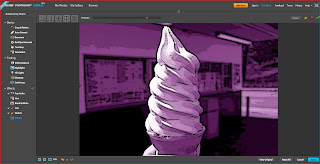
I would suggest that you take advantage of the site's Test Drive feature to see if you like the service before signing up. Photoshop Express requires a broadband connection and Adobe's Flash plug-in, and runs in most if not all modern browsers on a variety of operating systems (Windows, Mac, and Linux).
Have fun...
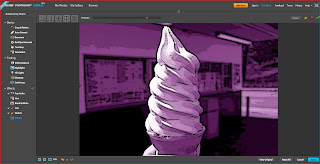
I would suggest that you take advantage of the site's Test Drive feature to see if you like the service before signing up. Photoshop Express requires a broadband connection and Adobe's Flash plug-in, and runs in most if not all modern browsers on a variety of operating systems (Windows, Mac, and Linux).
Have fun...
Wednesday, April 02, 2008
Internet: Google Docs now wtih Google Gears
Google Gears is a technology that allows you to view and edit your online documents offline, without an active internet connection. As of March 31, Google Docs (an online word processor) is rolling out with Google Gears functionality.
Initially offline access to your documents will be limited to: 1) viewing and searching your document list; 2) viewing and editing word processing documents. Currently presentations and spreadsheets can't be accessed offline as of yet. Also for now, offline access will only available in English.
For more information watch the video below.
Initially offline access to your documents will be limited to: 1) viewing and searching your document list; 2) viewing and editing word processing documents. Currently presentations and spreadsheets can't be accessed offline as of yet. Also for now, offline access will only available in English.
For more information watch the video below.
Tuesday, April 01, 2008
Windows Vista: Creating XPS Documents
Have you ever needed to keep a copy of a certain document that you created, but didn't want to print it out. For example, if you make online purchases, you may want to make an electronic copy of the receipt of the transaction for your records.
One way to do this is use Microsoft's built-in XPS printer driver. When you print a document using this printer driver, the output will go to a local file on your computer instead of a printer. This document will look exactly like the document would if it was printed, and can be viewed or file away for future reference on your local hard drive. Another advantage to XPS is that it is an application neutral format that doesn't require the original application to be installed to use it.
To create an XPS document:
One way to do this is use Microsoft's built-in XPS printer driver. When you print a document using this printer driver, the output will go to a local file on your computer instead of a printer. This document will look exactly like the document would if it was printed, and can be viewed or file away for future reference on your local hard drive. Another advantage to XPS is that it is an application neutral format that doesn't require the original application to be installed to use it.
To create an XPS document:
- Open any document in just about any application and select Print.
- In the Print dialog, choose 'Microsoft XPS Document Writer' driver then press the OK button.
- A file dialog will display, and allow you to name the file and choose where to save it.
- Double-click the XPS file, and it will open in Internet Explorer.
Monday, March 31, 2008
Internet Explorer: IE Add-Ons
Are you looking for browser add-ons for Internet Explorer (IE)? Browser add-ons enhance IE by giving it functionality that it didn't come with my default (such as spell checking, security enhancements, and more).
Windows Marketplace hosts a section on their site dedicated to these add-ons. Each add-on is screened by Microsoft and rated by users. Check out the site to find the best ones for you.
Windows Marketplace hosts a section on their site dedicated to these add-ons. Each add-on is screened by Microsoft and rated by users. Check out the site to find the best ones for you.
Friday, March 28, 2008
Windows Vista: Add A Second Time Zone
Windows Vista allows you to track multiple time zones (up to two), which comes in handy when you're traveling or talking to friends or family in another country.
To add an additional time zone, follow the steps below:
To add an additional time zone, follow the steps below:
- Right click on the time in the notification area (in the bottom right hand corner).
- Select the 'Adjust Date/Time' option.
- In the dialog, select the 'Additional Clocks' tab.
- Check the 'Show this clock ' checkbox, then use the drop down menu to select the time zone you want to display.
- Press the OK button.
Thursday, March 27, 2008
Internet: Adobe opens shop on Web-based Photoshop Express
CNET News.com reports: "Adobe Systems opened up Photoshop Express on Thursday, its long-anticipated Web-based image editor aimed at the millions of consumers that want a simple way to touch up, share, and store photos.
Photoshop Express, available for free with 2 gigabytes of storage at www.photoshop.com/express, is a significant departure from Adobe's desktop software business and a big bet that it can make money offering Web services directly to consumers."
Read the following article for more information.
Photoshop Express, available for free with 2 gigabytes of storage at www.photoshop.com/express, is a significant departure from Adobe's desktop software business and a big bet that it can make money offering Web services directly to consumers."
Read the following article for more information.
Tuesday, March 25, 2008
Internet Explorer: IE7 Pro
Personally I like the Internet Explorer 7 (IE7) browser, but there are features (such as: spell checking, and inline page search) that I wish it had. I have checked out several of the available IE7 add-ons, but I have found most of them useless. Then I came across one called 'IE7 Pro', that adds several new features to the browser that I wish came with it by default.
Below is a brief list of features the available features:
Below is a brief list of features the available features:
- Tabbed Browsing Management
- Spell Check
- Inline Search
- Crash Recovery
- Proxy Switcher
- Mouse Gesture
- Webpage Capturer
- AD Blocker (w/Flash Block)
- Greasemonkey like User Scripts platform
- And more.
Note: When you install the browser it will redirect your web searches to its site (its states this in the install procedure). The IE7Pro search uses Google results. The developer of the IE7Pro add-on makes its money to support itself through your web searches.
Monday, March 24, 2008
Security: February 2008 Security ISO Image
This DVD ISO image (2.2 Gigabytes) contains security updates for all Window OSs released via Windows Update since February 12th, 2008. This image does not contain security updates for any other Microsoft products.
This image is intended for administrators that need to download multiple language versions of each security update. This ISO is also useful for Windows home users who don't have an Internet connection.
This image is intended for administrators that need to download multiple language versions of each security update. This ISO is also useful for Windows home users who don't have an Internet connection.
Friday, March 21, 2008
Hardware: Notebook SSDs disappoint
ZDNet.com reports: "The high rate of failure is surprising, since millions of flash chips get wave-soldered on PCBs every day. Likely problem: the flash translation layer chip isn’t fully compatible with notoriously finicky disk drivers.
The lackluster performance problem is well known to regular Storage Bits readers - search on Solid State Disk if you aren’t. I’m still working on unraveling the issues in detail, but the basic problem is that flash was never intended for frequent small random writes."
It looks like the first generation Solid State Disks (SSD) are having some problems. They're also not delivering any real performance advantages over the traditional mechanical hard drives that we use today.
One thing that is not addressed in this article is that you can only write to a flash memory so many times before it fails. Currently, its generally about 100,000 write cycles per cell on the device. Although most devices don't write to the same cell over and over again, instead they spreads out the writes over many different cells.
The lackluster performance problem is well known to regular Storage Bits readers - search on Solid State Disk if you aren’t. I’m still working on unraveling the issues in detail, but the basic problem is that flash was never intended for frequent small random writes."
It looks like the first generation Solid State Disks (SSD) are having some problems. They're also not delivering any real performance advantages over the traditional mechanical hard drives that we use today.
One thing that is not addressed in this article is that you can only write to a flash memory so many times before it fails. Currently, its generally about 100,000 write cycles per cell on the device. Although most devices don't write to the same cell over and over again, instead they spreads out the writes over many different cells.
Thursday, March 20, 2008
Windows Vista: SP1 Resources
Windows Vista Service Pack 1 was designed to addresses specific reliability and performance issues, add support for new types of hardware, and some emerging standards. If you want to install the update immediately, it is available now in five languages (English, French, German, Japanese, and Spanish) via Window Update or by going directly to the Windows Download Center for standalone updates of both the X86 and X64 versions.
Here are some resources to assist your Windows Vista SP1 upgrade (note: Most of these documents below are targeted at IT professionals who are going to deploy this update across a corporation. So the documents might be very technical, but there's a ton of great information for the person to wants to know more about SP1.):
Here are some resources to assist your Windows Vista SP1 upgrade (note: Most of these documents below are targeted at IT professionals who are going to deploy this update across a corporation. So the documents might be very technical, but there's a ton of great information for the person to wants to know more about SP1.):
- Things to know about Windows Vista Service Pack 1
- Notable Changes in Windows Vista Service Pack 1
- Overview of Windows Vista Service Pack 1 (white paper)
- Windows Vista Service Pack 1 Deployment Guide
- Release Notes for Windows Vista Service Pack 1
- Windows Vista Service Pack 1 Support
- Frequently Asked Questions
- Hotfixes and security updates included in Windows Vista Service Pack 1
- Windows Service Pack blocker tool (for organizations want temporarily prevent installation of Windows SP1 through Windows Update)
Wednesday, March 19, 2008
First Look: Internet Explorer 8
See a developer preview of the new Internet Explorer 8. Some of the features that you will see include: 'Activities' and 'Webslices'. IE8 Activities allows you to do contextual search of text you highlighted on a website (for example if you highlight and address you can look it up on a map). IE8 Webslices gives you the ability to track a specific section of a site, similar to custom RSS feed.
IE8 has a few other features that are under the hood (such as greater compliance with web standards). Although they're not as visible the 'Activities' and 'Webslices'. Watch the video below more information.
IE8 has a few other features that are under the hood (such as greater compliance with web standards). Although they're not as visible the 'Activities' and 'Webslices'. Watch the video below more information.
Tuesday, March 18, 2008
Windows Vista: Service Pack 1 is now available
Microsoft has released the standalone version of the Windows Vista Service Pack 1 (SP1) for 32-bit (434MB) and 64-bit (726MB) systems. Both versions of SP1 contain five languages which are English, German, French, Spanish and Japanese. SP1 is designed to fix a lot of issues, and bugs that were discovered after the release of the OS, no major new features were added.
This version of SP1 is intended for system administrators of companies, organizations, or government IT departments to make available to their users. Microsoft prefers that people download this service pack through the Microsoft Update service. The download is also smaller if you use the online service.
This version of SP1 is intended for system administrators of companies, organizations, or government IT departments to make available to their users. Microsoft prefers that people download this service pack through the Microsoft Update service. The download is also smaller if you use the online service.
Monday, March 17, 2008
Hardware: Beware Laptop Function Keys
Here is a problem that I had to deal with today. I was given a laptop (Toshiba Tecra M5) to repair where the trackpad was not working. If you plugged in a USB mouse the laptop worked fine. Other people tried to diagnose the problem, but they were unable to figure out what was wrong. They tried all the obvious things, like checking the driver.
Just to be absolutely sure, I un-installed and reinstalled the trackpad driver from the manufacturer's site. In most cases this would have corrected the problem if it was not a hardware failure, or some type of resource conflict.
I always try to ask for a history of the problem before I start working on something. Generally you might find the answer by listening. The person who gave me the laptop said they were doing a presentation and people were fiddling with her computer before the problem happened.
Then the answer hit me like a ton of bricks. I realized that some laptops have the ability to disable certain hardware functionality through the function keys (this varies from laptop to laptop). Sure enough that was the problem, all I had to do was hit the right function key.
I am documenting this, because I am hoping it will one-day help someone who is working on a laptop and can't figure out why something is not functioning.
Lessons:
Just to be absolutely sure, I un-installed and reinstalled the trackpad driver from the manufacturer's site. In most cases this would have corrected the problem if it was not a hardware failure, or some type of resource conflict.
I always try to ask for a history of the problem before I start working on something. Generally you might find the answer by listening. The person who gave me the laptop said they were doing a presentation and people were fiddling with her computer before the problem happened.
Then the answer hit me like a ton of bricks. I realized that some laptops have the ability to disable certain hardware functionality through the function keys (this varies from laptop to laptop). Sure enough that was the problem, all I had to do was hit the right function key.
I am documenting this, because I am hoping it will one-day help someone who is working on a laptop and can't figure out why something is not functioning.
Lessons:
- Listen before you do anything.
- Sometimes the unobvious solution is the answer.
- Always double-check someone else's work, they may not have done it correctly.
Thursday, March 13, 2008
Windows Vista: Hiding the Notification Area (aka System Tray)
Are you a desktop minimalist, and want to know if it is possible to hide the Notification Area (aka the System Tray)? The answer is yes, but I don't recommend it because the operating system and applications uses this area to communicate information to you.
Although, if you want to know how to do it, I have included the instructions below.
Although, if you want to know how to do it, I have included the instructions below.
Warnings: This tip does require modifying your Windows registry, and if you're not comfortable performing this operation then I don't recommend that you do it. Also As always, you should backup your registry before editing it. Finally use this tip at your own risk.
- Open up the Windows Registry Editor and then navigate to the following key: HKEY_CURRENT_USER\Software\Microsoft\Windows\CurrentVersion\Policies\Explorer
- Right-click in an empty area in the right pane and select New>DWORD value.
- Give the new value the name NoTrayItemsDisplay
- Double-click it, then assign it a data value of 1 and press the OK button.
- Close the registry editor
- Log off your system and then log back in, and your change will take effect.
Wednesday, March 12, 2008
Firefox: 10 Killer Firefox Extensions That You Probably Don’t Know About
WebUpon reports: "This isn't the usual list of extensions that everyone is used to using, but 10 add-ons that many may not know about, but can be very useful for everyday web browsing."
There are literally hundreds of Firefox extensions available for the browser. That is one of my favorite features about it. This article does cover some unusual and hopefully some useful ones for you to use.
Personally I am very, very choosy about which Firefox extensions I use. So be careful not to install too many because they can make your browser slow and unstable.
There are literally hundreds of Firefox extensions available for the browser. That is one of my favorite features about it. This article does cover some unusual and hopefully some useful ones for you to use.
Personally I am very, very choosy about which Firefox extensions I use. So be careful not to install too many because they can make your browser slow and unstable.
Tuesday, March 11, 2008
Microsoft Office Live Small Business
PC Magazine reports: "You get a whole lot for free with this small-business webifier: 500MB of Web storage, one year of domain registration, simple site-building tools, 100 e-mail accounts, and more than 20 integrated business applications, including project and contact management. Microsoft Office Live Small Business gives SMBs the power to start doing business on the Web, yet keeps the process simple."
If you have a small business that want to bring online, check out Microsoft Office Live Small Business.
If you have a small business that want to bring online, check out Microsoft Office Live Small Business.
Monday, March 10, 2008
Windows Vista: Opening .HLP Files
The older style Windows Help documents that have the .HLP file extension are no longer supported in Vista. Windows Help has been included with every version of Windows since Windows 3.1.
Although some applications still use that format for their Help files. Microsoft has made a version of this application available for Vista , that can opens these files for backwards compatibility reasons.
Although some applications still use that format for their Help files. Microsoft has made a version of this application available for Vista , that can opens these files for backwards compatibility reasons.
Thursday, March 06, 2008
The Best Free Software
PC Magazine reports: "We did the math: If you bought popular apps instead of trying their gratis counter-parts, at the manufacturers' list prices you'd be out $5,183 and change! Why spend money when you can get what you need for nothing? Sometimes, you do get what you don't pay for."
Here is a great list of free applications, check out the article.
Here is a great list of free applications, check out the article.
Tuesday, March 04, 2008
TaxAct Ultimate Online 2007 Accounting and finance reviews
CNET reports: "TaxAct 2007 Online Deluxe + State from 2nd Story Software is one of the least expensive online tax-preparation services available. Of its three flavors, the entry-level Standard is free for electronic federal filing. However, state returns cost $14 extra for Standard and $7 for the $10 Deluxe edition. We tested TaxAct Ultimate Online, which costs only $17 and includes e-filing for federal and state returns. This is a steal compared with offers from Intuit TurboTax and H&R Block TaxCut. You'll have to pay extra for the Deluxe edition or higher to import data used in TaxAct from prior years. TaxAct will keep your data on its servers for three years."
Now that we are right in the middle of tax season. I am always looking for reviews of some good tax filing software.
Now that we are right in the middle of tax season. I am always looking for reviews of some good tax filing software.
Monday, March 03, 2008
Remembering Windows XP’s early days
ZDNet.com reports: "I am amused by the current lovefest going on with Windows XP. It’s the greatest operating system ever, in the minds of some, especially compared to the allegedly bloated, slow Windows Vista. In fact, InfoWorld has gone so far as to kick off a “Save XP” petition drive.
Vista bashers really hate it when you point out that the same criticisms being leveled at Vista today were commonly aimed at XP after its launch. Fortunately, I’ve found a near-perfect example of this trend."
For those of you who don't remember the release of Windows XP (about seven years ago), it was criticized as much as Vista is criticized now. I remember one reviewers comment, which criticized it for having a 'PlaySchool' type look to it.
Both Windows XP and Vista were big leaps technologically when compared to previous versions of Windows (i.e. 95, 98, NT, and 2000).
Vista bashers really hate it when you point out that the same criticisms being leveled at Vista today were commonly aimed at XP after its launch. Fortunately, I’ve found a near-perfect example of this trend."
For those of you who don't remember the release of Windows XP (about seven years ago), it was criticized as much as Vista is criticized now. I remember one reviewers comment, which criticized it for having a 'PlaySchool' type look to it.
Both Windows XP and Vista were big leaps technologically when compared to previous versions of Windows (i.e. 95, 98, NT, and 2000).
Friday, February 29, 2008
Microsoft chops Vista retail prices
CNET News.com reports: "For those in the U.S., Microsoft is cutting prices only on the higher-end versions of Vista, and only for the upgrade version used to move from XP or another copy of Vista. The suggested price for Vista Ultimate drops to $219 from $299, while Home Premium falls to $129, from $159."
If you have been waiting to upgrade your OS to the new Windows Vista Ultimate or Home Premium edition, now is a great time with the current price reduction.
If you have been waiting to upgrade your OS to the new Windows Vista Ultimate or Home Premium edition, now is a great time with the current price reduction.
Note: This price reduction is for the Windows Vista Ultimate or Home Premium upgrades only.
Thursday, February 28, 2008
Firefox: Flash Player Won't Play (and how to fix it)
Recently I had an issue with the Flash Player stopped working within Firefox. For example, if I went to YouTube the video would start for a few seconds then stop. I tried a few things to fix the problem, but only one of them worked.
Ultimately what I had to do, was quit all the browsers and uninstall the Flash plug-in. To uninstall the Flash player, follow the instructions below:
Ultimately what I had to do, was quit all the browsers and uninstall the Flash plug-in. To uninstall the Flash player, follow the instructions below:
- First, go to Adobe's site and download the Flash Player to your desktop.
- The quit all your browsers, both Firefox and Internet Explorer.
- Then open the Control Panels under the Start menu, and select 'Programs and Features'. Towards the top, there is an entry for the 'Adobe Flash Player Plugin'. Just double-clicked it to remove it.
Tuesday, February 26, 2008
Software: Free PDF Creator Software
If you need to share information on the Web, one of the best document formats for doing is called PDF. PDF documents are an application neutral format. This means once a document is converted to PDF, to view its contents you don't have to have the program installed that was originally used to create it.
For example if you created a document in Microsoft Word, then published the Word file to the Web. Anyone who wanted to view the document, needed to have Word installed or another program that could read that format. By saving the document in a PDF format, anyone with a PDF reader can view it.
A long time ago the only solution that existed for creating PDF documents was Adobe Acrobat. Today there are several free solutions available. To create a PDF document, its as simple as opening the document in the application used to create it and then printing it.
Below are some free PDF document converts
For example if you created a document in Microsoft Word, then published the Word file to the Web. Anyone who wanted to view the document, needed to have Word installed or another program that could read that format. By saving the document in a PDF format, anyone with a PDF reader can view it.
A long time ago the only solution that existed for creating PDF documents was Adobe Acrobat. Today there are several free solutions available. To create a PDF document, its as simple as opening the document in the application used to create it and then printing it.
Below are some free PDF document converts
- CutePDF Writer (free for personal use only)
- PDFCreator
- PrimoPDF
Monday, February 25, 2008
Internet: Windows Live SkyDrive
Microsoft is making available 5GB of free online file storage via their Windows Live SkyDrive service. Users can upload files that they want to backup, make available to themselves online, share with a few select people or make available to the world.
Windows Live SkyDrive works on Windows or Macintosh computers with Firefox 1.5 or higher, or Internet Explorer 6 or higher. A Windows Live ID is required to use this service, so if you use any of the other Windows Live features (such as Hotmail, Spaces, etc.) you will already have an account.
Windows Live SkyDrive works on Windows or Macintosh computers with Firefox 1.5 or higher, or Internet Explorer 6 or higher. A Windows Live ID is required to use this service, so if you use any of the other Windows Live features (such as Hotmail, Spaces, etc.) you will already have an account.
Friday, February 22, 2008
The Tax Man Cometh - PC Magazine
PC Magazine reports: "Chances are you still have to file your income taxes. You could fill out a paper return, if you're ambitious and not too particular about how much the government pays you back. And tax-preparation services are open practically around the clock, though that usually means sitting in some dreary office while a clerk pries into your finances—and paying big for the privilege. No, we're sure that you, the PC Magazine reader, would much rather let technology help you out, in the form of tax-preparation software."
If you don't want to fill-out paper tax forms, then check out PC Magazine's recommendations of the latest tax preparation software.
If you don't want to fill-out paper tax forms, then check out PC Magazine's recommendations of the latest tax preparation software.
Thursday, February 21, 2008
Software: Microsoft to Provide Some Software to Students for Free - News and Analysis by PC Magazine
PC Magazine reports: "Microsoft plans to allow college and high school students to receive key technical software for free, in a bid to familiarize students with Microsoft's software.
The program, called DreamSpark, aims to make several programs available to students worldwide for free; Microsoft has begun rolling the program out to college students in several countries, and will expand the program later this year. Microsoft also plans to make the program available to high school students."
This is great news if you're a student going to school to be a developer or web designer...
The program, called DreamSpark, aims to make several programs available to students worldwide for free; Microsoft has begun rolling the program out to college students in several countries, and will expand the program later this year. Microsoft also plans to make the program available to high school students."
This is great news if you're a student going to school to be a developer or web designer...
Wednesday, February 20, 2008
Browser: 10 Best Firefox Extensions for Web Development, Media, Information, and Better Browsing
ExtremeTech reports: "Though Internet Explorer is still the most common browser today, Firefox is catching up, and it's only a matter of time before it claims the top spot. While I'm sure many people get the warm fuzzies when they use Firefox because they feel it's safer and it offers tabbed browsing (though IE7 has tabs now), I found more value in Firefox through its extensions and add-ons. Why? There are hundreds of extensions out there for everybody—tailored to your specific needs. As the Web developer for ExtremeTech, I turn to quite a few add-ons to make life a lot easier. Plus, there's plenty of other ways to enhance Firefox, even if all you care about is surfing the Web."
I am always looking for new useful extensions for Firefox so I was interested to read ExtremeTech's recommendations. The problem with Firefox extensions are that what one person considers useful, might be totally useless to someone else.
If you have any favorite Firefox extension(s) please post it in the comments area, and let me know why you like it. I would enjoy reading which ones you like the best.
I am always looking for new useful extensions for Firefox so I was interested to read ExtremeTech's recommendations. The problem with Firefox extensions are that what one person considers useful, might be totally useless to someone else.
If you have any favorite Firefox extension(s) please post it in the comments area, and let me know why you like it. I would enjoy reading which ones you like the best.
Tuesday, February 19, 2008
Security: PassPub (Strong Password Generator)
Do you ever have problems coming up with passwords for all your different online and computer accounts, or devices (such as your wireless broadband router WPA key)? PassPub will generate strong unique passwords (with letters and numbers) for these accounts.
All you do is just select the type of password (# of charactors, WEP, WPA, basic, Mnemonic, etc.) you need and wait a few seconds. If you need multiple passwords, just refresh the page.
All you do is just select the type of password (# of charactors, WEP, WPA, basic, Mnemonic, etc.) you need and wait a few seconds. If you need multiple passwords, just refresh the page.
Monday, February 18, 2008
72 Tips for Safer Computing
PC Magazine reports: "You might wonder if it's even possible to have a safe computing experience in this day and age, beyond unplugging your broadband connection and never installing any software. Of course it's possible, but it will take some work on your part. You need to install tools to protect yourself, learn good practices, and most important: Exercise common sense. Here's what you need to do, from the bare minimum on up. And for advice on buying security software, check out our Security Suites 2008 buying guide."
This article is a quick read with some helpful security tips for you to stay safe online. Some of them were worthless, while others were pretty good. If you know nothing about computer security this is a very quick introduction to what you need to know.
This article is a quick read with some helpful security tips for you to stay safe online. Some of them were worthless, while others were pretty good. If you know nothing about computer security this is a very quick introduction to what you need to know.
Friday, February 15, 2008
Software: Nine Ways to Wipe Out Spyware
PC Magazine reports: "The term spyware is actually a catch-all for a variety of nonvirus malicious software (malware, for short). Trojan horse programs masquerade as something useful—games, screen savers, utilities—but actually have their own sneaky agenda. One especially pernicious type of Trojan pretends to be an antispyware utility. These rogue antispyware programs tend to be alarmist, reporting tons of threats and offering to remove them—for a price. The term adware refers to programs that display ads on your computer (independent of the built-in banner ads on Web pages). Spyware literally spies on you, gathering personal information and sending it to the lair of its evil creator. Keyloggers specifically records all the keys you type, thereby capturing passwords and other sensitive info. Some of these may use rootkit technology to escape detection. A good antispyware program will handle all of these overlapping threat categories."
Are you looking for the latest information on the best anti-spyware software for your computer. Check out PC Magazine review of 9 different anti-spyware products.
Are you looking for the latest information on the best anti-spyware software for your computer. Check out PC Magazine review of 9 different anti-spyware products.
Thursday, February 14, 2008
Hardware: Interface Guide
I accidentally discovered that Western Digital has a great page that covers the different type of hard drive interfaces that are available.(such as: SATA, eSATA, EIDE, USB, FireWire 400 [IEEE 1394a, FireWire 800 [IEEE 1394b]). If you need some help identifying a particular connector for a hard drive or other type of peripheral check out this page.
Tuesday, February 12, 2008
Refurb Madness
PC Magazine reports: "If the phrase 'refurbished PC' makes you think of sketchy parts of town, and of hardware with a shady past dealt by a guy with a funny nickname and shifty eyes, you can dispense with that notion. Refurbished systems today can be almost as new as new, and they can easily save a small business thousands of dollars."
Are you looking for ways to find a great deal on your next computer? Then check out this article on how to buy a refurbished computer. You might be able to save a few hundred dollars depending on the model you're wanting to buy. Although, make sure you understand the ins-and-outs before making your first purchase.
Are you looking for ways to find a great deal on your next computer? Then check out this article on how to buy a refurbished computer. You might be able to save a few hundred dollars depending on the model you're wanting to buy. Although, make sure you understand the ins-and-outs before making your first purchase.
Monday, February 11, 2008
Windows Vista: Opening Ports in Your Firewall
Sometimes you need to manually open ports in the Windows Firewall to allow remote programs on computers to talk to your computer over the your local network. For example, for Remote Desktop to work on the host computer, you have to open TCP port 3389 in the firewall.
Warning: You have to be very careful about which ports on your firewall you open. Depending on what they're used for they can make your computer vulnerable to different types of attacks.
- Open the Control Panel folder, and find the 'Windows Firewall' applet
- Click the 'Change Setting' link
- Click the Exceptions tab.
- Press the 'Add port...' button.
- In the Name field, type a friendly name for the port to help you remember why you opened it. For example, type "Remote Desktop: Port 3389".
- In the 'Port number' field, enter the port number you want to open. For example, type "3389"
- In the Protocol field, select either TCP or UDP, and press the OK button.
Saturday, February 09, 2008
Will Opera Mobile perform for free?
CNET News.com reports: "Opera should be bracing for impact. Quite possibly for the first time, Opera Software will receive real pressure in the mobile-browser space from Firefox Mobile and Skyfire."
I am eager to try out these new browsers.
I am eager to try out these new browsers.
Tuesday, February 05, 2008
Keyboard Shortcuts: Remote Desktop
Below are some keyboard shortcuts that you can use in the Remote Desktop client:
- Ctrl+Alt+End: Simulates the Ctrl+Alt+Del key
- Alt+Page Up: Switches between programs from left to right
- Alt+Page Down: Switches between programs from right to left
- Alt+Insert: Cycles through the programs in most recently used order
- Alt+Home: Displays the Start menu
- Ctrl+Alt+Break: Switches the client computer window to full screen and back again to its original size if pressed again.
- Alt+Del: Displays the Windows menu
- Ctrl+Alt+Minus sign (-): Places a snapshot of the client window in the remote computer's clipboard (provides the same functionality as pressing ALT+PRINT SCREEN on a local computer).
- Ctrl+Alt+Plus sign (+): Place a snapshot of the active window in the remote computer's clipboard (provides the same functionality as pressing PRINT SCREEN on a local computer).
- Ctrl+Alt+Left Arrow: Switches you to back to the host computer.
- Ctrl+Alt+Right Arrow: Switches you to back to the host computer.
Monday, February 04, 2008
Windows Vista: Remote Desktop
Both Windows Vista Ultimate or Business editions include a feature called Remote Desktop. This feature is also included in Windows XP Professional. The Remote Desktop service allows you to control a machine from another computer on the same network.
There are two main parts to remote desktop, there is the service which runs on the host computer that allows to you to remotely log in to it. Then there is the Remote Desktop client, which allows you to connect to the remote computer which is running that service.
The remote desktop service is disabled by default for security reasons, but its not very hard to turn it on. Follow the instructions below to find out how to enable it:
There are a few things that you need to know. The Remote Desktop service, doesn't work when the host computer's in sleep mode. Also, when you log into the host computer remotely, no one can use the local machine while your logged in. So this means that the host computer can't be shared.
There are two main parts to remote desktop, there is the service which runs on the host computer that allows to you to remotely log in to it. Then there is the Remote Desktop client, which allows you to connect to the remote computer which is running that service.
The remote desktop service is disabled by default for security reasons, but its not very hard to turn it on. Follow the instructions below to find out how to enable it:
- In the Control Panel open the System applet (or right-click the Computer icon in the Start menu and select Properties)
- In the left pane, click the 'Remote Settings' link.
- Select the 'Allow connections from computers running any version of Remote Desktop (less secure)' radio button. This allows older versions of remote desktop to connect to this computer. Or, select the 'Allow connections only from computers running Remote Desktop with Network Level Authenticate (more secure)' radio button. If you're going to connect to this computer with Windows Vista or an updated version of the Remote Desktop client.
- Press the 'Select Users' button and add the user accounts that you want to allow to connect to the machine from a remote computer.
There are a few things that you need to know. The Remote Desktop service, doesn't work when the host computer's in sleep mode. Also, when you log into the host computer remotely, no one can use the local machine while your logged in. So this means that the host computer can't be shared.
Friday, February 01, 2008
Free Web Based Screen Cleaning Service
Bonus Tip: Here is a free web based screen cleaning service. ;-) Its cute, so enjoy...
Windows Vista: System Health Report
Windows Vista has some great diagnostic tools built-in to it. The System Health Report is one of the more useful ones. It gathers data from the Performance and Reliability Monitor, and displays in information packed report, and even highlights potential problems.
To run a System Health Report:
To run a System Health Report:
- Open Control Panel folder, and open 'Performance Information and Tools'.
- In the Tasks pane on the left, click the 'Advanced tools' link.
- Click the 'Generate a system health report' link.
- When the applications opens, you will have a UAC and user login prompt.
Subscribe to:
Posts (Atom)