If you prefer messenger to appear in the notification area like it did in the past there is a trick. You have to fool the application into using its old behavior. To make this happen, follow the step below:
- Close Windows Live Messenger
- Right-click the Messenger shortcut, and select Properties for the icon in the Start menu.
- Click on the Compatibility tab, and set the application to run in Windows Vista compatibility mode. (See the graphic below)
- Press the OK button when done.
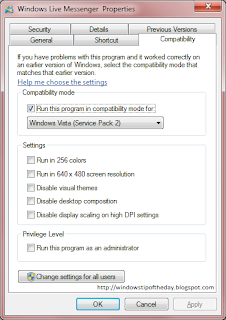
2 comments:
This valuable editorial was very useful to read, I savored it completely.
I'm about now to email it to my colleagues to permit them examine this too.
Thank you really
Windows Live Messenger
This valuable editorial was very useful to read, I savored it completely.
I'm about now to email it to my colleagues to permit them examine this too.
Thank you really
Windows Live Messenger
Post a Comment