This blog is for users of the Microsoft Windows Operating System, it contains tips, tricks and secrets for both beginner and expert users.
Friday, June 30, 2006
Sending Large Email Attachments
Thursday, June 29, 2006
O'Reilly Open Books (Free Computer Books)
O'Reilly has partnered with Creative Commons and the Internet Archive, to address the licensing and digitizing challenges involved in bringing the Open Books to readers. They have also adopted the Creative Commons Founders' Copyright, which they're applying to hundreds of titles pending the author's approval.
Wednesday, June 28, 2006
More Free Online Storage
Box.net is offering 1GB of free storage, if you need more they have fee-based plans for 5GB to 15GB of storage. As far as free online storage goes, this is a pretty good deal.
Tuesday, June 27, 2006
Windows XP: Slide Show Feature
If you have a folder full of pictures, in the left task pane under 'Picture Tasks', click the 'View as a slide show' link. If you only want to see certain picture, just highlight them before you click the link.
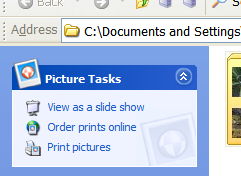
When the slide show as activated, you can use the buttons in the toolbar to play, pause, move to the previous or next picture, or go to the end if the set of pictures. There are also some keyboard shortcuts that allows you to perform some more viewing functions:
- SPACEBAR: Pauses or starts the slide show.
- TAB: Turns on or off the slide show toolbar.
- ESC: Exits the slide show.
- Left Arrow, PAGE UP, or Up Arrow: Displays the previous picture in the folder.
- Right Arrow, PAGE DOWN, or Down Arrow: Displays the next picture in the folder.
- ENTER: Takes to you the next picture in the folder.
- CTRL+K: Will rotate the image 90 degrees to the left.
- CTRL+L: Will rotate the image 90 degrees to the right.
Monday, June 26, 2006
Reference: Type of Internet Access (updated)
This list was created to be the most complete reference to the different types of Internet access available. It also provides a brief summary of each technology:
- Dial-up: One of the oldest forms of Internet access, and is mostly used in areas that don't offer any other connection types. The maximum connection speed of this service is 56Kbps (and that's only theoretical). Dial-up has been slowly losing market share for years to faster technologies.
- Pros: Inexpensive, and available more places then almost any other type of Internet access. All you need is a phone, modem, and an ISP account.
- Cons: Very slow and unreliable when compared to other 'always on' Internet connections.
- ISDN: One of the oldest form of high-speed Internet access, generally has a maximum bandwidth throughput of about 128Kbps. It is still available in some areas. It also used to be expensive, and difficult to setup, I am not sure if they have really improved this that much.
- Pros: Its twice as fast as dial-up.
- Cons: Limited availability, and speed.
- Cable/DSL: Are the most popular forms of high-speed 'always on' Internet access available. It is available in several different speeds (1-6Mbps, and faster). These technologies are widely available, and the coverage is constantly being expanded. Although, its not available in all areas, contact your phone/cable provider to see if this is an option for you.
- Pros: Fast connections, and different download speeds are available for different fees.
- Cons: Generally requires you to get some form of extra cable/phone service when you sign up for it.
- Cellular: Cellular providers such Sprint and Verizon offer high-speed Internet access using your cell phone via technologies like EV-DO networking. The speeds (from about 300kbps - 1.2Mbps) will vary greatly from location-to-location, and provider-to-provider. Its a great option to have if you're on the road in the middle of nowhere and need Internet access.
- Pros: Its available anywhere you can get a cellular signal for that provider.
- Cons: Can be expensive, and the speeds are limited.
- Update: Some new laptops are now coming with a new ExpressCard slot, which offers fast cellular connections while on the road. Although the service is not cheap, its $59.99/month if you have a Verizon voice plan, or $79.99/month if you don't.
- Wireless: This option is available in some metropolitan and rural areas. It can offer an alternative the cable, DSL or dial-up. Generally it doesn't require you to purchase extra services that you may not need. Intel is trying to push their technology called WiMAX into this area.
- Pros: Fast connections, and different download speeds are available.
- Cons: Coverage is limited. Prices and speeds will also vary widely from ISP to ISP.
- Satellite: For people who want high-speed Internet access, but no other option is available. This service is generally available just about anywhere you have unobstructed line-sight access to the satellite.
- Pros: Available almost anywhere, and different download speeds are available for different costs.
- Cons: All satellite connections are high latency, which means the first few seconds of the connection are slow. This is because of physics and not technology, energy can only travel so fast. The equipment is also expensive.
- FiOS: Verizon is offering FiOS (Fiber Optic Services) which is fiber to the home. This is one of the fastest Internet connections available for the home or small office, that is also reasonably priced. Cable, and DSL have current maximum speeds of about 1-6Mbps, while FiOS offers speeds up to 30Mbps.
- Pros: One of the fastest ways to connect to the Internet.
- Cons: Very limited availability for now.
- Dedicated Circuit: This is an option used by most medium and large size businesses. The speeds that are available are amazing, but the prices that you pay for this service and the equipment are equally amazing. For more information contact your phone company or ISP.
- Pros: Just about any speed is available to you, with very reliable access.
- Cons: Very expensive, and requires equally expensive equipment.
- Power line: Basically your power provider would also be your ISP, and your Internet connectivity is over your existing power lines in your house. The technology only appears to be available in Europe for right now.
- Gas line: Basically your gas provider would also be your ISP, and your Internet connectivity is over your existing gas line in your house. Currently there is no announcement when the technology will be available.
- All high-speed ISPs require you to have some type of proprietary networking equipment to use their service. Although, some ISPs will give you the equipment as part of the service and others will rent it to you.
- All the speeds listed in the article reference the download speeds and not the upload speeds. Upload speeds are generally a fraction of the download speeds. Contact your ISP to get more information.
- There are several types of DSL (such as ADSL, HDSL, IDSL, VDSL, and SDSL), each of these types of DSL technologies are designed to meet different needs of the ISP who is providing it.
Friday, June 23, 2006
Windows XP: Automatically Logging In
Note: If your computer is a part of a domain (generally a work computer) this tip will not work.
- From the Start menu, click Run...
- In the Run... dialog box, type "control userpasswords2", and press OK button.
- Uncheck the 'Users must enter a user name and password to use this computer' checkbox, and then press the Apply button.
- In the 'Automatically Log On' dialog, enter the user name and password that you want to use to log into the computer.
- Then press the next two OK buttons

Thursday, June 22, 2006
Free Macro Creation Utility
You can also create custom hotkeys and abbreviations to playback these macros. You can even convert your scripts into executable file that can be run on computers that don't have AutoHotkey installed.
Wednesday, June 21, 2006
Windows Live Messenger
Some of the new features include:
- PC-to-PC Calling
- Enhanced video conferencing
- Sharing Folders
- Send SMS text message to mobiles phones
- Windows Live Alerts
- Interactive gaming service
- Telephone calling
- and more...
System Requirements:
- Microsoft Windows XP
- Microsoft Internet Explorer version 6 SP1 or later must be installed on your computer, though it does not need to be your default.
- Pentium 233MHz process (500MHz recommended)
- 128MB of RAM - Minimum (256MB recommended)
- 50MB of hard disk space for installation, 15MB to run the program.
- 800 x 600 screen resolution - Minimum
Tuesday, June 20, 2006
Nexuiz (Free 3D Deathmatch Game)

Nexuiz is a 3D deathmatch game who's goal is to return this genre back to its basics, with perfect weapon balancing and fast paced action. Currently the game has 17 maps to fight in, and 15 different player models to use. You can connect to the master server to play people from all over the world, or you can setup your own.
The game's content and source are GPL. Meaning, it is entirely free and any of it can be used in other free projects, even if modified. Nexuiz is based on the Quake1 engine, its source code along with its content is entirely GPL. Nexuiz will also use the Quake1 game code language, called QuakeC, which makes modding the gameplay of the game extremely easy.
Nexuiz will not require a high end system. Video cards such as a Geforce1 will be able to run Nexuiz, while higher-end video cards will be able to take advantage of the more advanced features such as realtime lighting and bumpmapping.
System Requirements
- 200MB of hard drive space
- A 1.5-gigahertz Intel Pentium 4 chip or AMD Athlon 1500
- ATI9600 or 5700fx
- 256MB of RAM
- 800mhz
- Geforce Video card min
- 256MB of RAM
Monday, June 19, 2006
Free Internet Fax Sending Service
If you need to send a fax, and you don't have easy access to a fax machine then check out this site. Its called FaxZero which lets you send a fax to any fax machine in the United States (including Puerto Rico) or Canada for free. You don't need a fax machine yourself, but you do need a valid e-mail address.
Just fill out the fax form. Be sure to include your valid e-mail address and carefully type the Confirmation Code. Type the text of your fax or attach a file (a Microsoft Word document or PDF file), then click the Send Free Fax Now button.
Note: This service is supported by advertising on the web site and on the cover pages of the free faxes you send.
Friday, June 16, 2006
Free Computer Book Offer Until the End of July
Here are some sample pages from a typical In Pictures book. These books are meant for the beginning computer user on how to use these applications and OSs. These books are not meant to be extensive references.
Currently they have 22 books available on their site, which can be downloaded in the PDF format. If you act before the end of July, they're offering free downloads of all these computer books.
Thursday, June 15, 2006
Security: June 2006 Security Updates Are Ready
To make sure that your system gets patched with all the latest security updates, you can do one of two things. One, go to the Microsoft Update site in the Internet Explorer, or two, enable the Automatic Updates service in the System control panel.
To enable the Automatic Updates service:
- From the Start menu, click Control Panel.
- Double-click the System control panel
- Click the 'Automatic Updates' tab.
- Select the type of update or notification that you want.
- Press the OK button when done.
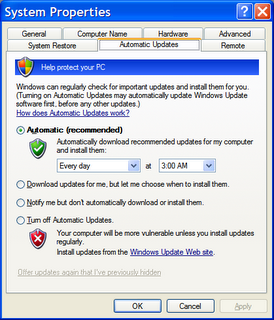
Wednesday, June 14, 2006
Google Earth (Updated)
Some of the new features of the program include:
- New navigation controls. The old navigation controls at the bottom the screen are now gone, and have been replaced with a newer set of controls.
- The data layers are easier to use. This feature allows you to display specific information on top of the satellite maps, such as schools, businesses, parks, etc.
- Support for 3D textured buildings. Meaning bricks looks like real bricks, glass looks like real glass, etc.
- Expanded the capabilities of the .KML file. The .KML file is used by Google Earth to add and share data. You can use the SketchUp's 3D warehouse to add realistic looking objects into Google Earth.
Tuesday, June 13, 2006
Google Browser Sync for Firefox
Google recently released a new Firefox extension called 'Browser Sync'. This extension continuously synchronizes your browser settings (bookmarks, history, persistent cookies, and saved passwords) across multiple computers. It also allows you to restore open tabs and windows across different machines and browser sessions.
If you only want to install the Browser Sync extension on a single computer, you can use this program to backup your browser settings and to restore your open tabs and windows across browser sessions.Note: a Google Account is required to complete the setup process; if you don't already have one, you can create one here.
To install and configure the extension, follow the instructions below:
- Download and install the extension in Firefox, then restart the browser.
- When the browser restarts a setup wizard will display, this where you can configure the extension settings.
- In the wizard you can choose which browser components you will want to make available to other computers. You will also be required to choose a PIN to protect your sensitive information.
For more info, please visit Google's Browser Sync for Firefox FAQ.
Note: Google Browser Sync must update your browser settings whenever you start Firefox. This will increase the start-up time of the browser. Google is working to decrease this delay.
Monday, June 12, 2006
Google Desktop
By making your computer searchable, Google Desktop puts your information easily within your reach and frees you from having to manually organize your files, emails and bookmarks. It makes searching your computer as easy as searching the web with Google.
Here is a brief list of features:
- Quickly search your computer
- View news, photos and more
- Add Google Gadgets to customize your desktop and Sidebar
Friday, June 09, 2006
Windows Product Activation Explained
When you first install Windows you're requested to enter the product key, then after the installation process finishes you will be requested to validate that product key with the WPA. You can do this in a few ways, either over the Internet or by phone. If you don't validate your copy of Windows XP in 30-days, it will prevent you from logging into the OS until you have done so.
If you make upgrades to your computer with new components (such as a new: motherboard, hard drive, etc.), you're copy of Windows might require re-activation. This is cause by the fact that WPA thinks it might have been copied to another computer, and will force you to reactivate Windows XP by calling a telephone number listed on the activation screen.
Here is a video (in three sizes 300k | 100k | 56k) if you want to learn more.
Thursday, June 08, 2006
Software: AMD Live! vs Intel Viiv
The Intel's Viiv's marketing program is based around a collection of premium content providers, that provide movies, music, games, etc. AMD Live! is basically a set of rebranded third-party applications that is being offered as a suite.
Check out the following article: "AMD Live! PC Launch Backed By Free Media Apps" for all the latest information.
Wednesday, June 07, 2006
Outlook Express: Unblock Images
If you don't know what web beacons are, here is a quick summary: they're specially coded images that are embedded into emails to validate an e-mail address.
If you don't like this feature and you want to turn it off, follow the instructions below:
- Open Outlook Express
- From the Tools menu, select Options.
- Click the Security tab.
- Uncheck the "Block images and other external content in HTML e-mail." checkbox.
- Press the OK button.
Tuesday, June 06, 2006
Internet: Google Spreadsheets
Its no real replacement for Microsoft Excel. Although, if you have a quick list of stuff you have to calculate or a list of things that you want to track, this is a great application for it. Check out this quick tour of the program.
Monday, June 05, 2006
Windows OneCare Live
Some of the features of the new service are: an improved software firewall, anti-virus/anti-spyware services, a data backup and a computer tune-up service. Below is a brief description of the new features:
- Two-Way Firewall: Monitors incoming and outgoing network traffic. A two-way firewall not only prevent other computers from attacking your computer, but also prevents programs on your computer from talking on the Internet without your permission.
- Anti-Virus/Anti-Spyware: Protects your system from malicious software such as viruses, worms, spyware, etc. It also updates itself on a regular basis to make sure that it can protect you against the latest threats.
- Updates: OneCare keeps your OS up-to-date with the latest patches from Windows Update.
- Tuneup: performs routine maintenance tasks, such as defragmenting hard disk, and deleting obsolete files.
- Backup: Backup your files to different types of removable media, such as an: external hard disk, CDs, DVDs, and more. The software can remind you when you need to backup your files, or can automatically back them up an external hard drive if you already have one..
Friday, June 02, 2006
Windows XP: Creating an Exception with the Windows Firewall
If you don't know what a TCP/IP port is, they're basically virtual connections on your computer that the OS or applications listen to for communication purposes. When another computer wants to talk to your computer it talks to a specific port to get the information it needs. For example, if your computer has a web service on it that runs on port 80, then when an other computer wants to access that service it will talk to port 80.
Note/Warning: Opening up ports on the Windows Firewall requires knowledge of TCP/IP. Also, if you're not careful by opening up the wrong port on your computer you can make it more vulnerable to certain types of network attacks.
To create an TCP/IP port exception to allow other computers to talk to your computer follow the instructions below:
- Open the Control Panel folder from under the Start menu, and select the Windows Firewall applet.
- Click the Exceptions tab.
- Press the "Add Port" button
- In the dialog that display, enter the name for the port that you want to open, and enter the port number(s), and finally select TCP or UDP.
- Press the OK button when done to close the dialog.
- Press the OK button when done to close the control panel
To enable File and Printer Sharing, do the following:
- Open the Control Panel folder from under the Start menu, and select the Windows Firewall applet.
- Click the Exceptions tab.
- Find and check the 'File and Printer Sharing' checkbox.
- Press the OK button when done to close the control panel
Thursday, June 01, 2006
Napster: Free and Legal Songs (with a catch)
Its really not a bad deal, personally there's not a lot songs out there that I enjoy that much that I would want to buy them. Although, with the way they have there service setup there is a much better chance that I would buy the songs that I really like from them. Another great feature about Napster is that you don't have to download and install any special software to listen to the music (unlike other music services).
To take advantage of the offer you have to register with the site. What this means is that you have to choose a user name, enter your email address, and select a password.