Then when you travel to the remote computer with your USB drive, all you have to do is plug it in, then open up the Briefcase folder and work with the files within it. Then when you get back to your regular computer you can synchronize files again by pressing one button, to keep the files on your regular computer up-to-date.
Create a New Briefcase
To create a new Briefcase on a removable media device, connect your USB drive to the computer and open it up. Right-click on an empty area in the new window that opens up and select 'New>Briefcase' in the menu. Double-click on the Briefcase icon, then drag the documents that you want to take with you into the new window that opens up. This will then create copies of your original files, and store them in the Briefcase folder.
When you need to work on the documents on another computer. Just put your USB drive into that computer, open the Briefcase folder and work on the files within that window. Don't try to move these documents out of the briefcase window or the links to the original files will be lost preventing you from easily synchronizing these files when you get back to your regular computer.
Synchronizing Your Files
When you get back to your regular computer, put your USB drive back into it and open up the Briefcase folder on it. You will notice that the status of any file that you changed within the Briefcase folder will show that the file needs updating. Also note that if you changed files on your local computer, but didn't change the files in the briefcase these files will also get updated.
To synchronize all the files in your briefcase and your local computer, press the 'Update all items' link from the 'Briefcase tasks' section on the left pane of the window. A dialog will display showing which documents need to be updated. To confirm the changes press the Update button to synchronize all the files.
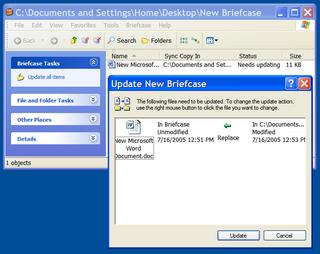
No comments:
Post a Comment